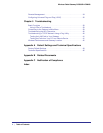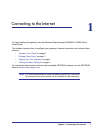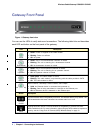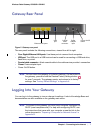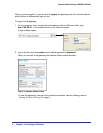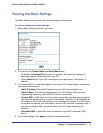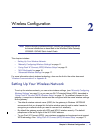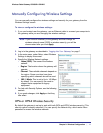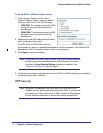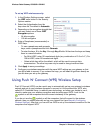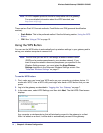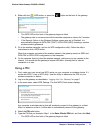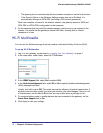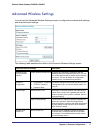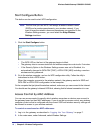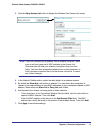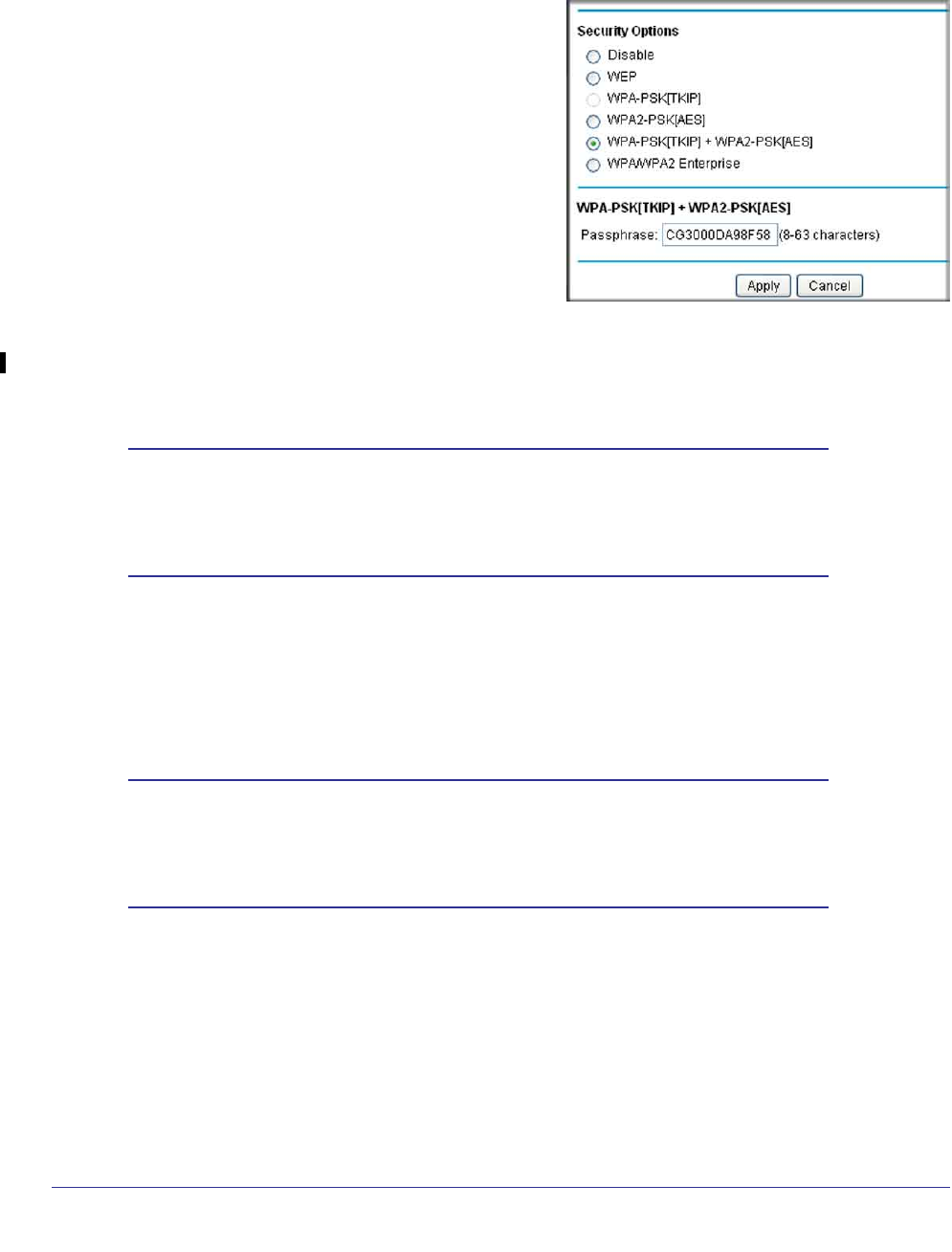
12 | Chapter 2: Wireless Configuration
Wireless Cable Gateway CG3000D-1CXNAS
To set up WPA or WPA2 wireless security:
1. In the Security Options section of the
Wireless Settings screen, leave the default
setting or select one of the WPA settings:
• WPA-PSK. This setting provides the TKIP
encryption type and a pre-shared key
passphrase.
• WPA2-PSK. This setting provides the AES
encryption type and a pre-shared key
passphrase.
2. Depending on the WPA settings that you select,
enter the required information.
For WPA-PSK or WPA2-PSK, enter the
pre-shared key, which is a passphrase between 8 and 63 characters. The default WPA
passphrase is the 13-character serial number of your gateway.
3. Click Apply to save your settings.
Note: If you plan to use WPS, and you want to keep your wireless settings
the same, go to the Advance Wireless Settings screen and make
sure that the Keep Existing Settings checkbox is selected. See
“Advanced Wireless Settings” on page 17.
4. Configure your wireless computers with the same WPA2 or WPA settings as your gateway
so that you will be able to connect.
WEP Security
Note: By default, the gateway is set up to work with WPA and WPA2
wireless security, both of which are newer than WEP. Typically, the
only reason you might need to set up WEP would be to allow access
to older wireless computers or devices that cannot support WPA.