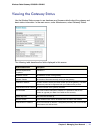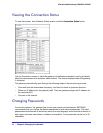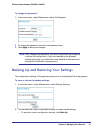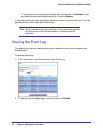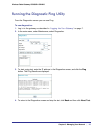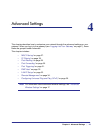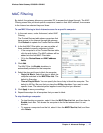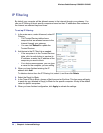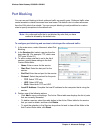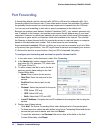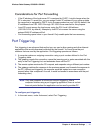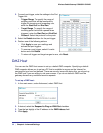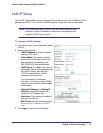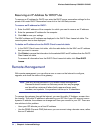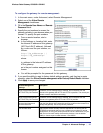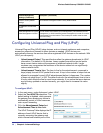Chapter 4: Advanced Settings | 29
Wireless Cable Gateway CG3000D-1CXNAS
Port Blocking
You can use port blocking to block outbound traffic on specific ports. Outbound traffic rules
control access to outside resources from local users.The default rule is to allow all access
from the LAN side to the outside. You can use port blocking to add predefined or custom
rules to specify exceptions to the default rule.
Note: Any outbound traffic that is not blocked by rules that you have
created is allowed by the default rule.
To configure port blocking and services to block specific outbound traffic:
1. In the main menu, under Advanced, select Port
Blocking.
2. In the Services field, select a service from the
drop-down list. (For example, FTP, which uses
TCP ports 20 and 21.)
3. To add a custom rule that is not in the list of
services, specify these settings in the Add
Custom Rules table:
• Name. Enter a name for the service.
• Start Port. Enter the start port for the
service.
• End Port.Enter the end port for the service.
• Protocol. Select the protocol for the ports:
- TCP. Select TCP only.
- UDP. Select UDP only.
- Both. Select both TCP and UDP.
• Local IP Address. Complete the local IP address for the computer that is using the
service.
4. Perform one of the following actions:
• Click Add to save your settings. The Active Filters table now displays the list of ports
that are currently forwarded.
• To delete a service, select the radio button in the Active Filters table for the service
that you want to delete, and then click Delete.
• To reset the selection in the Services drop-down list and to clear all the fields in the
Add Custom Rules table, click Reset.