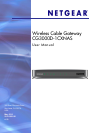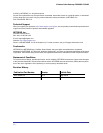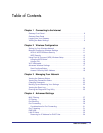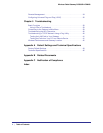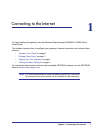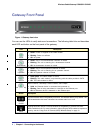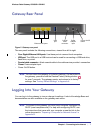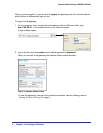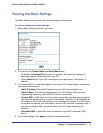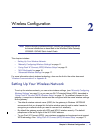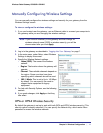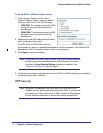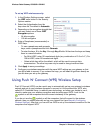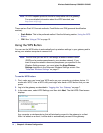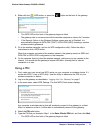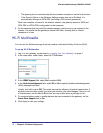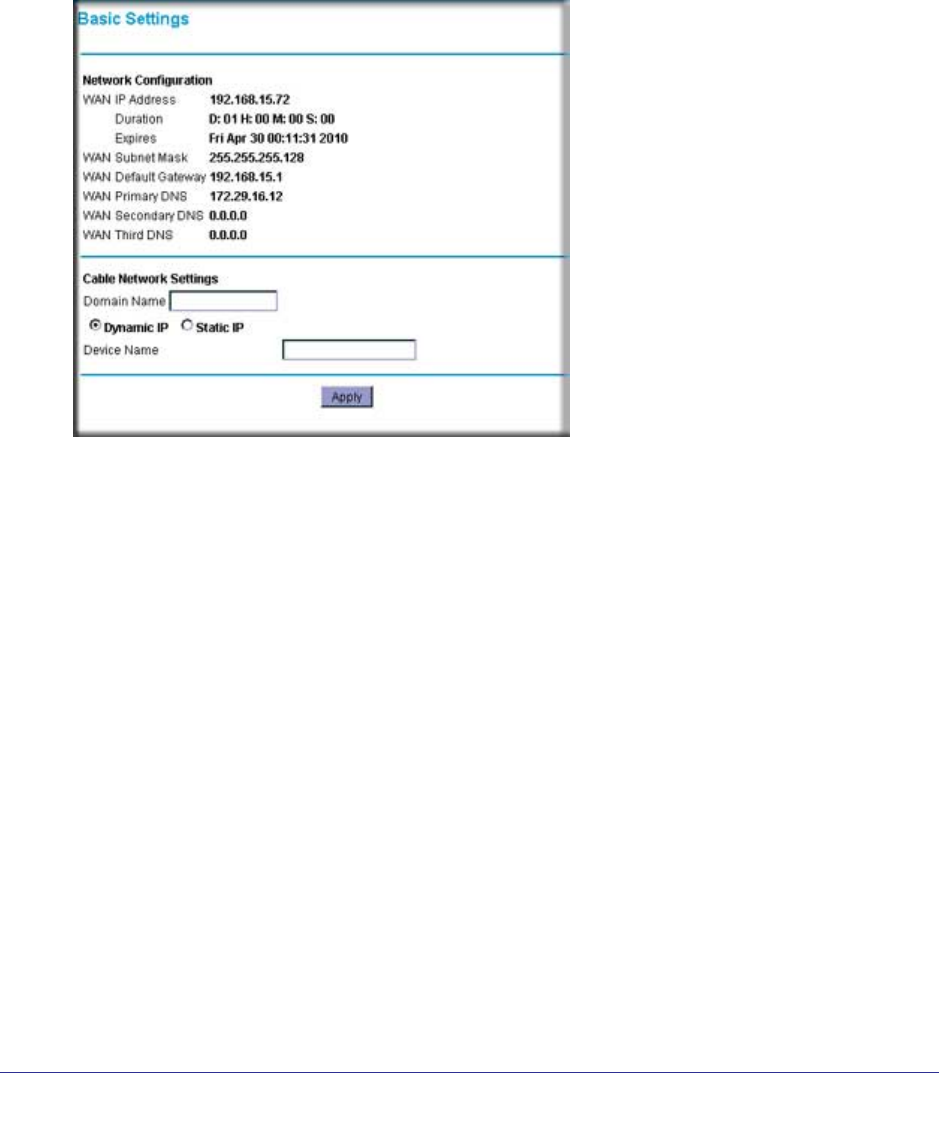
Chapter 1: Connecting to the Internet | 9
Wireless Cable Gateway CG3000D-1CXNAS
Viewing the Basic Settings
The Basic Settings screen shows the Internet settings for the gateway.
To view or configure the basic settings:
1. Select Basic Settings from the main menu.
2. You can fill in the Domain Name and Device Name fields.
• By default, the Dynamic IP radio button is selected. This allows the gateway to
download network configuration from your ISP.
• Select Static IP only if your ISP has assigned you a permanent, fixed (static) IP
address.
3. If you select Static IP, more fields appear on the screen. Fill in these fields so the gateway
can connect to the Internet:
• Static IP Address. The fixed IP address that your ISP has assigned to you.
• Static IP Mask. The network number portion of an IP address. Unless you are
implementing subnetting, use 255.255.0.0 as the subnet mask.
• Primary DNS. A DNS server is a host on the Internet that translates Internet names
(such as www.netgear.com) to numeric IP addresses. Typically your ISP transfers the
IP address of one or two DNS servers to your Gateway during login. If the ISP does
not transfer an address, you must obtain it from the ISP and enter it manually here. If
you enter an address here, you should reboot your PCs after configuring the
Gateway.
• Secondary DNS. If applicable, enter the address of your ISP’s secondary DNS
server.
4. If you made changes, click Apply so that the changes take effect.