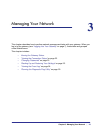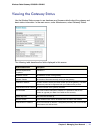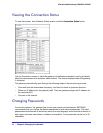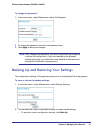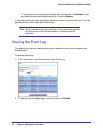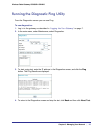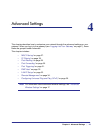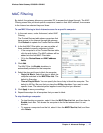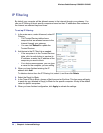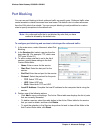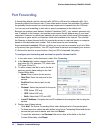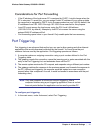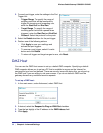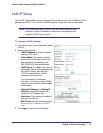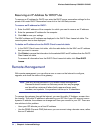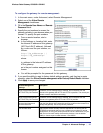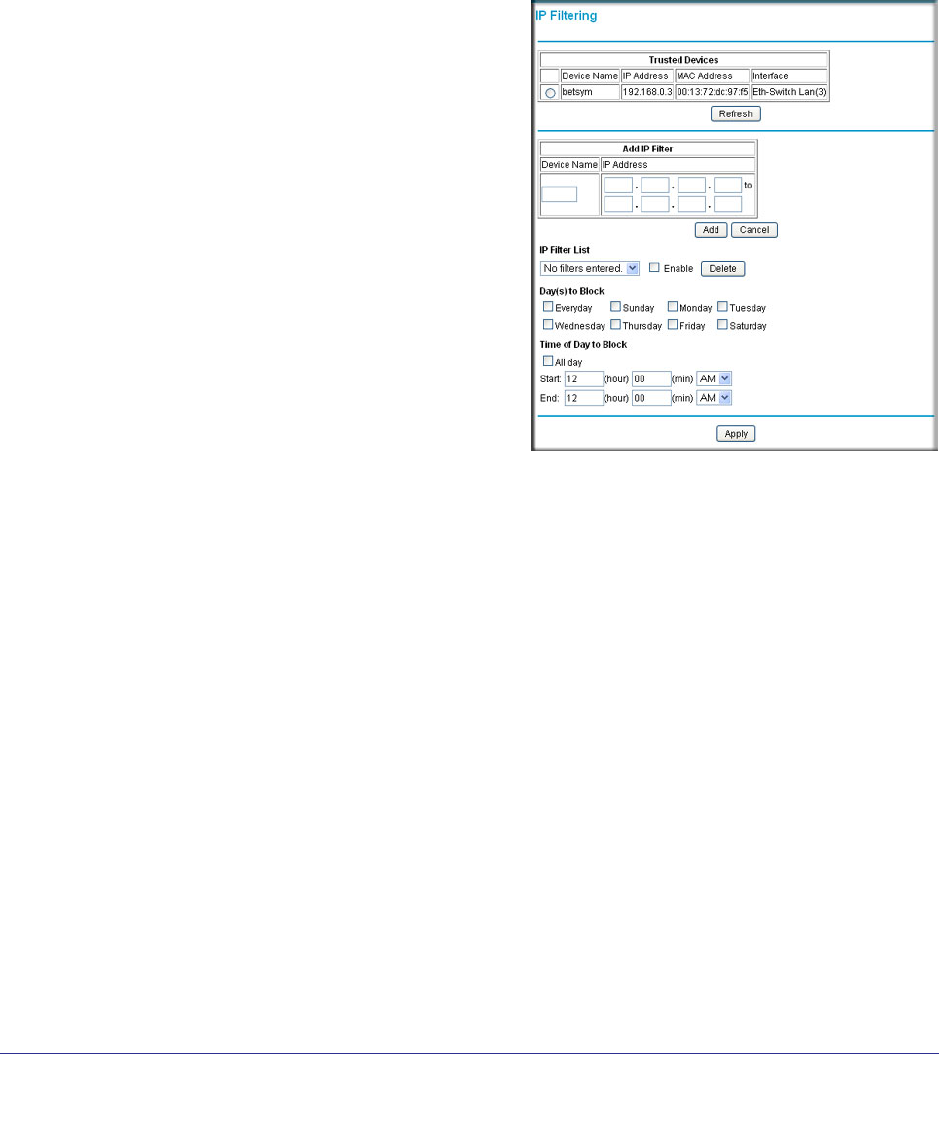
28 | Chapter 4: Advanced Settings
Wireless Cable Gateway CG3000D-1CXNAS
IP Filtering
By default, any computer will be allowed access to the internet through your gateway. You
can use IP filtering to block specific computers based on their IP addresses from access to
the Internet on selected days and times.
To set up IP filtering:
1. In the main menu, under Advanced, select IP
Filtering.
• The Trusted Devices table shows
computer that are allowed access to the
Internet through your gateway.
• You can click Refresh to update the
Trusted Devices.
2. Add device to the IP Filter List as needed:
• If the computer is in the Trusted Devices
table, click its radio button to capture its
IP address; or enter the IP address of the
computer you want to block.
• If no device name appears, you can type
a name for the computer you are adding.
3. When you have finished entering the IP
address click Add.
To delete a device from the IP Filtering List, select it, and then click Delete.
4. Select the Day(s) to Block.
5. In the Time of Day to Block, choose a Start time and an End time. This time range will apply
to each day you selected in Day(s) to Block for the specific computer. All day is the default
value for specific computers.
6. When you have finished configuration, click Apply to activate the settings.