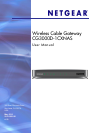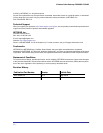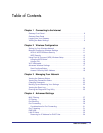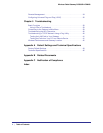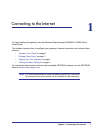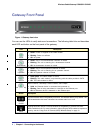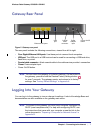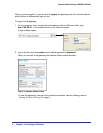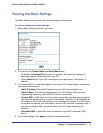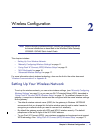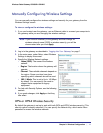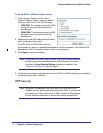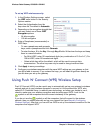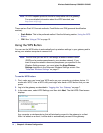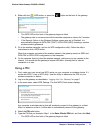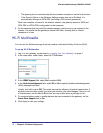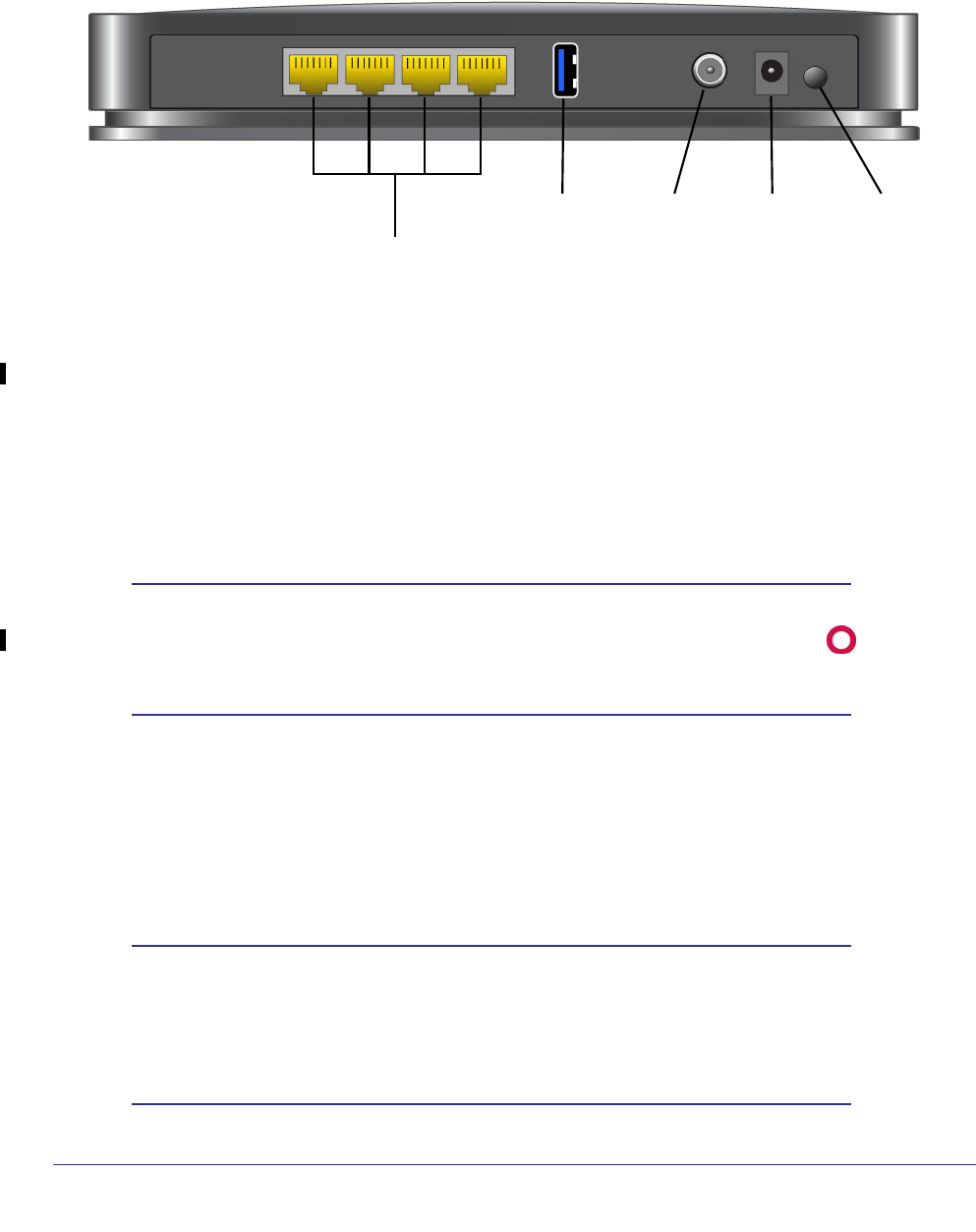
Chapter 1: Connecting to the Internet | 7
Wireless Cable Gateway CG3000D-1CXNAS
Gateway Rear Panel
Figure 2 Gateway rear panel
The rear panel includes the following connections, viewed from left to right:
• Four Gigabit-Ethernet LAN ports: Use these ports to connect local computers.
• USB port: The USB port is a USB host and can be used for connecting a USB hard drive,
flash drive, or printer.
• Coaxial cable connector: Attach coaxial cable to the cable service provider’s connection.
• Power: Power adapter input.
• Power On/Off button.
Note: You can return the gateway to its factory settings. On the bottom of
the gateway, press and hold the Restore Factory Settings button
for over 7 seconds. The gateway resets, and returns to its factory
settings. See “Factory Default Settings” in Appendix A.
Logging Into Your Gateway
You can log in to the gateway to view or change its settings. Links to Knowledge Base and
documentation are also available on the gateway main menu.
Note: To connect to the gateway you must use a computer configured for
DHCP (most computers are). For help with configuring DHCP, see
the instructions that came with your computer or see the link to the
online document in “Preparing a Computer for Network Access” in
Appendix B.
Power
Ethernet LAN ports
CoaxialUSB
adapter
input
cable
connector
Power On/Off
port button