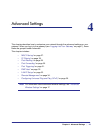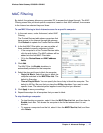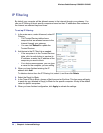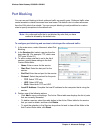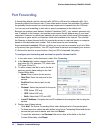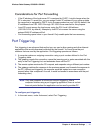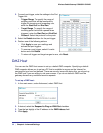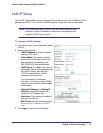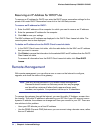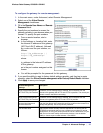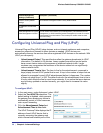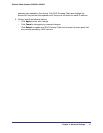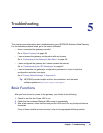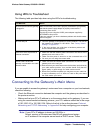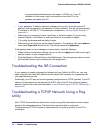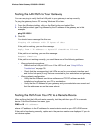34 | Chapter 4: Advanced Settings
Wireless Cable Gateway CG3000D-1CXNAS
Reserving an IP Address for DHCP Use
To reserve an IP address for DHCP use, enter the DHCP server reservation settings for the
private LAN under DHCP Reservation Lease Info in the LAN Setup screen.
To reserve an IP address for DHCP:
1. Enter the MAC address of the computer for which you want to reserve an IP address.
2. Enter the permanent IP address for the computer.
3. Click Add to save your settings.
The MAC address and IP address are displayed in the DHCP Client Lease Info table. The
current system time is also displayed.
To delete an IP address from the DHCP Client Lease Info table:
1. In the DHCP Client Lease Info table, click the radio button for the MAC and IP address
that you want to remove.
2. Click Delete to remove the information for the selected MAC and IP address from the DHCP
Client Lease Info table.
To remove all information from the DHCP Client Lease Info table, click Clear DHCP
Leases.
Remote Management
With remote management, you can allow a user or users on the Internet to configure,
upgrade, and check the status of the gateway.
Note: Use very secure passwords if you enable remote management.
Passwords should contain no dictionary words from any language,
and should be a mixture of letters (both upper and lower case),
numbers, and symbols. Your password can be up to 16 characters.
To manage this gateway through the Internet, you need its public IP Address, as seen from
the Internet. This public IP address is allocated by your ISP. But if your ISP account uses a
dynamic IP address, the address can change each time you connect to your ISP. There are
two solutions to this problem:
• Have your ISP allocate you a fixed IP address.
• Use the DDNS (Dynamic DNS) feature so you can connect using a domain name, rather
than an IP address.