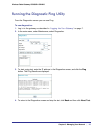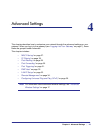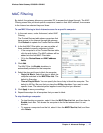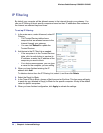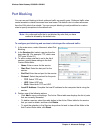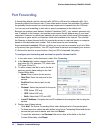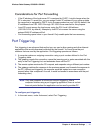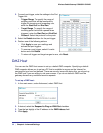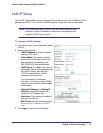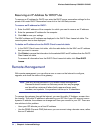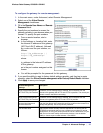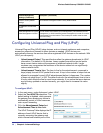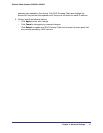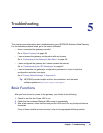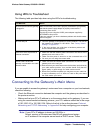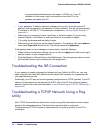Chapter 4: Advanced Settings | 33
Wireless Cable Gateway CG3000D-1CXNAS
LAN IP Setup
The LAN IP screen allows you to configure LAN services such as the IP address of the
gateway and DHCP. The TCP/IP and DHCP default values work fine in most cases.
Note: If you disable the DHCP server, you will need to assign to your
computer a static IP address to reconnect to the gateway and
enable the DHCP server again.
To configure LAN IP settings:
1. In the main menu, under Advanced, select
LAN IP.
2. Specify these settings:
• LAN IP Address: The factory default
setting is 192.168.0.1.
• Subnet Mask: The network number
portion of an IP address. Unless you
are implementing subnetting, use
255.255.255.0 as the subnet mask.
• DHCP Server: The Yes radio button is
selected by default so the gateway acts
as a DHCP server, providing the
TCP/IP configuration for all the
computers connected to it.
If you will assign IP addresses
manually, or you have another DHCP
server on your network, select the No
radio button.
• Starting IP Address and Ending IP
Address: These fields specify the
range in the IP address pool.
• Max Users: The maximum number of
users on the network.
• DHCP Lease: See the following section,
Reserving an IP Address for DHCP
Use.
3. Click Apply to save your LAN settings