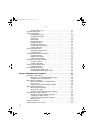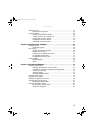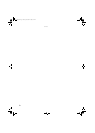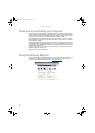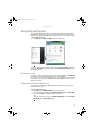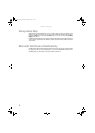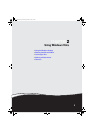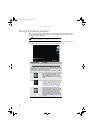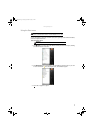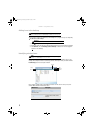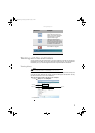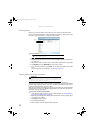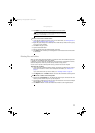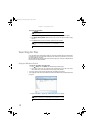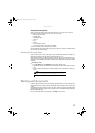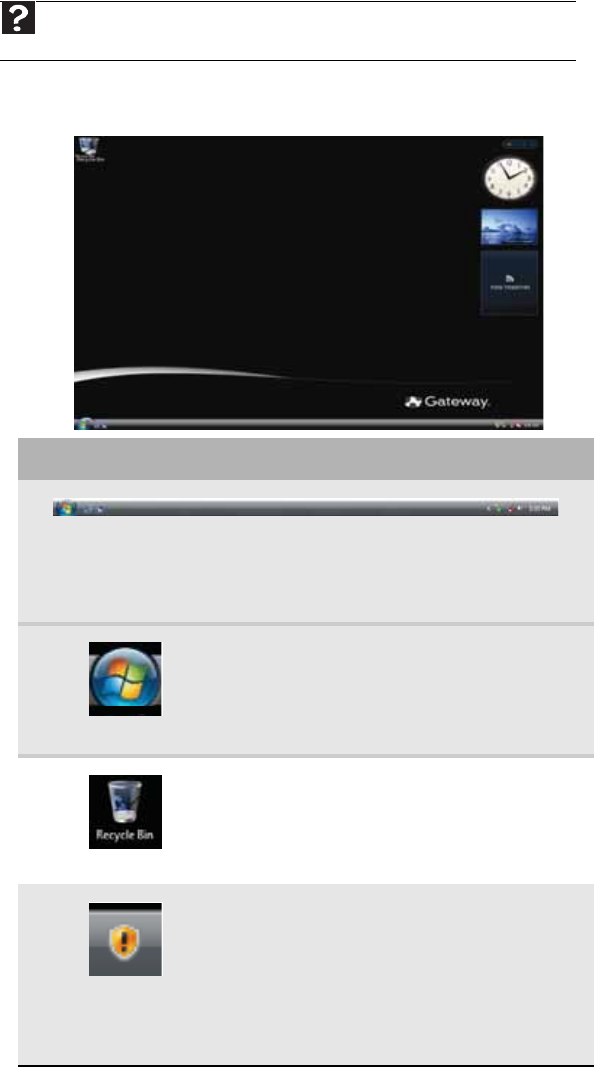
CHAPTER 2: Using Windows Vista
6
Using the Windows desktop
After your computer starts, the first screen you see is the Windows desktop. The desktop is like
the top of a real desk. Think of the desktop as your personalized work space where you open
programs and perform other tasks.
Your desktop may be different from this example, depending on how your computer is set up.
The desktop contains the taskbar, the Start button, and the Recycle Bin icon.
Help
For more information about the Windows desktop, click Start, then click Help and
Support. Type Windows desktop in the Search Help box, then press Enter.
Desktop elements Description
The taskbar is the bar at the bottom of the computer display containing
the Start button on the left and a clock on the right. Other buttons on the
taskbar represent programs that are running.
Click a program’s button on the taskbar to open the program’s window.
The Start button provides access to programs,
files, help for Windows and other programs,
and computer tools and utilities.
Click the Start button, then open a file or
program by clicking an item on the menu that
opens.
The Recycle Bin is where files, folders, and
programs that you discarded are stored. You
must empty the Recycle Bin to permanently
delete them from your computer. For
instructions on how to use the Recycle Bin,
see “Deleting files and folders” on page 11.
The Windows Security Center icon may
appear on the taskbar near the clock. The icon
changes appearance to notify you when the
security settings on your computer are set
below the recommended value or when
updates are available. Double-click this icon to
open the Windows Security Center. For more
information, see “Modifying security settings”
on page 67.
8511856.book Page 6 Tuesday, November 21, 2006 5:14 PM