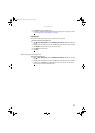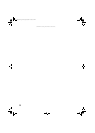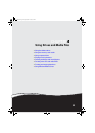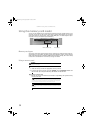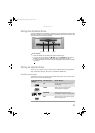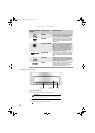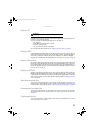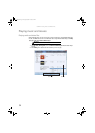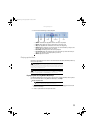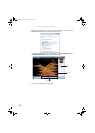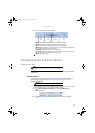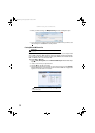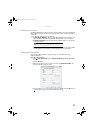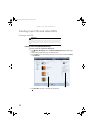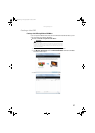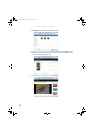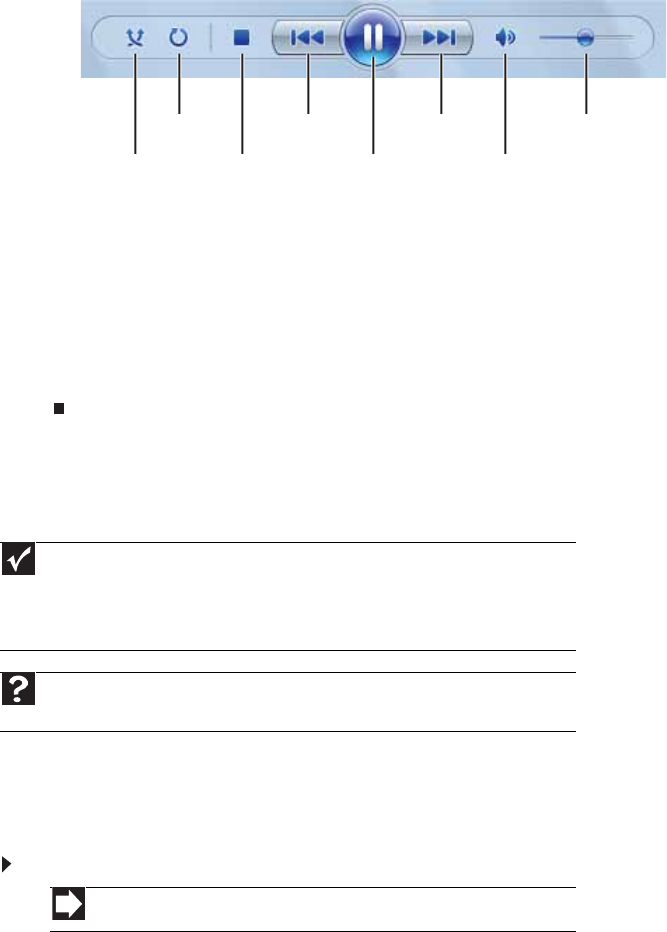
www.gateway.com
35
3 Click one of the following to control playback:
• Shuffle randomizes the playback order of the files in the playlist.
• Repeat starts playing the list over again after it reaches the end.
• Stop stops playback and rewinds the current file to the beginning.
• Rewind quickly rewinds the current file (when you click and hold it) or skips to the
previous file in the playlist (when you click it).
• Pause/Play alternately pauses and resumes playback.
• Fast forward quickly fast forwards the current file (when you click and hold it) or
skips to the next file in the playlist (when you click it).
• Volume adjusts the volume.
Playing optical discs
Optical discs are flat discs that use a laser to read and write data. CDs, DVDs, HD-DVDs, and Blu-ray
Discs are all optical discs.
Playing an optical disc using Windows Media Player
Use Windows Media Player to listen to CDs or watch movies on DVDs, HD-DVDs, or Blu-ray Discs.
For more information about using Windows Media Player, click Help.
To play an optical disc:
1 Make sure that the speakers are turned on or headphones are plugged in and that the
volume is turned up.
2 Insert an optical disc into the optical disc drive.
Important
Some music CDs have copy protection software. You may not be able to play these
CDs on your computer.
To watch a DVD you must have a DVD-compatible drive in your computer. If you do not
have a DVD-compatible drive and would like to add an internal or external drive, visit the
Accessory Store at www.gateway.com.
Help
For more information about playing optical discs, click Start, then click Help and
Support. Type playing discs in the Search Help box, then press E
NTER.
Shortcut
Insert disc Ö Windows Media Player automatically plays
Shuffle Stop
Rewind
Pause/Play
Fast forward Volume
Mute
Repeat
8511856.book Page 35 Tuesday, November 21, 2006 5:14 PM