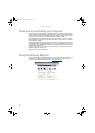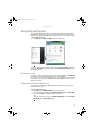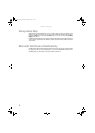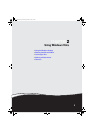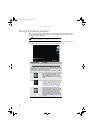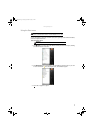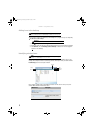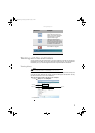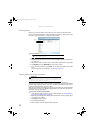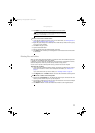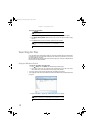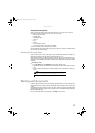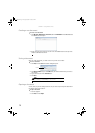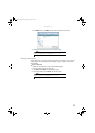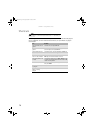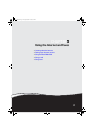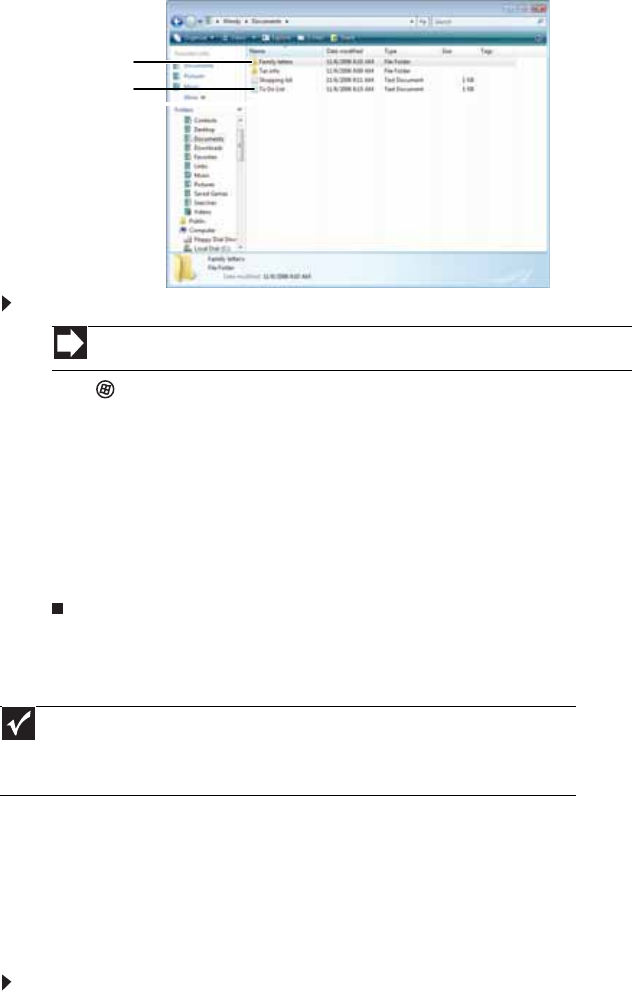
CHAPTER 2: Using Windows Vista
10
Creating folders
Folders are much like the folders in a file cabinet. They can contain files and other folders.
Files are much like paper documents—letters, spreadsheets, and pictures—that you keep on your
computer. In fact, all information on a computer is stored in files.
To create a folder:
1 Click (Start), then click Computer on the Start menu.
2 Double-click the drive where you want to put the new folder. Typically, Local Disk (C:) is
your hard drive.
3 If you want to create a new folder inside an existing folder, double-click the existing folder.
4 Click Organize, then click New Folder. The new folder is created.
5 Type a name for the folder, then press ENTER. The new folder name appears by the folder
icon.
For information about renaming folders, see “Shortcuts” on page 16.
Copying and moving files and folders
The skills you need to copy and move files are called copying, cutting, and pasting.
When you copy and paste a file or folder, you place a copy of the file or folder on the Windows
clipboard, which temporarily stores it. Then, when you decide what folder you want the copy
to go in (the destination folder), you paste it there.
When you cut and paste a file or folder, you remove the file or folder from its original location
and place the file or folder on the Windows clipboard. When you decide where you want the
file or folder to go, you paste it there.
To copy a file or folder to another folder:
1 Locate the file or folder you want to copy. For more information, see “Viewing drives” on
page 9 and “Searching for files” on page 12.
2 Right-click (press the right mouse button) the file or folder that you want to copy. A pop-up
menu opens on the desktop.
3 Click Copy on the pop-up menu.
4 Open the destination folder.
5 With the pointer inside the destination folder, right-click.
Shortcut
File ÖNew ÖFolder Ötype name
Important
The clipboard stores whatever you cut or copy until you cut or copy again. Then
the clipboard contains the new information only. Therefore, you can paste copies of a file
or folder into more than one place, but as soon as you copy or cut a different file or folder,
the original file or folder is deleted from the clipboard.
Folders
Files
8511856.book Page 10 Tuesday, November 21, 2006 5:14 PM