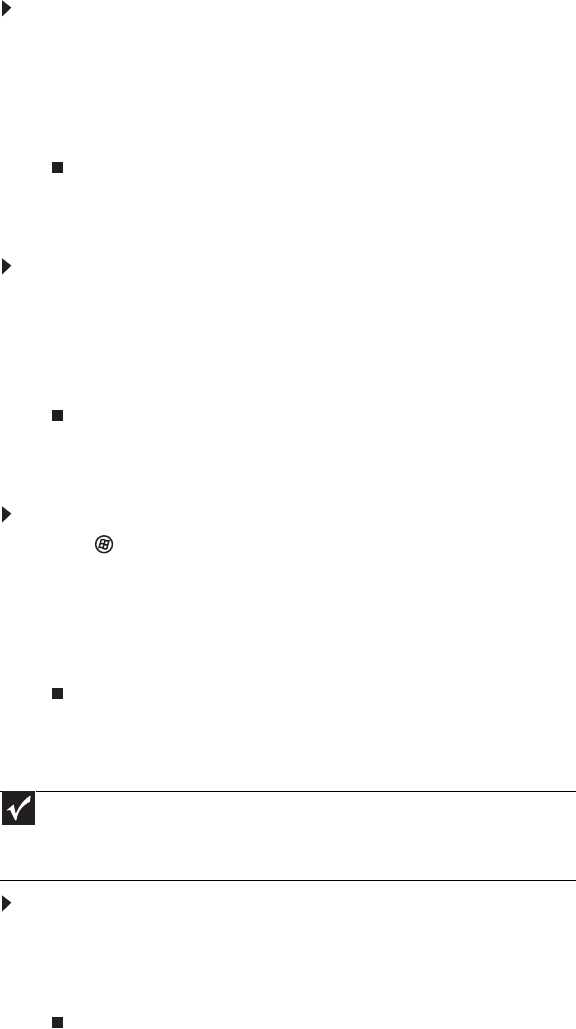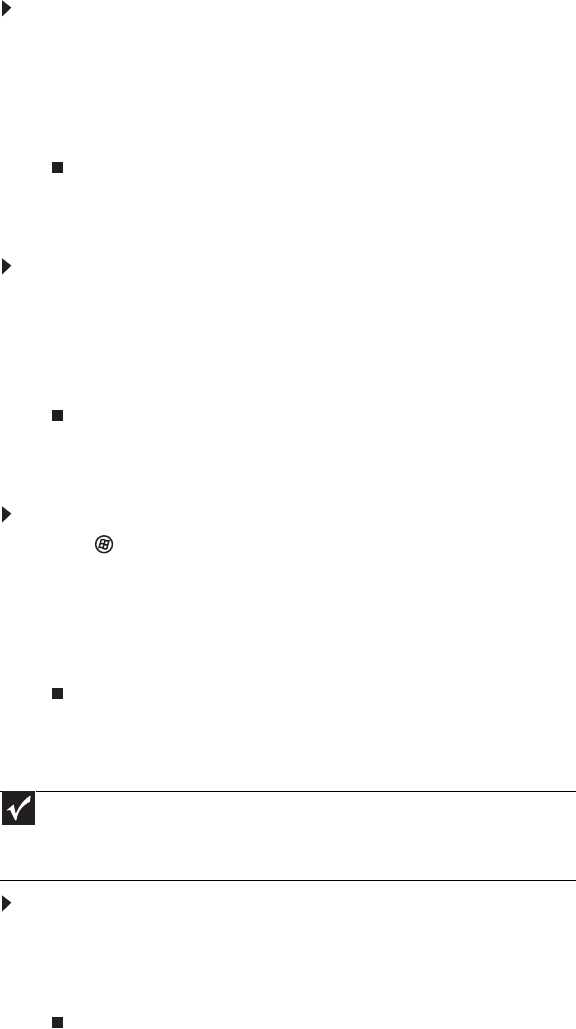
www.gateway.com
59
Creating a shortcut to a network drive
After a shortcut is created on a computer for a drive or folder on another computer, the contents
of the drive or folder can be accessed as if the drive were attached directly to the computer.
For example, a shortcut is created on computer 2 to the Documents folder on computer 1. To
access the Documents folder on computer 1 from computer 2, double-click shortcut icon.
To map a network drive:
1 Locate the drive or folder by completing the steps in “Viewing shared drives and folders”
on page 58.
2 Right-click the drive or folder, then click Create Shortcut. A shortcut is created for the
drive or folder and the icon for the shortcut is placed on your desktop.
3 Click X to close the window.
Opening files across the network
To open files across the network:
1 Start the program for the file you want to open.
2 Click File, then click Open.
3 Browse to the network drive that contains the file you want to open.
4 Double-click the folder containing the file, then double-click the file.
Copying files across the network
To copy files across the network:
1 Click (Start), then click Computer. The Computer window opens.
2 Browse to the network drive that contains the file you want to copy.
3 Browse to the file you want to copy.
4 Right-click the file, then click Copy.
5 Right-click the folder where you want to copy the file to, then click Paste.
Printing files across the network
To print files across the network:
1 Open the file you want to print, then click Print.
2 Click the arrow button to open the printer name list, then click the network printer.
3 Click Print.
Important
Before you can print a file across the network, you must install the driver for the
printer on the computer you are sending the file from. You can obtain the printer driver
and installation instructions from the CD that shipped with your printer or from the
manufacturer’s Web site.
8511856.book Page 59 Tuesday, November 21, 2006 5:14 PM