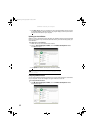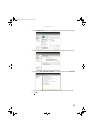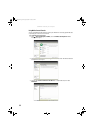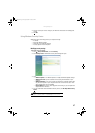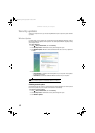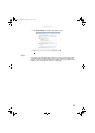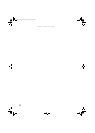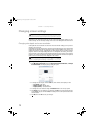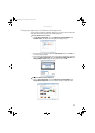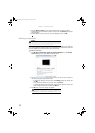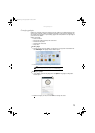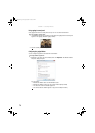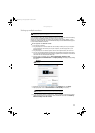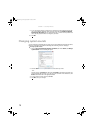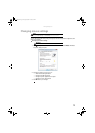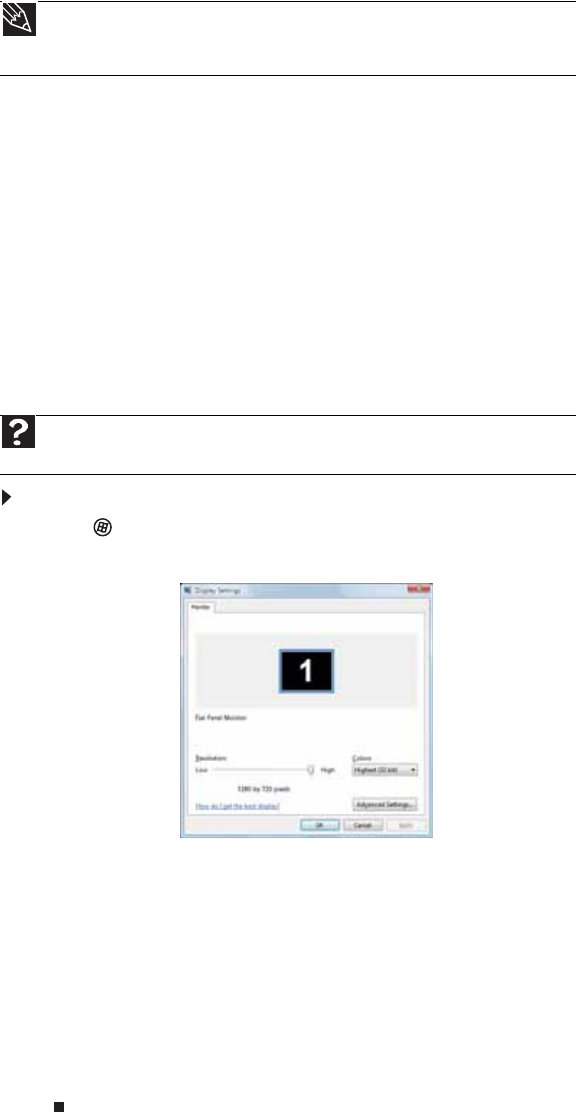
CHAPTER 7: Customizing Windows
72
Changing screen settings
Adjusting the color depth and screen area are two of the most basic display settings you may
need to change. You can also adjust settings such as the screen background and screen saver.
Changing color depth and screen resolution
Color depth and screen resolution are two of the most basic monitor settings you may need to
change to suit your needs.
Color depth is the number of colors your computer uses to display images on your monitor. Most
images look best displayed with the maximum number of colors available. If the color in your
images seems “false” or “jumpy,” especially after you have played a game or run a video-intensive
program, check the color depth setting and return it to the highest color setting, if necessary.
Screen resolution is the number of pixels (individual colored dots) your computer uses to display
images on your monitor. The higher the resolution, the more information and screen components
(such as icons and menu bars) can be displayed on the monitor.
To change the color depth or screen resolution:
1 Click (Start), Control Panel, then under Appearance and Personalization, click Adjust
Screen Resolution. The Display Settings dialog box opens.
2 To change the color depth, click the Colors list, then click the color depth you want.
• Low (8-bit) = 256 colors
• Medium (16-bit) = 65,500 colors
• Highest (32-bit) = 16,700,000 colors
3 To change the screen resolution, drag the Resolution slider to the size you prefer.
4 Click Apply. If the new settings do not look right, click No. If the new settings make the
screen illegible and you cannot click No, the settings return to their previous values after
several seconds.
5 Click OK, then click Yes to save your changes.
Tip
If you are using a monitor, you can adjust the screen settings for brightness, contrast,
and horizontal and vertical image position using the controls on the front or side of your
monitor. For more information about these adjustments, see your monitor’s user guide.
Help
For more information about adjusting the screen, click Start, then click Help and
Support. Type adjusting monitor settings in the Search Help box, then press E
NTER.
8511856.book Page 72 Tuesday, November 21, 2006 5:14 PM