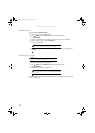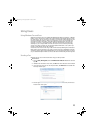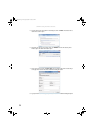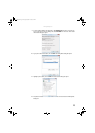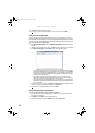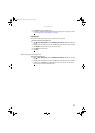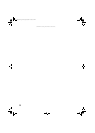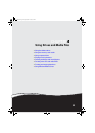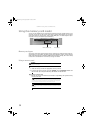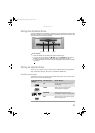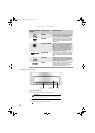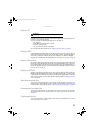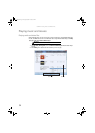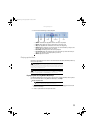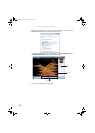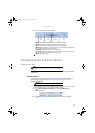CHAPTER 4: Using Drives and Media Files
30
Using the memory card reader
You can use the optional memory card reader to transfer pictures from a digital camera to your
computer. You can also use the memory card reader to transfer data between your computer
and a device that uses memory cards, such as a PDA, MP3 player, or cellular telephone. (Your
computer’s memory card reader may look different.)
Memory card types
The memory card reader supports several memory card types. To determine which types are
supported by your card reader, and what types the slots should be used for, examine the face
plate of the reader. Each slot is assigned a different drive letter (for example, the E: and F: drives)
so data can be transferred from one memory card type to another.
Using a memory card
To insert a memory card:
1 Insert the memory card into the appropriate memory card slot.
2 To access a file on the memory card, click (Start), then click Computer. Double-click
the drive letter (for example, the E: drive), then double-click the file name.
To remove a memory card:
• Wait for the memory card reader access indicator to stop blinking, then pull the memory
card out of the slot.
Caution
Before inserting a memory card into a slot, make sure that the slot is empty, or you
could damage the card reader.
Caution
Do not remove the memory card or turn off the computer while the memory
card reader access indicator is blinking. You could lose data. Also, remove the
memory card from the reader before you turn off the computer.
Important
Do not use the remove hardware icon in the taskbar to remove the
memory card, or you will have to restart the computer to re-enable the memory
card reader.
Memory card reader slots Activity indicator
8511856.book Page 30 Tuesday, November 21, 2006 5:14 PM