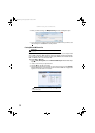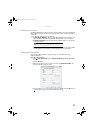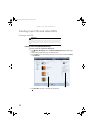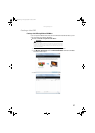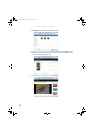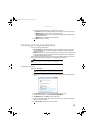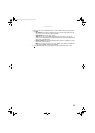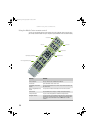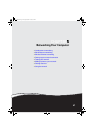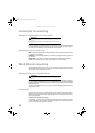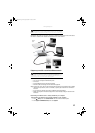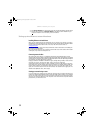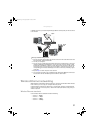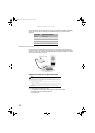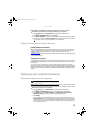CHAPTER 4: Using Drives and Media Files
46
Using the Media Center remote control
You can use the optional remote control to play all of your media files from across the room.
(The remote control included with your computer may look different from that shown below.)
Button(s) Functions
Shortcut buttons Give you direct access to Media Center features.
Start button Opens the Media Center’s main menu.
Audio/Video (A/V) control
buttons
Lets you control volume levels, volume mute, channel selections, and
the movie menu.
Numeric keypad/data entry
button
Lets you enter numbers and characters from the remote control.
Power button Puts the Media Center computer in Sleep mode (reduced power).
Transport buttons Let you control the playback of media files and optical discs.
Navigation buttons Let you move the cursor around the Guide and menus, make selections,
navigate back to the previous screen, change the screen display aspect
ratio, and get more information. Press the OK button to make a
selection.
Shortcut buttons
Start button
Audio/Video (A/V) control buttons
Numeric keypad/data entry buttons
Power button
Transport buttons
Navigation buttons
8511856.book Page 46 Tuesday, November 21, 2006 5:14 PM