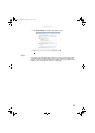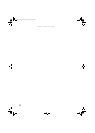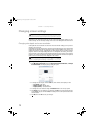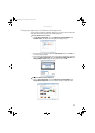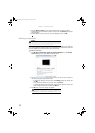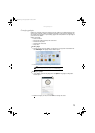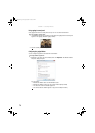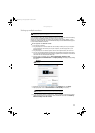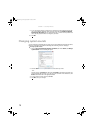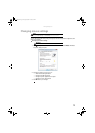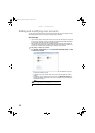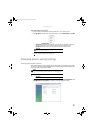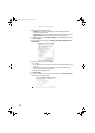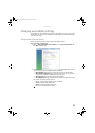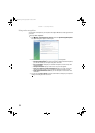www.gateway.com
77
Setting up multiple monitors
If your computer’s video card supports additional monitors (it must have two video connections),
you can connect an additional monitor or projector to your computer.
You can use the second monitor or projector as a duplicate of the primary display, or as an
extension to roughly double the size of your Windows desktop. Use the additional desktop space
to accommodate additional windows.
To use a projector or additional monitor:
1 Turn off your computer.
2 Plug the projector or monitor cable into the secondary monitor port on your computer.
For the location of the monitor port on your computer, see the setup poster or your
Reference Guide.
3 Plug the projector’s or monitor’s power cord into an AC power outlet, then turn it on.
4 Turn on your computer. Windows recognizes the new hardware and searches for its driver.
You may need to install the driver from the disc supplied by the manufacturer or download
the driver from the manufacturer’s Web site.
5 After the driver is installed, click (Start), Control Panel, Appearance and
Personalization, Personalization, then click Display Settings. The Display Settings dialog
box opens.
6 Right-click the second monitor icon (labeled 2), click Attached, then click Apply.
7 Adjust properties such as Screen Resolution or Color Quality if necessary.
8 To use the second monitor or projector as a “mirror” (duplicate) of the primary monitor
(both monitors have the same content), click to deselect the check box for Extend my
Windows desktop onto this monitor.
Important
The dialog boxes shown in this section are for demonstrative purposes only and
may not represent the screens on your computer.
Shortcut
Right-click an empty space on the desktop, click Personalize, then click
Display Settings.
Tip
To help identify your multiple monitors in the Display Settings dialog box,
click Identify Monitors. A large number appears on the screen of each monitor.
8511856.book Page 77 Tuesday, November 21, 2006 5:14 PM