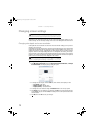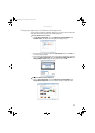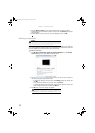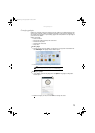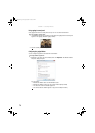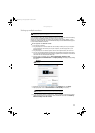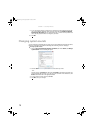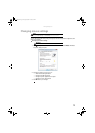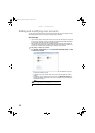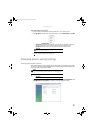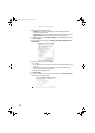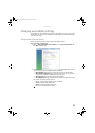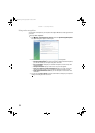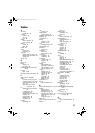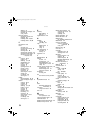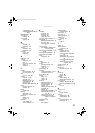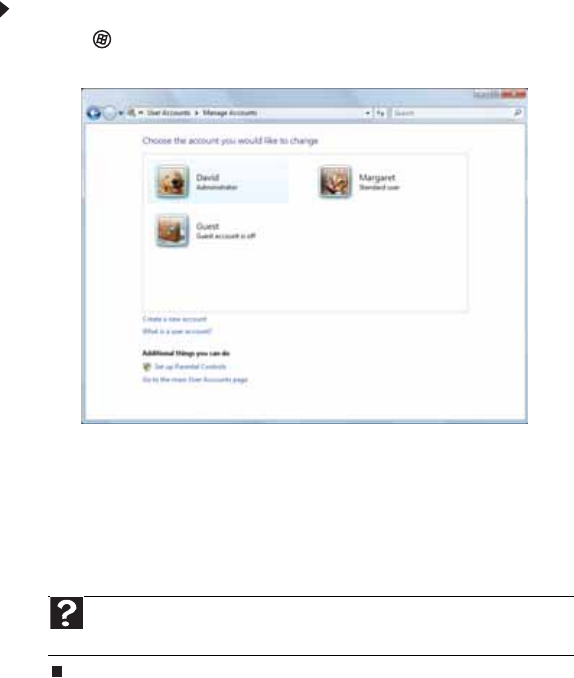
CHAPTER 7: Customizing Windows
80
Adding and modifying user accounts
You can create and customize a user account for each person who uses your computer. You can
also change between user accounts without turning off your computer.
User account tips
• If you want to create an account for someone, but you do not want that user to have full
access to your computer, be sure to make that account limited. Remember that limited
accounts may not be able to install some older programs.
• Files created in one account are not accessible from other accounts unless the files are
stored in the Shared Documents folder. The Shared Documents folder is accessible from
all accounts on that computer and from other computers on the network.
To add, delete, or modify user accounts:
1 Click (Start), Control Panel, then under User Accounts and Family Safety, click Add
or remove user accounts.
• To create a new account, click Create a new account, then follow the on-screen
instructions to finish the setup.
• To change an account, click the account name, then click the option you want to
change.
• To delete an account, click the account name, then click Delete the account and
confirm the deletion of related files. The account is deleted. (You cannot delete the
administrator account.)
Help
For more information about user accounts, click Start, then click Help and
Support. Type user accounts in the Search Help box, then press E
NTER.
8511856.book Page 80 Tuesday, November 21, 2006 5:14 PM