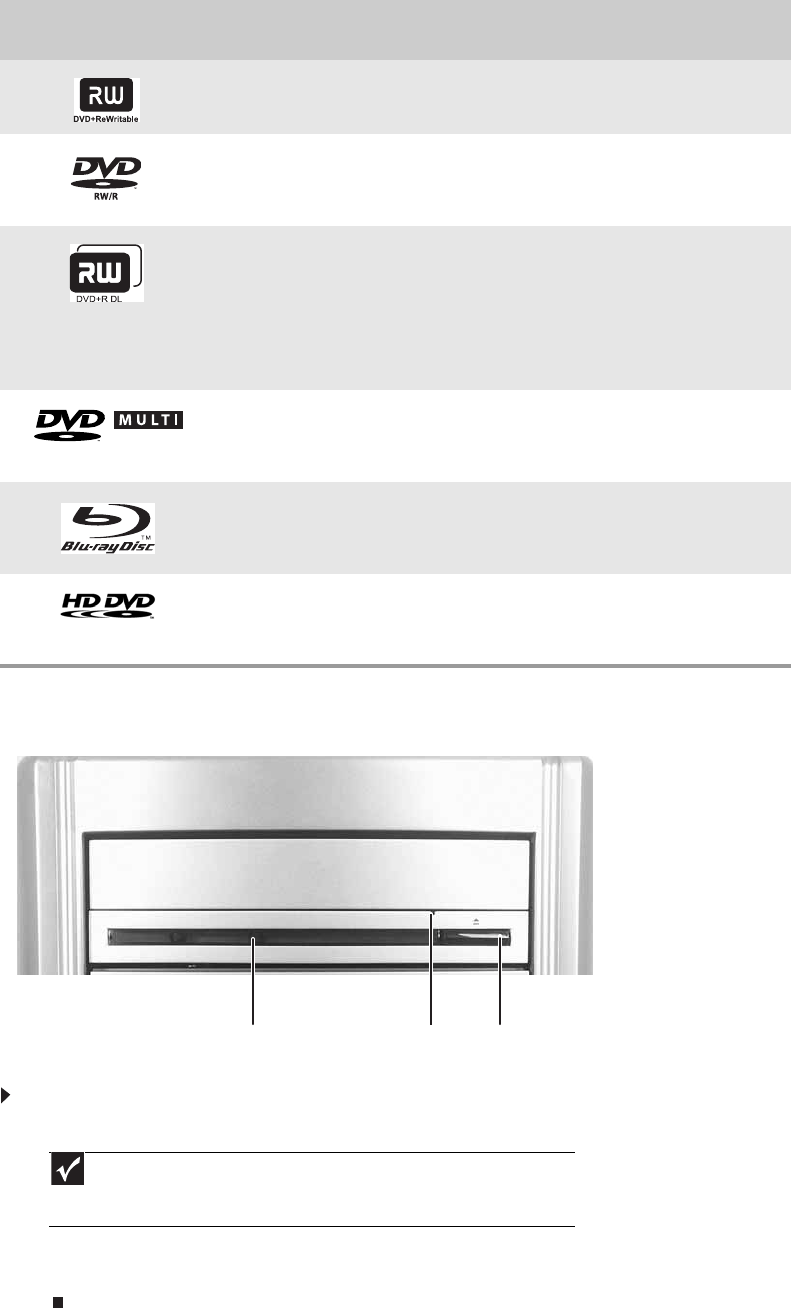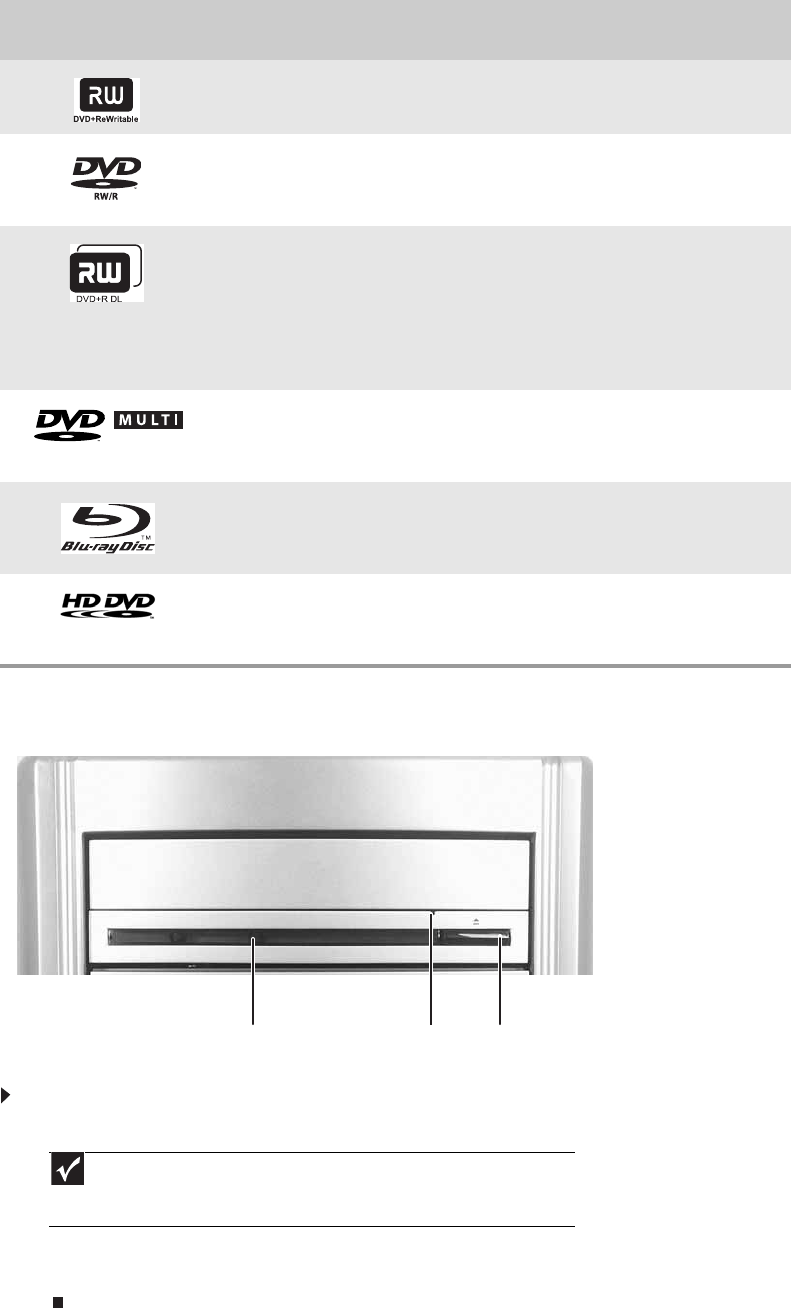
CHAPTER 4: Using Drives and Media Files
32
Inserting an optical disc
To insert an optical disc:
1 Press the eject button on the optical disc drive.
2 Place the disc in the tray with the label facing up.
3 Press the eject button to close the tray.
DVD+RW
Installing programs, playing audio CDs, playing
DVDs, accessing data, and recording video and
data to CDs and DVD+R or DVD+RW discs.
DVD R/RW
Installing programs, playing audio CDs, playing
DVDs, accessing data, and recording video and
data to CDs and DVD+R, DVD+RW, DVD-R, and
DVD-RW discs.
Double layer DVD+RW
Installing programs, playing audio CDs, playing
DVDs, accessing data, and recording video and
data to CDs and double layer DVD+R discs.
Note: To use the double layer capability of the
double layer recordable DVD drive, the blank
DVDs you purchase must state Double Layer,
Dual Layer, or DL. Using other types of blank
media will result in less capacity.
DVD-RAM/-RW
Installing programs, playing audio CDs, playing
DVDs, accessing data, and recording video and
data to CDs and DVD-RAM, DVD-R, or DVD-RW
discs.
Blu-ray Disc
Installing programs, playing audio CDs, playing
DVDs, playing Blu-ray Discs, accessing data, and
recording video and data to CDs, DVD-RAM,
DVD-R, DVD-RW, and Blu-ray discs.
HD-DVD
Installing programs, playing audio CDs, playing
DVDs and HD-DVDs, accessing data, and
recording video and data to CDs, DVD-RAM,
DVD-R, DVD-RW, and HD-DVD discs.
Important
When you place a single-sided disc in the tray, make sure that the label side
is facing up. If the disc has two playable sides, place the disc so the name of the
side you want to play is facing up.
If your optical drive has
this logo...
Your drive type is... Use your drive for...
RECORDER
Activity indicator
(location varies)
Eject buttonManual eject hole
(location varies)
8511856.book Page 32 Tuesday, November 21, 2006 5:14 PM