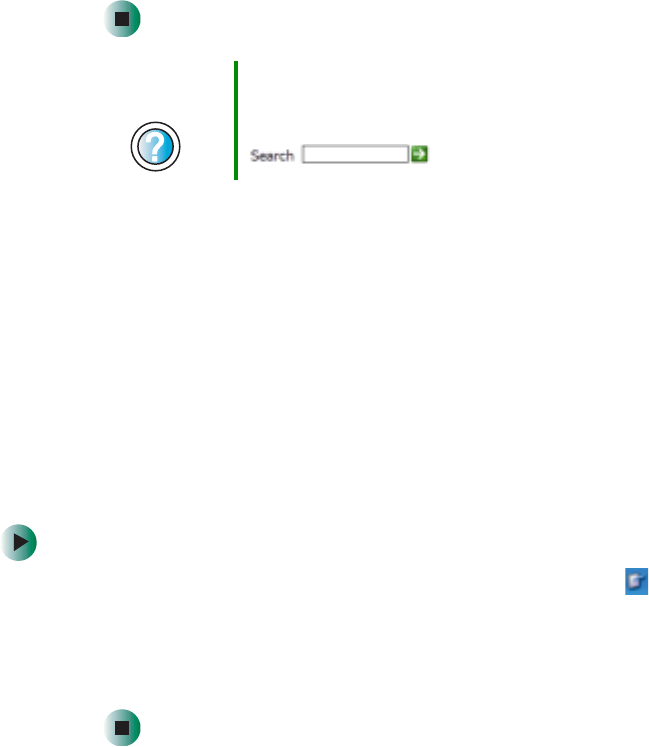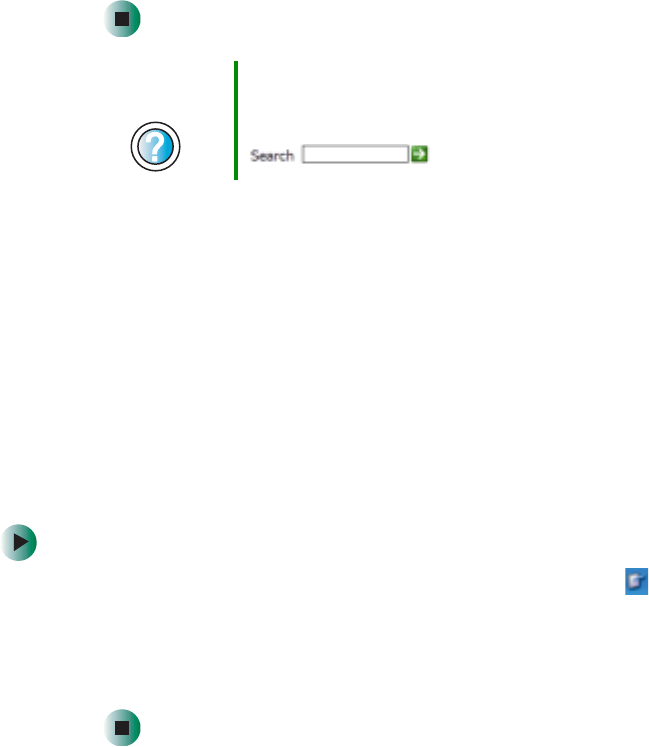
189
Adjusting tablet and pen settings
www.gateway.com
6 If you want to display the Welcome (Login) screen whenever you exit the
screen saver, click/tap the
On resume, display Welcome screen check box.
7 If you want to change the time before the screen saver is activated, click/tap
the up or down arrows next to the
Wait box.
8 Click/Tap OK.
Adjusting tablet and pen settings
Windows XP tablet PC Edition includes a control panel for adjusting pen,
display, and button preferences such as:
■ Right-handed vs. left-handed use
■ Pen calibration in portrait and landscape modes
■ Button functions
■ Pen actions such as double-tapping
To change tablet and pen settings:
1 Double-click/Double-tap the Tablet and Pen Settings icon in the taskbar.
The Tablet and Pen Properties dialog box opens.
2 Click/Tap the Pen Options tab.
3 Change the pen options settings, then click/tap OK.
Help and
Support
For more information about selecting a screen saver,
click/tap Start, then click/tap Help and Support.
Type the keyword screen savers in the Search box
, then click/tap the arrow.