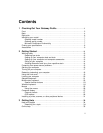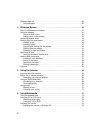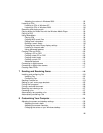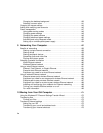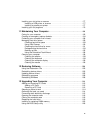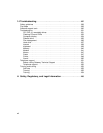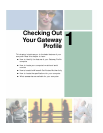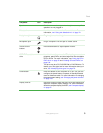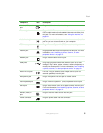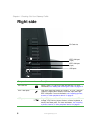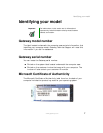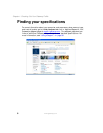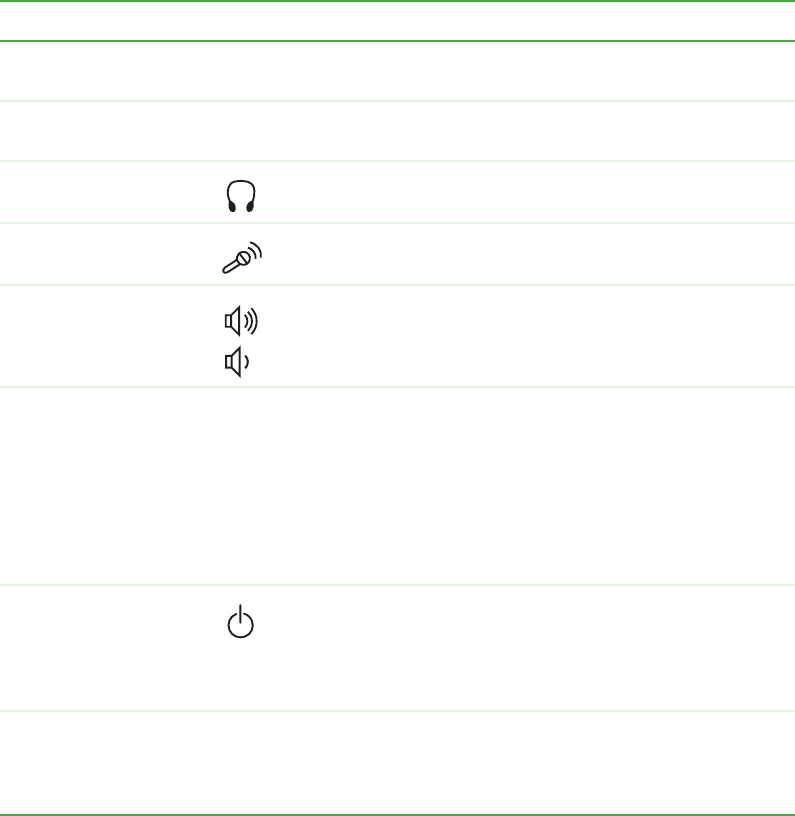
3
Front
www.gateway.com
Component Icon Description
Speakers Provide stereo audio output when headphones or amplified
speakers are not plugged in.
Diskette drive Use this drive to store smaller files on diskettes. For more
information, see “Using the diskette drive” on page 74.
Headphone jack Plug headphones into this jack.
Microphone jack Plug a microphone into this jack to record sound.
Volume control
buttons
Press these buttons to adjust speaker volume.
CD/DVD/Recordable
drive
Use this drive to listen to audio CDs, install games and
programs, watch DVDs, and store large files onto recordable
CDs or DVDs. For more information, see “Using the CD or
DVD drive” on page 76 and “Creating CDs and DVDs” on
page 100.
This drive may be a CD, DVD/CD-RW, or DVD-RW drive. To
identify your drive type and for more information about your
drive, see “Identifying drive types” on page 76.
Power button Press this button to turn the power on or off. You can also
configure the power button to operate in Standby/Resume
mode or Hibernate mode. For more information on changing
the power button setting, see “Changing the power scheme”
on page 149.
Display controls Use these controls to enter the OSD (on-screen display) and
adjust the computer display settings. For more information
about the computer display and OSD, see “Computer display”
on page 27.