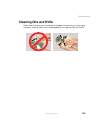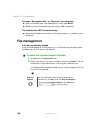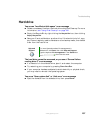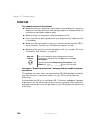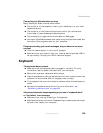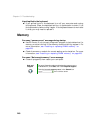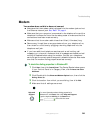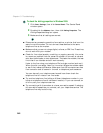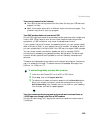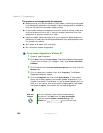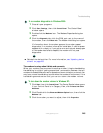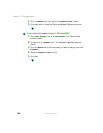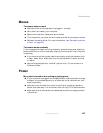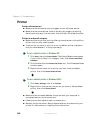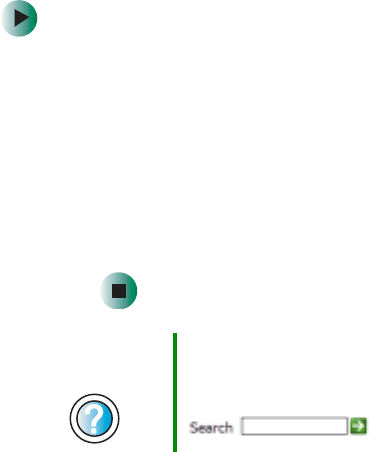
241
Troubleshooting
www.gateway.com
Modem
Your modem does not dial or does not connect
■ Make sure that the modem cable is plugged into the modem jack and not
the Ethernet network jack. See “Back” on page 4.
■ Make sure that your computer is connected to the telephone line and the
telephone line has a dial tone. Use the setup poster to make sure that the
connections have been made correctly.
■ Make sure that the modem cable is less than 6 feet (1.8 meters) long.
■ Remove any line splitters or surge protectors from your telephone line,
then check for a dial tone by plugging a working telephone into the
telephone wall jack.
■ If you have additional telephone services such as call waiting, call
messaging, or voice mail, make sure that all messages are cleared and call
waiting is disabled before using the modem. Contact your telephone
service to get the correct code to temporarily disable the service. Also make
sure that the modem dialing properties are set correctly.
To check the dialing properties in Windows XP:
1 Click Start, then click Control Panel. The Control Panel window opens.
If your Control Panel is in Category View, click
Printers and Other
Hardware
.
2 Click/Double-click the Phone and Modem Options icon, then click the
Dialing Rules tab.
3 Click the location from which you are dialing, then click Edit.
4 Make sure that all settings are correct.
Help and
Support
For more information about dialing properties in
Windows XP, click Start, then click Help and Support.
Type the keyword dialing in the Search box
, then click the arrow.