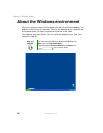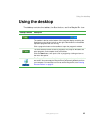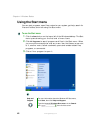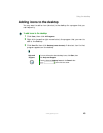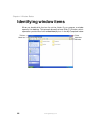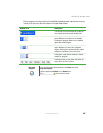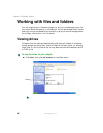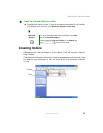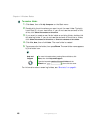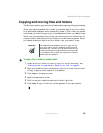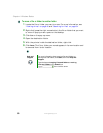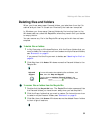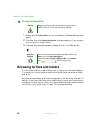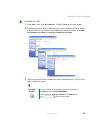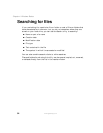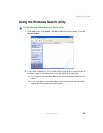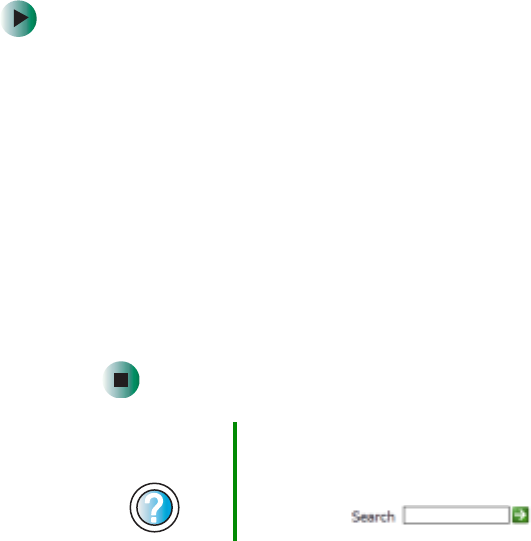
48
Chapter 4: Windows Basics
www.gateway.com
To create a folder:
1 Click Start, then click My Computer on the Start menu.
2 Double-click the drive where you want to put the new folder. Typically,
Local Disk (C:) is your hard drive. If you do not see the contents of the
drive, click
Show the contents of this drive.
3 If you want to create a new folder inside an existing folder, double-click
the existing folder. If you do not see the contents of the drive or folder,
click
Show the contents of this drive or Show the contents of this folder.
4 Click File, New, then click Folder. The new folder is created.
5 Type a name for the folder, then press ENTER. The new folder name appears
by the folder icon.
For information about renaming folders, see “Shortcuts” on page 61.
Help and
Support
For more information about creating files and folders, click
Start, then click Help and Support.
Type the keyword creating files and folders in the
Search box , then click the arrow.