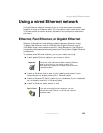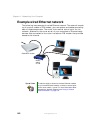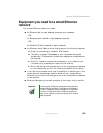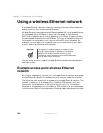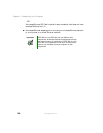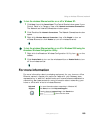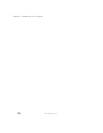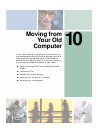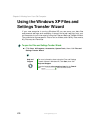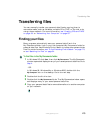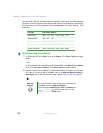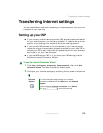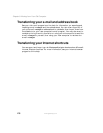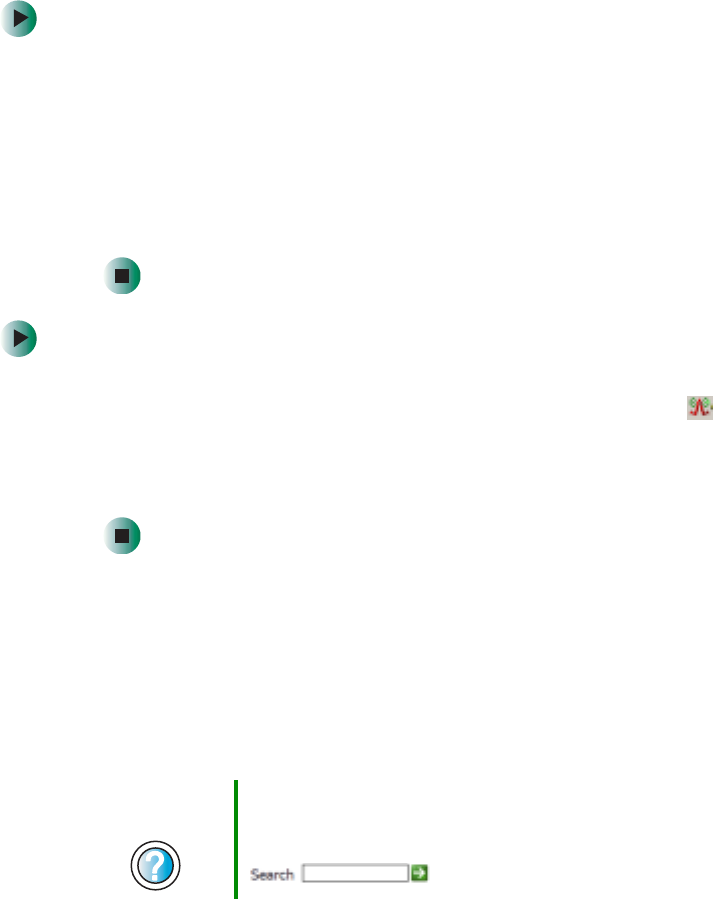
169
Using a wireless Ethernet network
www.gateway.com
To turn the wireless Ethernet emitter on or off in Windows XP:
1 Click Start, then click Control Panel. The Control Panel window opens. If your
Control Panel is in Category View, click
Network and Internet Connections.
The Network and Internet Connections window opens.
2 Click/Double-click Network Connections. The Network Connections window
opens.
3 Right-click Wireless Network Connection, then click Enable to turn on
wireless Ethernet or click
Disable to turn off wireless Ethernet.
To turn the wireless Ethernet emitter on or off in Windows 2000 using the
Broadcom Wireless Configuration Utility:
1 Right-click the Broadcom Wireless Configuration Utility icon on the
taskbar.
2 Click Enable Radio to turn on the wireless emitter or Disable Radio to turn
off the wireless emitter.
For more information
For more information about purchasing equipment for your home or office
Ethernet network, discuss your particular needs with your Gateway store
representative. In addition, several books and Internet sites are dedicated to
networking. See these sources for more information about networking your
home or office with wired or wireless Ethernet.
Help and
Support
For more information about networking in Windows XP,
click Start, then click Help and Support.
Type the keyword networking in the Search box
, then click the arrow.