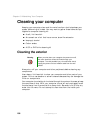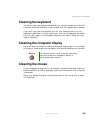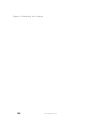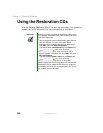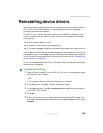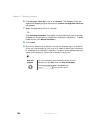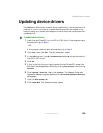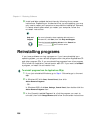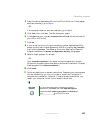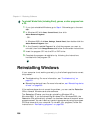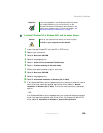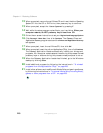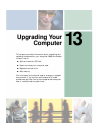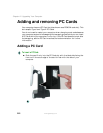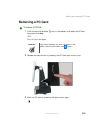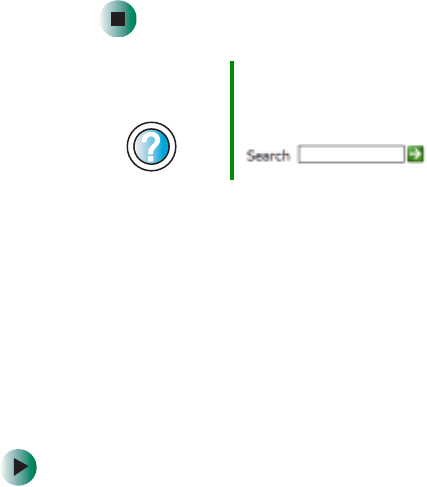
206
Chapter 11: Restoring Software
www.gateway.com
9 Install available updated device drivers by following the on-screen
instructions. Depending on the device driver you are updating, you may
only need to restart your computer to complete the installation. However,
if a setup wizard opens when you restart your computer, follow the
on-screen instructions.
Reinstalling programs
If you have problems running a program or if you have reinstalled your
operating system, you can reinstall programs from the yellow Applications CD
and other program CDs. If you are reinstalling programs from other program
CDs, follow the installation instructions on each CD. If you want to reinstall
a program, uninstall the old version first.
To reinstall programs from the Applications CD(s):
1 If you just reinstalled Windows, go to Step 4. Otherwise, go to the next
step.
2 In Windows XP, click Start, Control Panel, then click
Add or Remove Programs.
- OR -
In Windows 2000, click
Start, Settings, Control Panel, then double-click the
Add or Remove Programs icon.
3 In the Currently Installed Programs list, click the program you want to
uninstall, then click
Change/Remove and follow the on-screen instructions.
Help and
Support
For more information about updating device drivers in
Windows XP, click Start, then click Help and Support.
Type the keyword updating drivers in the Search box
, then click the arrow.