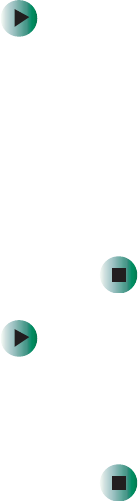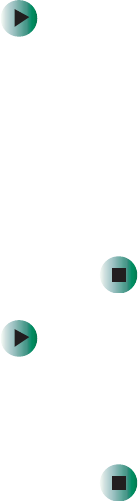
248
Chapter 13: Troubleshooting
www.gateway.com
Printer
Printer will not turn on
■ Make sure that the power cord is plugged into an AC power source.
■ Make sure that the electrical outlet is working by plugging a working
device, such as a lamp, into the outlet, then turning it on to test the outlet.
Printer is on but will not print
■ Make sure that the printer is online. Many printers have an online/offline
button that you may need to press.
■ If the printer you want to print to is not the default printer, make sure
that you have selected it in the printer setup.
To set a default printer in Windows XP:
1 Click Start, then click Control Panel. The Control Panel window opens.
If your Control Panel is in Category View, click
Printers and Other
Hardware
.
2 Click/Double-click the Printers and Faxes icon. The Printers and Faxes
window opens.
3 Right-click the name of the printer you want to be the default
printer, then click
Set as Default Printer.
To set a default printer in Windows 2000:
1 Click Start, Settings, then click Printers.
2 Right-click on the name of the printer you want to be the default
printer, then click
Set as Default.
■ Make sure that the cable between the printer and your computer is
connected securely to the correct port.
■ Check the port and cable for bent or broken pins.
■ Reinstall the printer driver. See the documentation that came with your
printer for instructions on installing the printer driver.