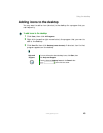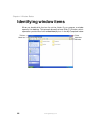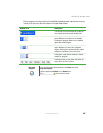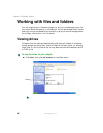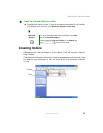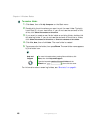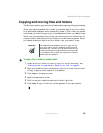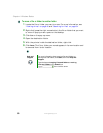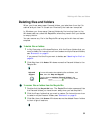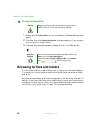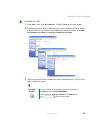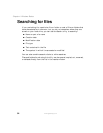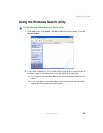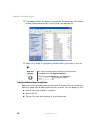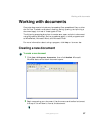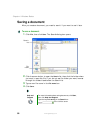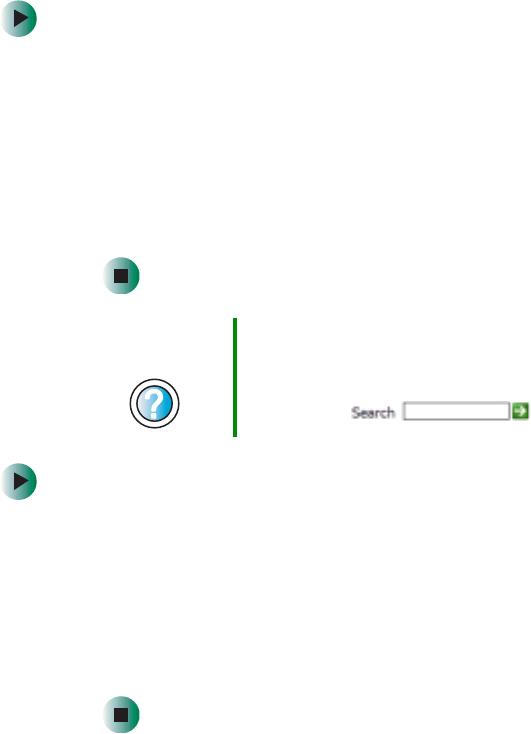
51
Working with files and folders
www.gateway.com
Deleting files and folders
When you throw away paper files and folders, you take them from the file
cabinet and put them in a trash can. Eventually the trash can is emptied.
In Windows, you throw away files and folders by first moving them to the
Windows trash can, called the Recycle Bin, where they remain until you decide
to empty the bin.
You can recover any file in the Recycle Bin as long as the bin has not been
emptied.
To delete files or folders:
1 In My Computer or Windows Explorer, click the files or folders that you
want to delete. For instructions on how to select multiple files and folders,
see “Shortcuts” on page 61.
If you cannot find the file you want to delete, see “Searching for files” on
page 54.
2 Click File, then click Delete. Windows moves the files and folders to the
Recycle Bin.
To recover files or folders from the Recycle Bin:
1 Double-click the Recycle Bin icon. The Recycle Bin window opens and lists
the files and folders you have thrown away since you last emptied it.
2 Click the files or folders that you want to restore. For instructions on how
to select multiple files and folders, see “Shortcuts” on page 61.
3 Click File, then click Restore. Windows returns the deleted files or folders
to their original locations.
Help and
Support
For more information about deleting files and folders, click
Start, then click Help and Support.
Type the keyword deleting files and folders in the
Search box , then click the arrow.