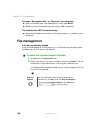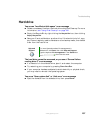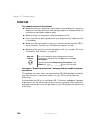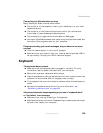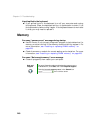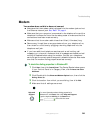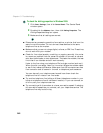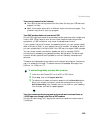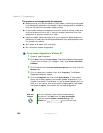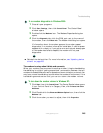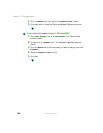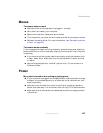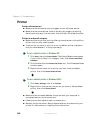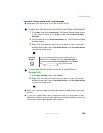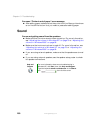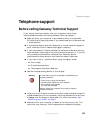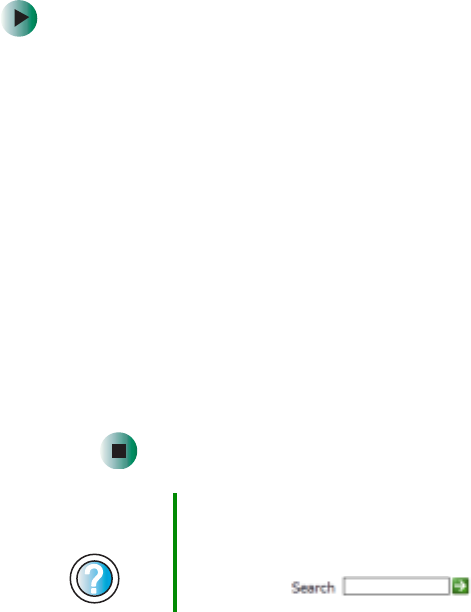
244
Chapter 13: Troubleshooting
www.gateway.com
The modem is not recognized by the computer
■ Make sure that the line connected to the modem is working and plugged
into the appropriate jack on the modem. Use the setup poster to make sure
that the connections have been made correctly.
■ If the modem shares the telephone line with another device, make sure
that the telephone line is not in use (for example, someone is on the
telephone, or another modem is in use).
■ Use the modem cable that came with your computer. Some telephone
cables do not meet required cable standards and may cause problems with
the modem connection.
■ Shut down and restart your computer.
■ Run Windows modem diagnostics.
To run modem diagnostics in Windows XP:
1 Close all open programs.
2 Click Start, then click Control Panel. The Control Panel window opens.
If your Control Panel is in Category View, click
Printers and Other
Hardware
.
3 Click/Double-click the Phone and Modem Options icon, then click the
Modems tab.
4 Click to select your modem, then click Properties. The Modem
Properties dialog box opens.
5 Click the Diagnostic tab, then click Query Modem. If information
about the modem appears, the modem passed diagnostics. If no
modem information is available, if a white screen appears with no
data, or if you get an error such as port already open or the modem
has failed to respond, the modem did not pass diagnostics.
Help and
Support
For more information about modem troubleshooting in
Windows XP, click Start, then click Help and Support.
Type the keyword modem troubleshooting in the
Search box , then click the arrow.