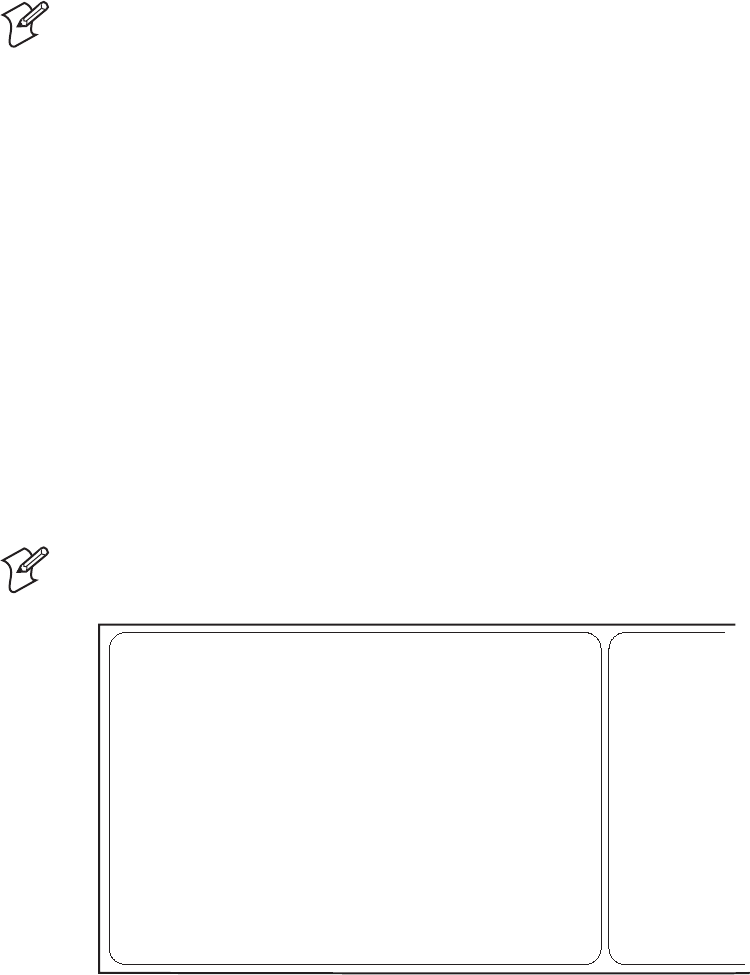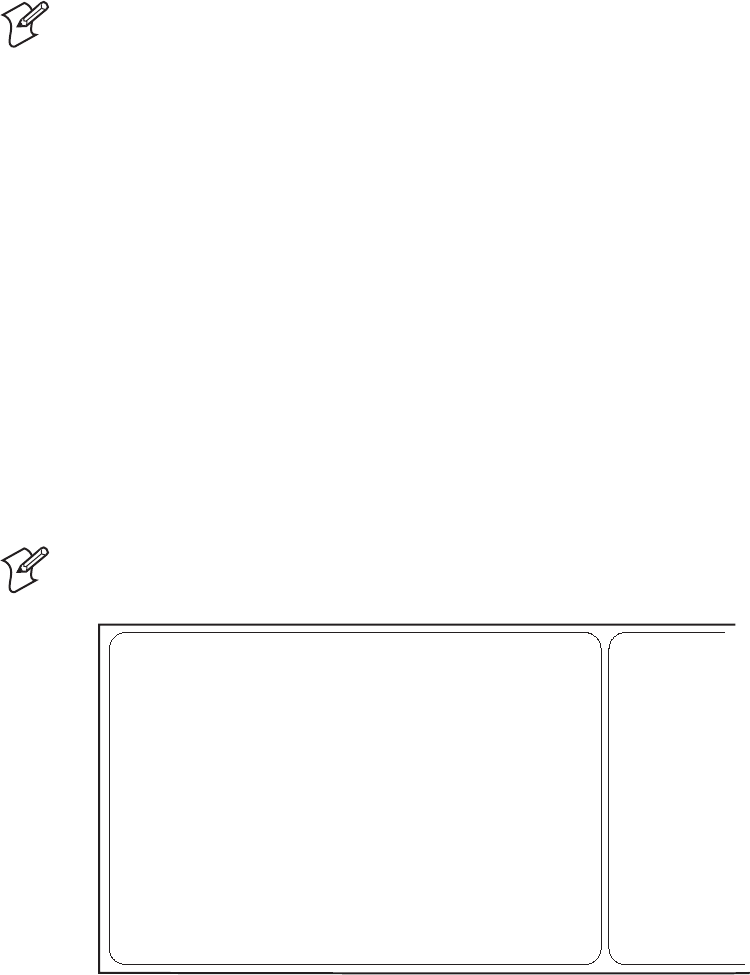
Cd 39 Helvetica CondensedHelvetica Chapter 1— Getting Started
EasyCoder 3400e Bar Code Label Printer User’s Manual 7
Note: For your convenience, refer to the label with directions for loading
media. This label is located on the inside of the media cover.
Printing the Hardware Configuration Test Label
You can print the hardware configuration test label to test the printer and
make sure it is operating correctly. The hardware configuration test label
lists the printer’s configuration. Use this label for reference when installing
your printer and for verification of proper printer operation.
To print the hardware configuration test label
1 Turn the On/Off switch to the off position.
2 Press and hold the Feed/Pause button while you turn the On/Off switch
to the on position. The Alert and Empty/Pause LEDs blink during the
printer self-test.
3 Release the Feed/Pause button when the media starts moving. The
printer feeds out one or two blank labels and then prints the hardware
configuration test label.
Note: This is only an example of a hardware configuration label. Your
label may not be exactly the same.
3XXXU.007
3400e Hardware Configuration
: 128 kilobytes
: 805 kilobytes
: OKB
: 0
: 0
: 0
: 1792
: 2.5
: 141
: none
: none
: Cutter
: 95D0
: 7331
: 067097
: 2.0
Memory Installed
Flash Storage
Image RAM
Flash SIMM
Mileage
Inches Processed
Inches Burned
Labels Cut
Printhead
Width
Dot Size
Burn Pot Setting
Hardware Options
I/O Option
Internal Option
External Option
Firmware Checksum
ROM0 (U21)
ROM1 (U9)
Program
Version
4 Turn the printer power off and then on. You are now ready to connect
your 3400e printer to your system.