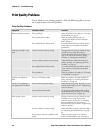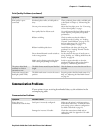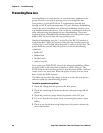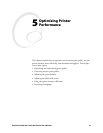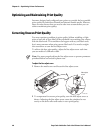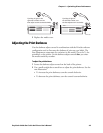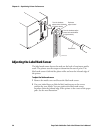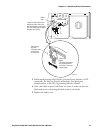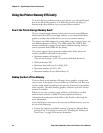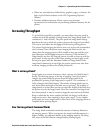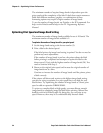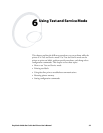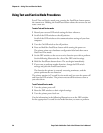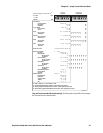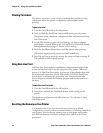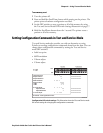Chapter 5— Optimizing Printer Performance Cd 39 Helvetica CondensedHelvetica
52 EasyCoder 3400e Bar Code Label Printer User’s Manual
Using the Printer Memory Efficiently
To receive the best performance from your printer, you must understand
how to use the printer memory. The following sections can help you
determine the most efficient way to use your printer memory.
How Is the Printer Storage Memory Used?
There is enough storage memory in the printer to store several different
label formats and still retain enough memory to store downloaded fonts,
graphics, and data. Be careful of how you use your printer memory.
The printer uses flash memory for storing tables, pages, formats, fonts, and
user-defined characters (UDCs). The 3400e printer has 128K of flash
memory available for storage. If you require additional storage memory,
you can purchase flash SIMM for the printer.
The printer supports these parameters independent of the amount of
memory installed or allocated by the printer:
• Maximum number of formats: 99
(You can edit formats 1 to 99. You cannot edit default format 0.)
• Fields per format: 200
• Maximum data buffer size for a field: 3550
• Maximum number of UDCs: 100
• Maximum number of user-defined fonts: 16
Making the Most of Your Memory
There are limits to the number of formats, fonts, graphics, or pages that
you can store in the printer. You can define up to 16 fonts, but there may
not be enough room depending on the amount of memory being used for
other purposes. The more formats, graphics, and fonts you store, the less
memory is available.
When you run into a memory usage problem, use PrintSet to see how
much memory remains available. You must upload the memory
information from the printer first. Refer to the PrintSet online help for
more information.
If you find that it is necessary to increase your available memory, you can
do one of the following:
• Increase the amount of available memory by using the Memory Reset
portion of the Test and Service menu. See “Resetting the Memory on
Your Printer” on page 58 for more information.