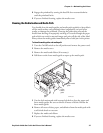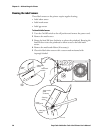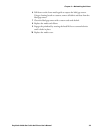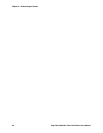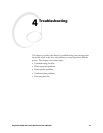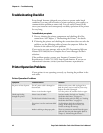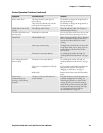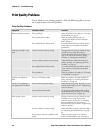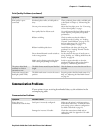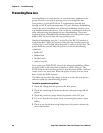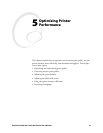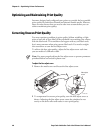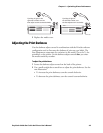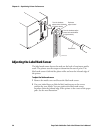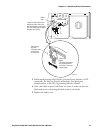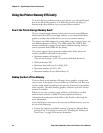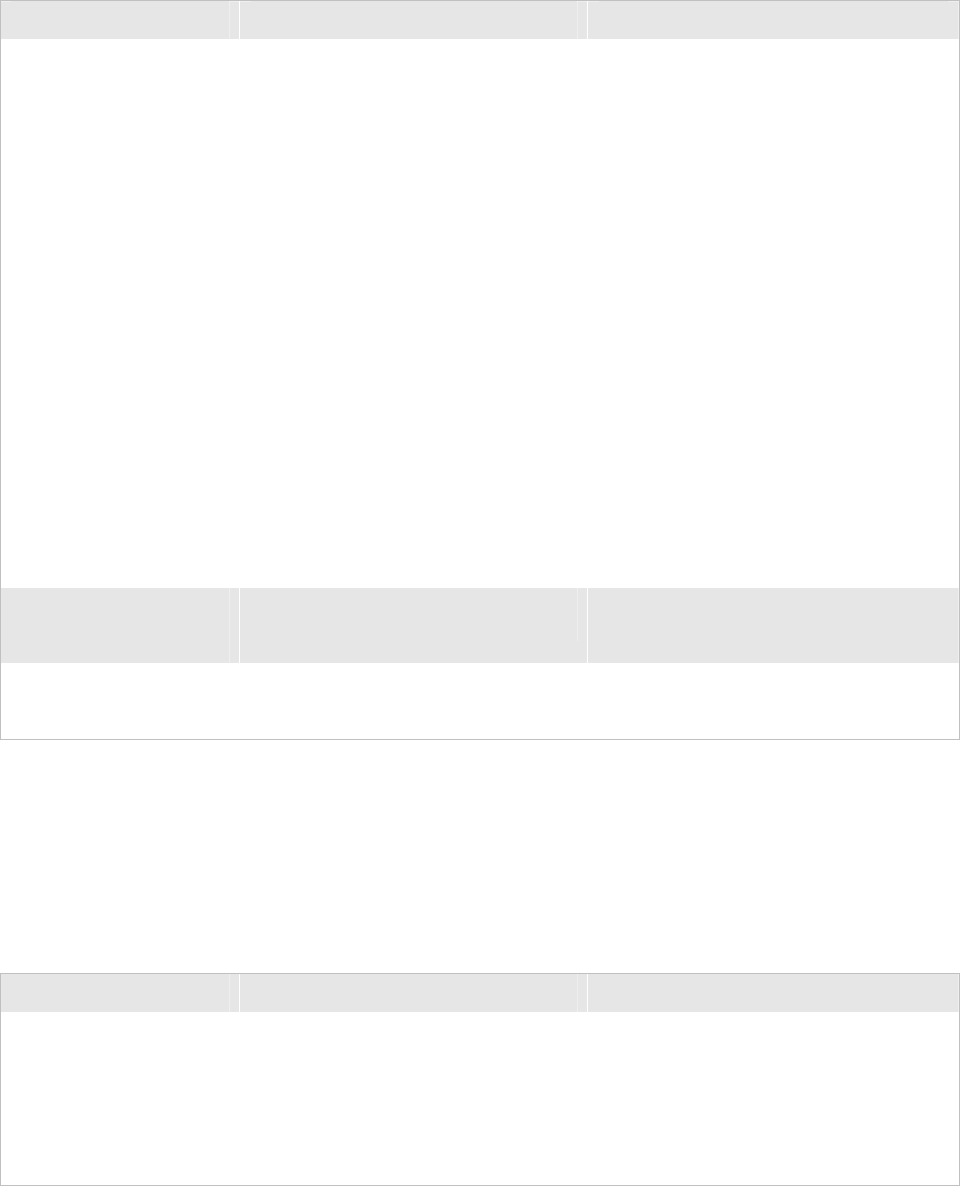
Cd 39 Helvetica CondensedHelvetica Chapter 4— Troubleshooting
EasyCoder 3400e Bar Code Label Printer User’s Manual 45
Print Quality Problems (continued)
Symptom Possible Causes Solution
Print quality is poor.
(continued)
Printhead, platen roller, or label path are
dirty.
Clean printhead, platen roller, and label path
as described in Chapter 3, “Maintaining the
Printer.”
Uneven print contrast (density). Adjust the bias adjust screw. See “Correcting
Uneven Print Quality” on page .
Poor quality label or ribbon stock. Use only Intermec label and ribbon stock to
ensure superior print quality and product
performance.
Ribbon wrinkling. Check to make sure that the ribbon is
installed correctly. For help, see “Loading
Thermal Transfer Ribbon” on page 22. Set
the bias adjust screw. See “Correcting
Uneven Print Quality” on page .
Ribbon installed upside down. Install ribbon with shiny side facing the
printhead. See “Loading Thermal Transfer
Ribbon” on page 22.
Direct thermal/thermal transfer switch set
in the wrong position.
Set the switch for the type of media you are
using. For help, see “Loading Media Into the
Printer” on page 18.
Media may be slipping against the platen
roller causing the printing to compress.
Switch to approved media or clean the
printhead and platen roller as described in
Chapter 3, “Maintaining the Printer.”
The printer skips labels
randomly or sends an
intermittent error.
The label format extends beyond the label
length.
Edit the format to ensure that the text fits on
the label.
Continuous empty/pause
fault light (yellow LED).
The label mark sensor is not in the correct
position.
Properly position the label mark sensor. For
help, see “Adjusting the Label Mark Sensor”
on page 50.
Communication Problems
If your printer is not receiving downloaded data, try the solutions in the
accompanying table.
Communication Problems
Symptom Possible Causes Solution
Printer does not
communicate with the host.
Serial port is incorrectly configured. Make sure the printer’s serial port settings
match those of the host. To check the serial
port settings, print a software configuration
test label as described on page 25.
Damaged or incorrect I/O cable. Check the connections at both ends or
replace the cable. See Appendix C for cable
information.