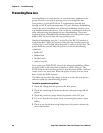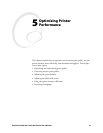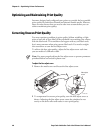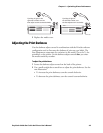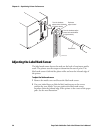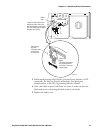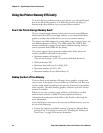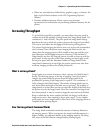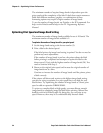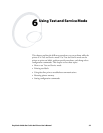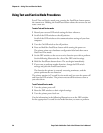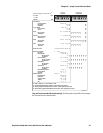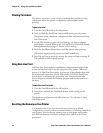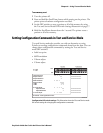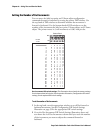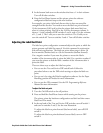Chapter 5— Optimizing Printer Performance Cd 39 Helvetica CondensedHelvetica
54 EasyCoder 3400e Bar Code Label Printer User’s Manual
The minimum number of required image bands is dependent upon the
print speed and the complexity of the label. Labels that contain numerous
fields with different rotations, graphics, or combinations of these
formatting options may require a higher number of image bands.
To set the number of image bands, use PrintSet or the IPL command. For
help, see the PrintSet online help or the IPL Programming Reference
Manual.
Optimizing Print Speed and Image Band Setting
The maximum number of image bands available for use is 20 bands. The
minimum number of image bands available is 2.
To optimize the number of image bands for your print speed
1 Set the image band setting at the lowest number (2).
2 Print a label at the desired speed.
If the label prints, the image band setting is optimal. You do not need to
perform any more adjustments.
If the number of image bands is too low, the printer aborts the label
before printing is completed and attempts to reprint the label at the
slowest speed (2 ips) with the highest number of image bands (20). You
need to continue with Step 3.
3 Return to the original print speed and increase the original number of
image bands one at a time.
Continue to increase the number of image bands until the printer prints
a label correctly.
If the printer still aborts and reprints at the highest image band setting,
you may be trying to optimize at a print speed that is too high for your
label format. Try optimizing the number of image bands at a lower print
speed or add an expansion DRAM SIMM.
To print very complex labels at high speeds, you must allocate enough
image bands to completely image the label before printing. Allocate one
band for each inch of label length. By doing this, you can print at any
speed. However, there may be a considerable delay between labels.