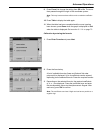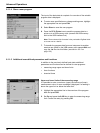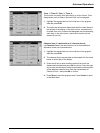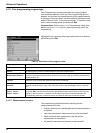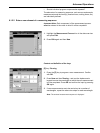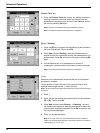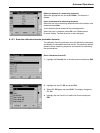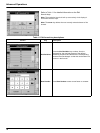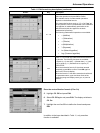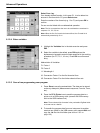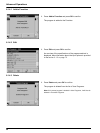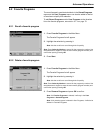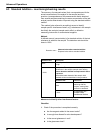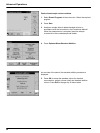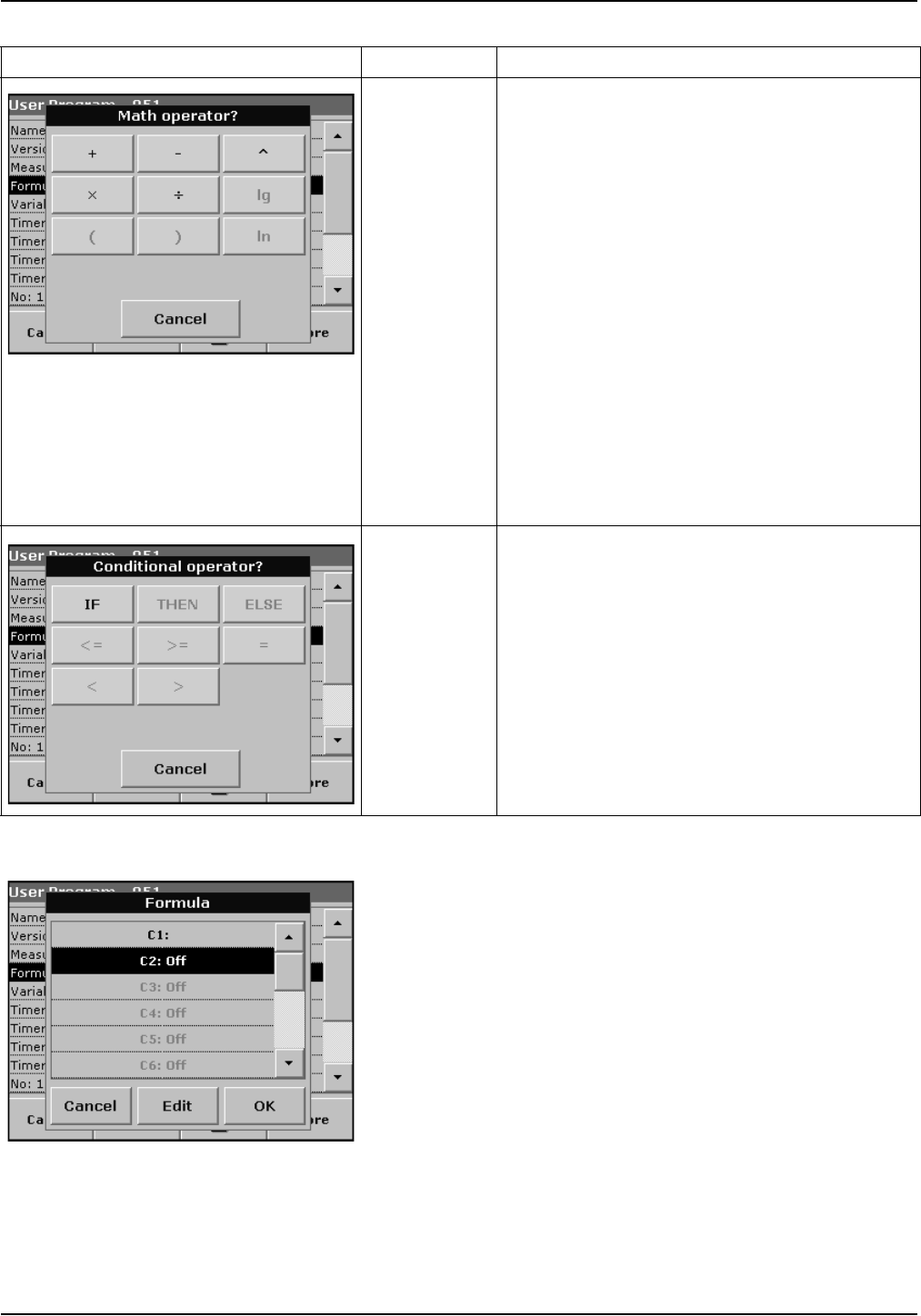
77
Advanced Operations
Enter the next calibration formula (C2 or Cn)
5. Highlight C2: Off and press Edit.
6. Select C2: Off again and press Edit. The display switches to
C2: On.
7. Highlight the next line C2 = to define the formula and press
Edit.
In addition to the keys described in Table 11, only one other
function is available:
+–
÷x
Press +– ÷x, to enter a mathematical operation.
Select the operation and press OK to confirm.
The available choice of mathematical operations
depends on the defined formula.
This means that functions such as "( )" or "ln"/"log" etc.
are only active if a term in parentheses or the calculation
of a logarithm is mathematically permissible in the
defined formula (this also applies to the basic
mathematical operations).
The following mathematical operations are available:
• + (Addition)
• – (Subtraction)
• ÷ (Division)
• x (Multiplication)
• ^ (Exponent)
• Ln (Natural logarithm)
• Log (Common logarithm)
>=<
Press >=< to include logic statements/links/conditions in
the formula. The following functions are available:
= (Equal to), < (Less than), > (Greater than), <= (Less
than or equal to), >= (Greater than or equal to), IF,
THEN, ELSE
When the evaluation formula C1 has been entered
completely, press OK to confirm. Press OK again to
return to the Formula display.
When the formula C1 has been entered and confirmed,
the parameter name, upper and lower limits of the
measuring range and display result (yes, no) can be
entered.
Table 11 Edit formula key descriptions (continued)
Screen Key Description