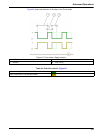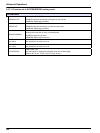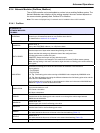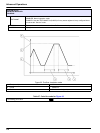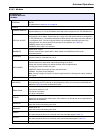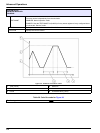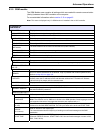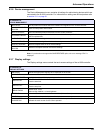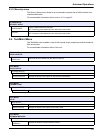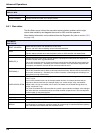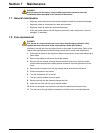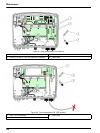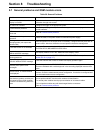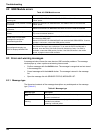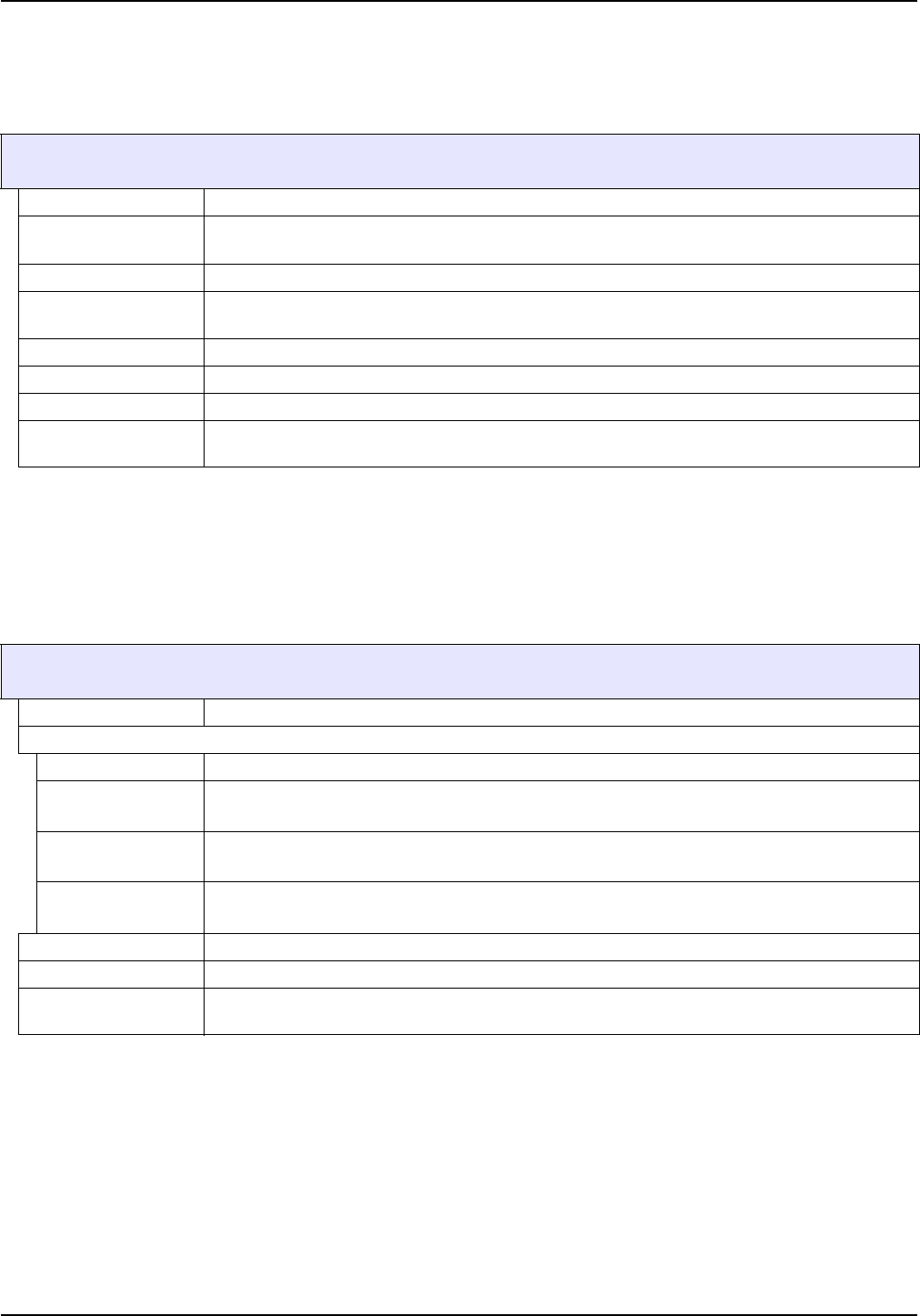
115
Advanced Operations
6.3.6 Device management
The Device Management menu contains all settings for administering devices which are
connected to the sc1000 controller. For information on adding new devices/probes refer
to section 5.11 on page 61.
Note: If a probe does not support the SAVE/RESTORE option, the error message “FAIL” is
displayed.
6.3.7 Display settings
The Display settings menu controls the touch screen settings of the sc1000 controller.
SYSTEM SETUP
DEVICE MANAGEMENT
DEVICE LIST Lists all probes and modules which are installed and registered in the sc1000 controller.
SCANNING FOR NEW
DEVICES
Scans for new probes and modules.
DELETE DEVICES Removes selected probes and devices from the sc1000 controller.
EXCHANGE DEVICE
Copy device settings and internal relations to modules from a specified device to a new device
used for replacement.
SAVE DEVICE Stores the device settings in the internal memory.
RESTORE DEVICE Restores device settings from the internal memory.
SAVE ALL DEVICES Stores a complete save set of all device settings.
RESTORE ALL
DEVICES
Restores a complete save set of all device settings.
SYSTEM SETUP
DISPLAY SETTINGS
LANGUAGE Selects the appropriate language to be displayed on the screen.
BACKLIGHT
BACKLIGHT OFF Backlight is switched off, display background becomes black
SWITCH ON
Default value: 00:00
Enter the start time.
SWITCH OFF
Default value: Never
Enter the stop time.
BRIGHTNESS
Default value: 100%
Select a High, Medium, or Low brightness.
DATE/TIME Select the date format and set the date and time (24-hour format).
LOCATION Enter the information on the location of the device.
TOUCHSCREEN
CALIBRATION
The touch screen calibration displays a set of calibration points. Touch each calibration point to
calibrate the touch screen for the current operator.