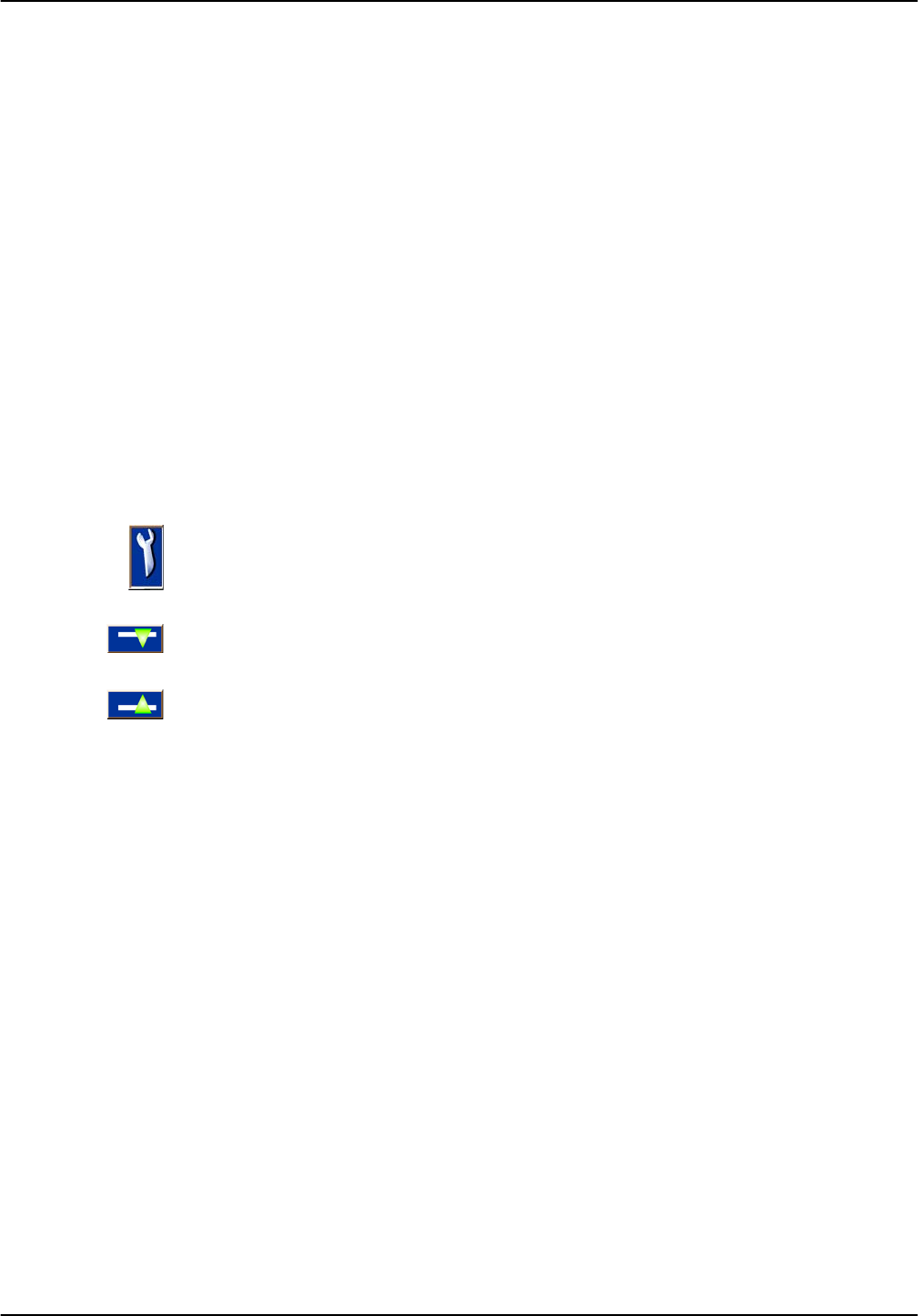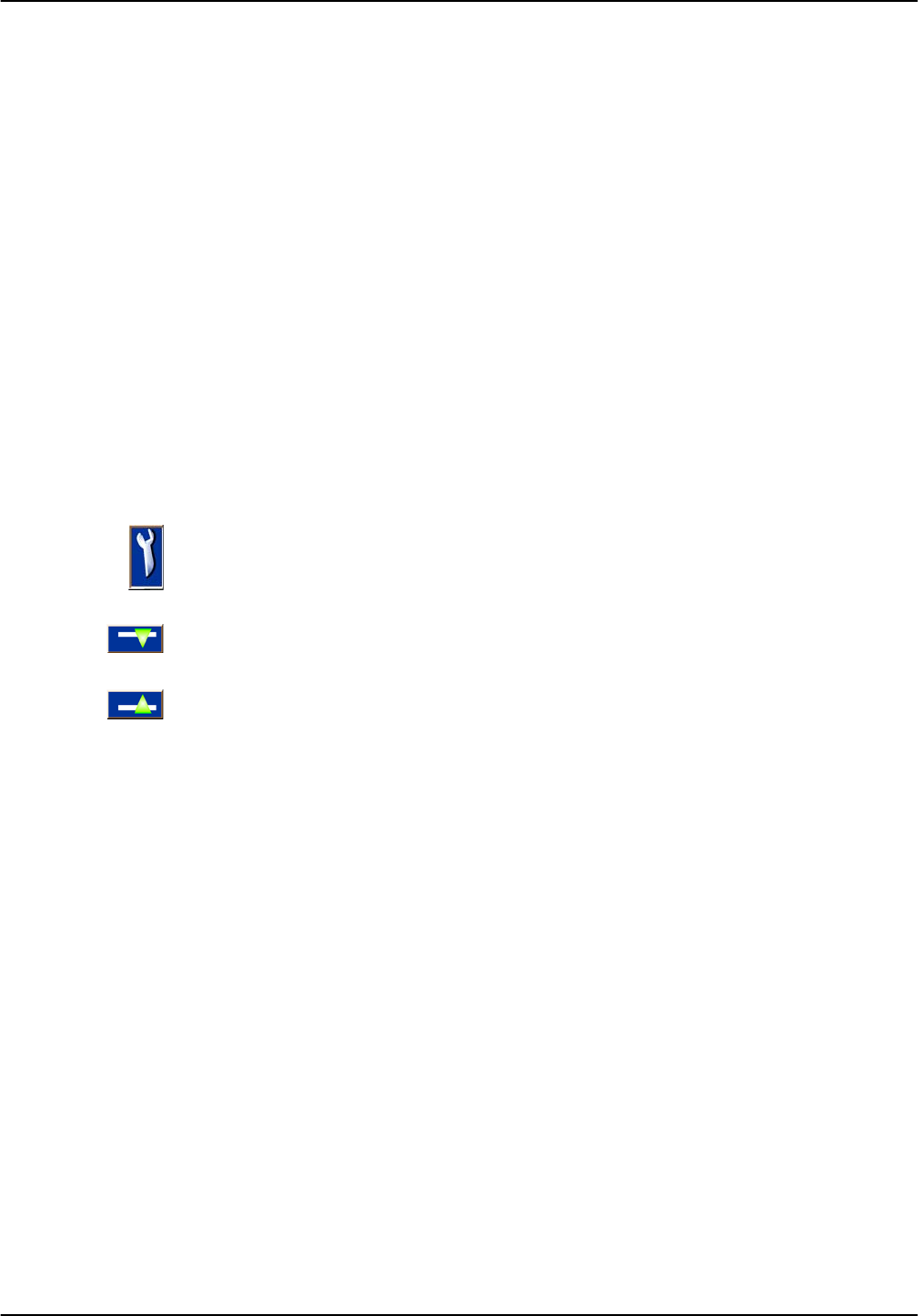
56
Standard Operations
5.2.1 Daily and weekly trend lines
A more detailed analysis of measured values is possible with a daily or weekly trend line.
Note: The trend lines are available on devices with an installed data log function. For data logger
activation and scheduling enter the probe configuration menu (Sensor setup).
To open a daily or weekly trend line:
1. Tap a measured value on the measured value display. The daily trend line is shown
in a 24 hour format.
2. Tap the daily trend line on the measured value display. The weekly trend line is
shown in days.
3. Tap the weekly trend line on the measured value display to return to the measured
value display.
5.2.2 Configure the measured value display
To configure the measurement value display:
1. Tap the bottom-left of the measured value display to open the pop-up toolbar.
2. Press the
LIST button. The probes and device output values are displayed.
3. Press the
WRENCH button. The display is split between the full device list and the
selected measured value display.
4. Select an entry in the upper part of the list.
5. Press the
ADD button to move the entry to the measured value display.
6. Select the
REMOVE button to remove a selected item from the measured value
display.
7. Select the
ENTER button to accept the selection. The measured value display will
appear on the screen. Depending on the number of selected values and the selected
screen display option, the user may need to scroll up or down to see all selected
values.
5.3 The Graph display
Note: The data log setting must be activated at the sc1000 controller and the probe. For data logger
activation and scheduling enter the Sensor setup menu.
The graph display informs the user about the daily or weekly history of measured values
of up to 4 four probes. The number of displayed values depends on the setting in the
measured value display.
• To open the graph, display press the
GRAPH button on the pop-up toolbar (Figure 39).
The pop up toolbar appears and the display can be changed to show the
measurement values (
1, 2, 4, LIST)
• To return to the measured value display, tap the Date and Time field on the graph
display.