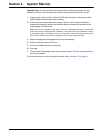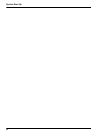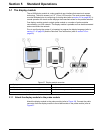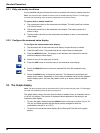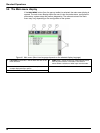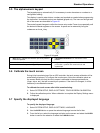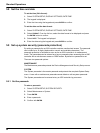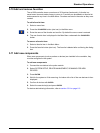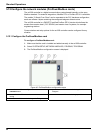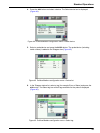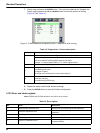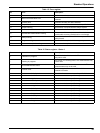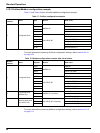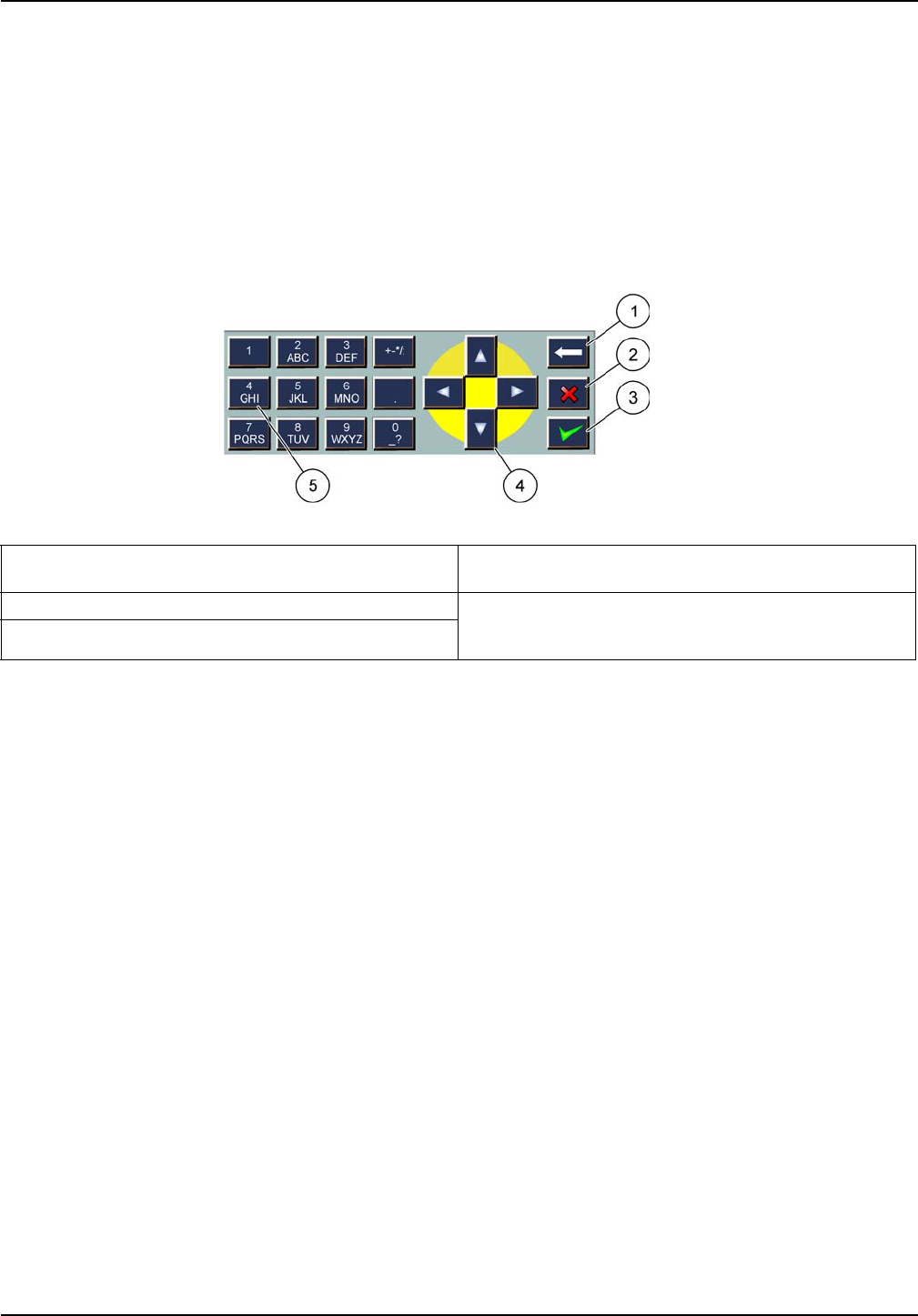
59
Standard Operations
5.5 The alphanumeric keypad
The keypad pops up automatically if it is necessary to enter characters or numbers to a
configuration setting.
This display is used to enter letters, numbers and symbols as needed when programming
the instrument. Unavailable options are disabled (grayed out). The icons on the right and
left of the screen are described in Figure 42.
The central keypad changes to reflect the chosen entry mode. Press a key repeatedly until
the desired character appears on the screen. A space can be entered by using the
underscore on the
0_? key.
5.6 Calibrate the touch screen
During initial commissioning of the sc1000 controller, the touch screen calibration will be
automatically displayed. To configure the touch screen, follow the calibration points on
the screen. Make sure that the touch screen is calibrated to the appropriate device
(finger, stylus, etc.) that will be used by all operators. If the device is changed, it will be
necessary to recalibrate the screen.
To calibrate the touch screen after initial commissioning:
1. Select SYSTEM SETUP, DISPLAY SETTINGS, TOUCH SCREEN CALIBRATION.
2. Follow the calibration points. When calibration is complete the Display Settings menu
is displayed.
5.7 Specify the displayed language
To specify the displayed language:
1. Select SYSTEM SETUP, DISPLAY SETTINGS, LANGUAGE.
2. Use the
ENTER button or press the selected language to enter the list box.
3. From the list box, select the language to display on the screen and select the
ENTER
button to confirm the selection or select the
CANCEL button.
Figure 42 Keypad
1 BACK arrow—Deletes the character previously entered
in the new position.
4 LEFT/RIGHT/UP/DOWN arrow—Moves the cursor
position.
2
HOME button—Cancels the keypad input. 5 Keypad for entering regular numbers, characters,
punctuation, symbols and numerical sub- and
superscripts
3
ENTER button—Accepts the keypad input.