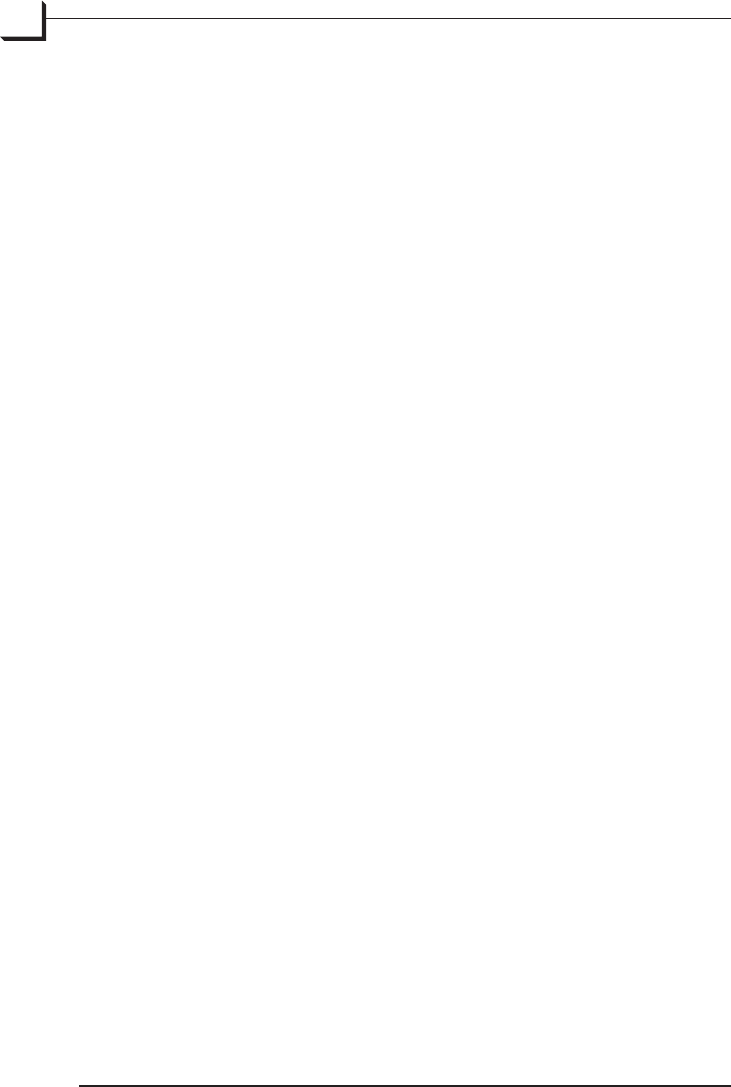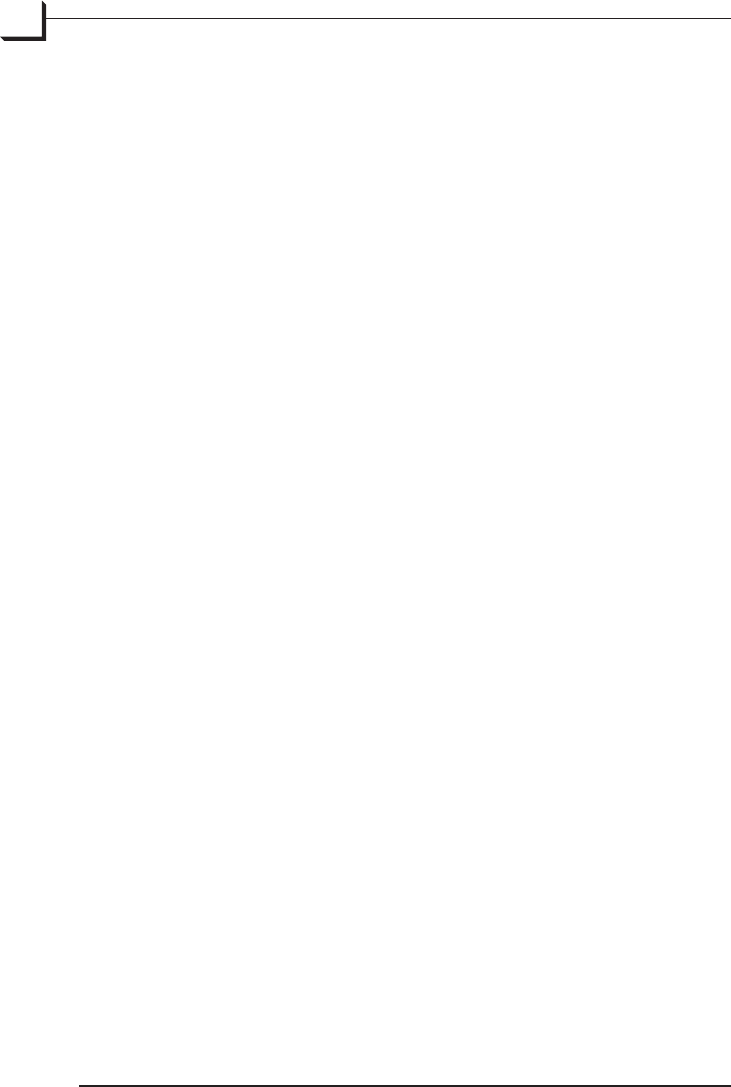
18
If you have both negative and positive originals in your batch, you
should set Film Type to “Auto Detection”. is will cause FlexCol-
or to analyze each image to decide whether it is negative or posi-
tive. It will then use either the Positive Setup or Negative Setup
that you have selected.
If all of your originals are either positive or negative, then you can
set the Film Type to match (or use auto detection). In this case,
only one setup selection will be available (Positive Setup or Neg-
ative Setup), depending on the lm type you have selected.
If you would like to export TIFF images automatically using your
selected setup, then mark the Save nal TIFFs check box. You
will still get the 3f images, but TIFF versions will also be saved in a
sub-folder below the 3f images.
To set highlight and shadow points automatically, mark the Auto
levels check box. is will result in automated ne-tuning of your
selected setup based on an analysis of each image. is is especial-
ly useful when you are using the Save nal TIFFs feature.
Usually, you should use a Scan Resolution of 100%, which en-
sures that your 3f les will contain the full scan data possible with
your scanner for each original format, allowing for maximum
exibility in the future. However, if you are short on disk space
and are sure that you do not need full resolution images, you may
consider reducing this value or setting a maximum size. Alterna-
tively, if you are sure that you will use your scans for just one spe-
cic purpose with known dimensions and resolution, you might
use the Adapt to format settings.
Be sure to mark the Feeder check box and to use the From Posi-
tion and To Position elds to set the rst and last original you
wish to scan from the Feeder.
Click on Scan in the Scan 3f window to scan all of your selected
originals to 3f les.
To use 3f les, you must use FlexColor to review, process and export the
images to standard TIFF or JPEG les, which are compatible with most
image-editing and DTP programs. FlexColor provides a virtual light
table of all 3f images from a selected folder and enables you to view de-
tails, view export history and load each image into the main FlexColor
window to make export settings.
•
•
•
•
•
•
4.