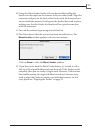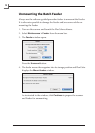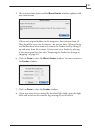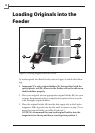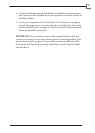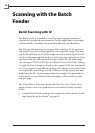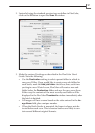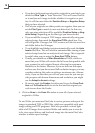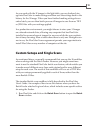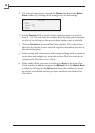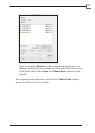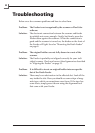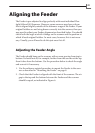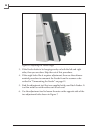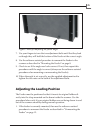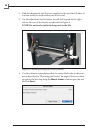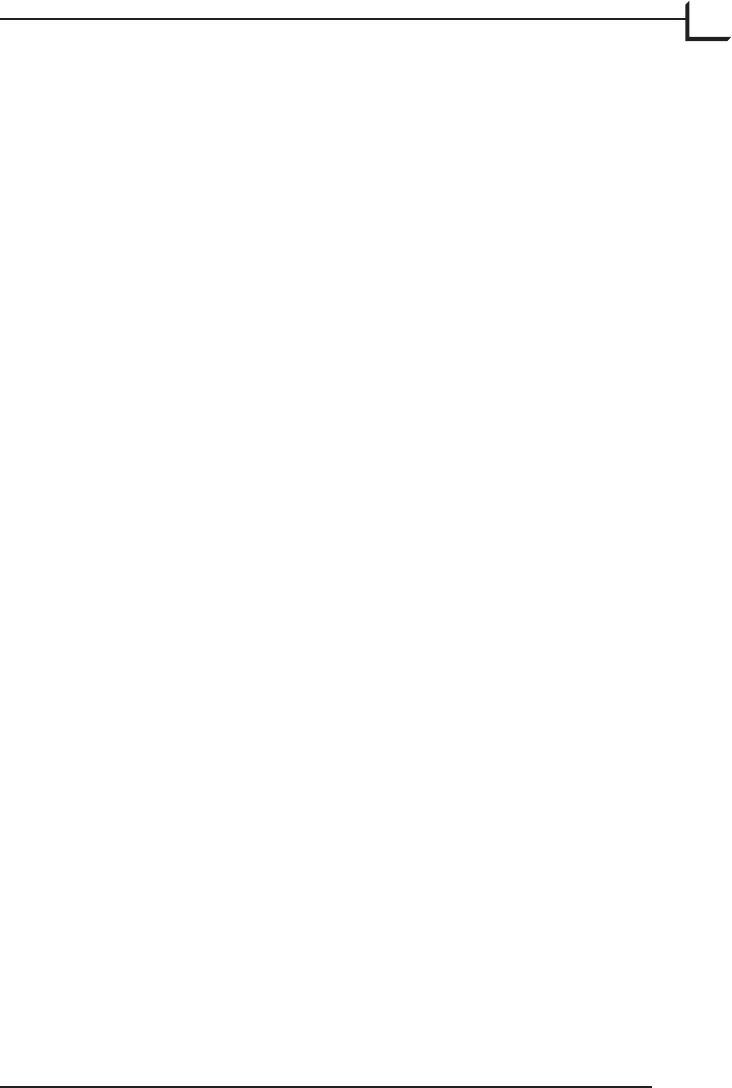
19
As you work with the 3f images in the light table, you can load each im-
age into FlexColor to make settings and then save the settings back in the
history for the 3f image. When you have nished making settings for an
entire batch, you can then batch-process all images to save them as TIFF
or JPEG les with your settings applied.
In a production environment, you might choose to store your 3f images
on a shared network drive, allowing any computer that has FlexColor
installed to open and export images for use even while the scan worksta-
tion is busy scanning. Even at sites where there is only one Flextight scan-
ner in use, the FlexColor license agreement permits your organization to
install FlexColor on any number of computers at the site.
Custom Setups and Single Scans
As mentioned above, we usually recommend that you use the 3f workow
when working with the Batch Feeder. However, you might sometimes
want to use the standard FlexColor batch-scan feature, which enables you
to make several dierent scans from each original and/or use a dierent
setup for each scan. e result of this workow will be a set of TIFF les
with your setups permanently applied to each of them, rather than the
more exible 3f les.
e standard batch-scan workow is fully described in the FlexColor
User’s Guide. An example of how to use this feature when you have the
Batch Feeder attached is given below, which includes some specic advice
for using the Feeder.
Run FlexColor and click on the Batch Scan button to open the Batch
Scan window.
1.