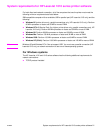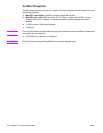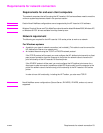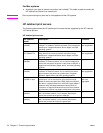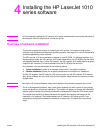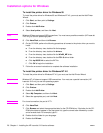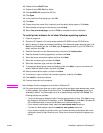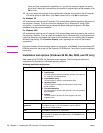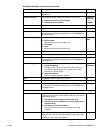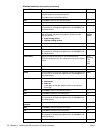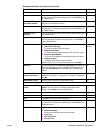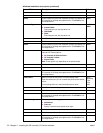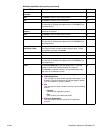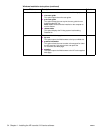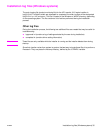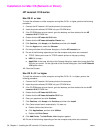ENWW Installation options for Windows 29
Installation Notes Click this button to open the Printing System Late-breaking
Readme file.
N/A
Printer Connection To connect the printer, select one of the following options:
! Connected directly to this computer
! Connected via the network
Connected
directly to
this
computer
Back Click Back to return to the previous screen. N/A
Next Click Next to continue to the next screen. N/A
Cancel Click this button to cancel the installation process and display the
HP LaserJet 1010 Setup Interrupted screen. Click Finish to exit
the Setup Wizard.
Finish
Connector Type To select a connector type, select one of the following options:
! Parallel Cable
Select the port from the drop-down list.
! USB Cable
! Other
Select the port from the drop-down list.
Parallel
Cable
Back Click Back to return to the previous screen. N/A
Next Click Next to continue to the next screen. N/A
Cancel Click this button to cancel the installation process and display the
HP LaserJet 1010 Setup Interrupted screen. Click Finish to exit
the Setup Wizard.
Finish
Installation Type To select an installation type, select one of the following options:
! Typical Installation
Includes: Screen Fonts, HP LaserJet Toolbox, and an hp
1010 Series LaserJet printer driver (printer driver varies
depending on printer model)
! Custom Installation
Lists all available installation options
Typical
Installation
Back Click Back to return to the previous screen. N/A
Next Click Next to continue to the next screen. N/A
Cancel Click this button to cancel the installation process and display the
HP LaserJet 1010 Setup Interrupted screen. Click Finish to exit
the Setup Wizard.
Finish
Custom Installation group
Features Select the features you want to install from the drop-down list.
Click the arrow to the left of each feature, and then select one of
the following options:
! This feature will be installed on local hard drive.
! This feature, and all subfeatures, will be installed on the
local hard drive.
! This feature will not be available.
Clicking this option will prevent the feature from being
installed.
N/A
Help Click Help to open the Custom Setup Tips window. This window
describes and contains information about the install state icons.
Click OK to return to the Setup Wizard.
N/A
Windows installation text options (continued)
Screen/Field Description Default