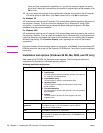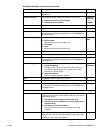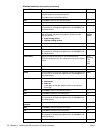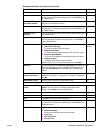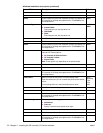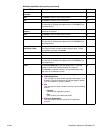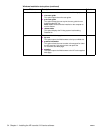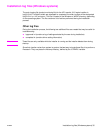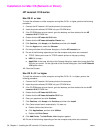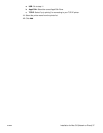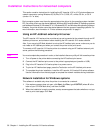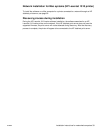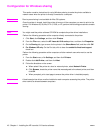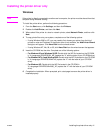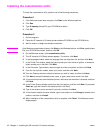36 Chapter 4 - Installing the HP LaserJet 1010 series software ENWW
Installation for Mac OS (Network or Direct)
HP LaserJet 1010 series
Mac OS 9.1 or later
To install the software on a Mac computer running Mac OS 9.1 or higher, perform the following
procedure:
1 Connect the HP LaserJet 1010 series printer to the computer.
2 Insert the printer software CD-ROM into your CD-ROM drive.
3 If the CD-ROM does not auto-launch, go to the desktop, and then double-click the HP
LaserJet 1010 CD-ROM icon.
4 Double-click the HP LaserJet 1010 folder.
5 Double-click the HP LaserJet Installer Classic icon.
6 Click Continue, click Accept, click Continue, and then click Install.
7 From the Apple menu, select the Chooser.
8 On the top-left side of the Chooser dialog box, click the HP LaserJet icon.
9 Do one of the following, depending on how the computer and printer are connected:
a TCP/IP: Select yes to scan for TCP/IP network printers in the pop-up dialog.
bUSB: Go to step c.
c AppleTalk: In the lower left side of the Chooser dialog box, select the correct AppleTalk
Zone for your printer. On the right side of the Chooser dialog box, click the HP LaserJet
1010 printer name.
10 Close the Chooser.
Mac OS X v10.1 or higher
To install the software on a Mac computer running Mac OS X v10.1 or higher, perform the
following procedure:
1 Connect the HP LaserJet 1010 series printer to the computer.
2 Insert the printer software CD-ROM into your CD-ROM drive.
3 If the CD-ROM does not auto-launch, go to the desktop, and then double-click on the HP
LaserJet 1010 CD-ROM icon.
4 Double-click the HP LaserJet 1010 folder.
5 Double-click the HP LaserJet Installer OS X icon.
6 Enter your password and click Continue.
7 Click Continue, click Accept, click Continue, and then click Install.
8 Print Center should launch automatically. If it does not:
a Double-click the hard drive icon.
b Click Applications, and then click Utilities.
c Double-click Print Center.
9 Click Add Printer. The Add Printer List dialog box appears.
10 Do one of the following, depending on how the computer and printer are connected: