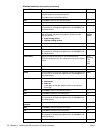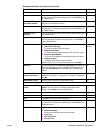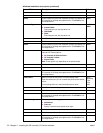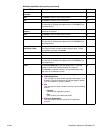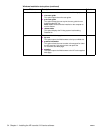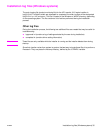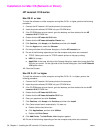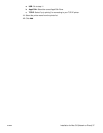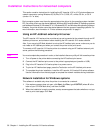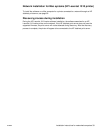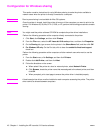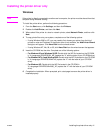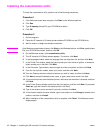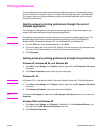38 Chapter 4 - Installing the HP LaserJet 1010 series software ENWW
Installation instructions for networked computers
This section contains instructions for installing the HP LaserJet 1012 or 1015 printer software on
network computers running Windows 95, 98, Me, NT 4.0, 2000, XP, or Mac OS 9.x, or OS X
(version 10.1 or later).
Note Each computer system must have the appropriate printer driver for the operating system installed.
PCL 5e printer drivers can be shared between Windows 2000 and Windows XP operating systems
and between Windows 95, Windows NT 4.0, Windows 98 SE, and Windows Me operating systems.
However, the printer drivers cannot be shared between the two groups of operating systems. For
more information, see information in “Printer software components” on page 11.
Using an HP Jetdirect external print server
The HP LaserJet 1010 series printer must be set up and connected to the network through an HP
Jetdirect print server, and turned on before installing the HP LaserJet 1010 series software.
Also, if you are using HP Web Jetadmin to set up the HP Jetdirect print server, make sure you do
not create an HP Jetdirect port when you connect the printer to the print server.
To connect an HP LaserJet 1010 series printer to a network using an HP Jetdirect external print
server, perform the following procedure:
Note You must complete the procedure in order, or the Installer's discovery utility will fail to see the printer.
1 Turn off power to the printer before connecting the HP Jetdirect print server.
2 Connect the HP Jetdirect print server to the printer’s appropriate port (parallel or USB).
3 Plug in the HP LaserJet 1010 series printer to a power source.
4 To print an HP Jetdirect test page, press the Test button on the HP Jetdirect print server.
5 To complete the printer installation, install the HP LaserJet 1010 series1010 series software.
Use the information from the test pages to complete the network variables during installation.
Network installation for Windows systems
This software is available only when the printer is connected to a network.
1 If the welcome screen does not open, click Start, click Run, type X:\SETUP (where X is the
letter of your CD-ROM disk drive), and then click OK.
2 When the installation is nearly complete, a setup screen appears that asks whether or not you
want to print a test page. Click Yes.