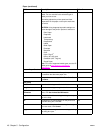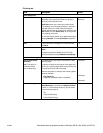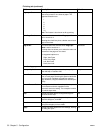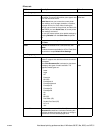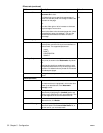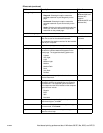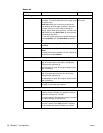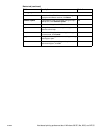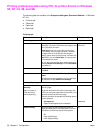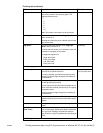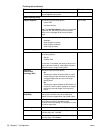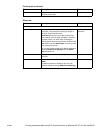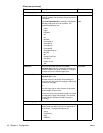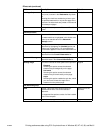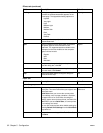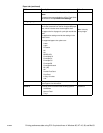56 Chapter 5 - Configuration ENWW
Printing preferences tabs using PCL 5e printer drivers in Windows
95, NT 4.0, 98, and Me
The following tabs are available in the Properties dialog box (Document Defaults... in Windows
NT 4.0):
! Finishing tab
! Effects tab
! Paper tab
! Basics tab
Finishing tab
Field Description Default
Quick Sets group
Quick Sets This drop-down list displays a list of user-defined
Quick Sets. This control also allows you to type a new
Print Task Quick Set name.
Quick Sets allows you to save the current printer
driver settings, such as page orientation, resolution,
and paper source, for reuse. After choosing the
settings, type a name for the quick set, and then click
Save. When you save Quick Sets, all current printer
driver settings are saved.
You can also restore printer driver default settings by
selecting Default Print Settings from the Quick Sets
drop-down list.
Type new Quick Set
name here
Save To save the new or changed Print Task Quick Set,
click Save.
N/A
Delete To delete the selected Print Task Quick Set, click
Delete.
This button becomes available for all Print Task Quick
Set selections except Default Print Settings.
N/A
Document Options group
Print on Both Sides
(Manually)
Note: This option is
sometimes called
"manual duplexing."
This setting allows you to print a document on both
sides of a page.
The printer will print the first side of each page, then
wait for you to put the paper back into the printer, and
then print the second side of the page.
When this check box is selected, the following options
become available:
! Flip Pages Up
Pages can be flipped up like a notebook.
Unselected
Unselected
Booklet Printing This option requires and automatically selects 2
Pages per Sheet and Print on Both Sides. From the
drop-down list, select from the following options:
! Off
! Letter (Left Binding)
! Letter (Right Binding)
Off