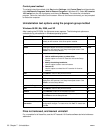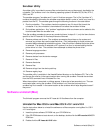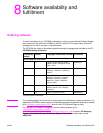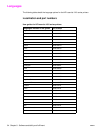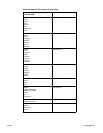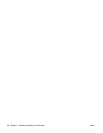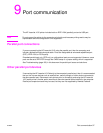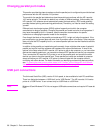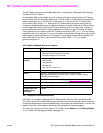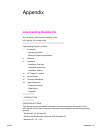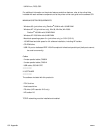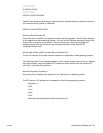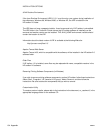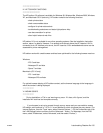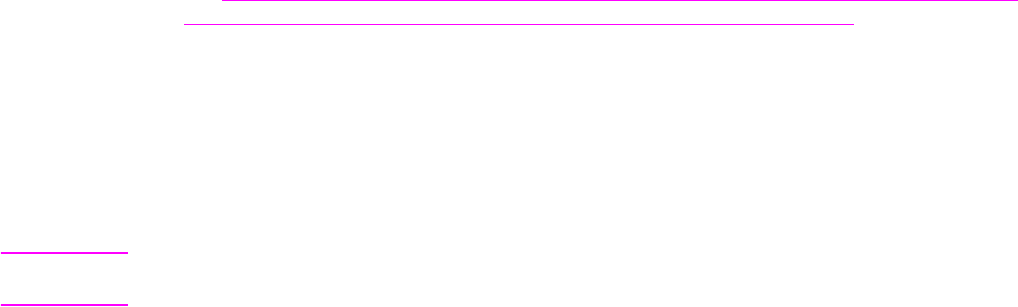
98 Chapter 9 - Port communication ENWW
Changing parallel port modes
This section provides the steps to make sure that the parallel port is configured to provide the best
performance with the HP LaserJet 1015 printers.
The mode for the parallel port determines how the parallel port performs with the HP LaserJet
1015 series printers. This mode can default to a number of different settings. Unfortunately, the
HP LaserJet 1015 software cannot automatically select the best setting. (ECP mode generally
provides the best printing and scanning performance.) Therefore, you need to check this setting
yourself.
Different basic input/output system (BIOS) options frequently exist within the computer
manufacturer’s range of products. Changing the parallel port mode is similar for all computers if
they have the capability built in. However, see the computer documentation for specific
instructions on changing the parallel mode for the computer.
Even though the label on the parallel port mode says ECP, it might not follow the protocol. If the
port mode option you choose does not work, then try another option in the Setup. If the computer
does not have the ECP capability built in, an external parallel port card can be installed to add this
functionality.
In addition to the parallel port mode being set incorrectly, there might be other areas of potential
parallel port conflict involving software and hardware from other manufacturers. If none of the
options in the Setup allow the HP LaserJet 1015 printer to talk to the computer, or you have other
devices that need a parallel port, you can add an external ECP parallel port card to your computer.
Then, connect the HP LaserJet 1015 printer to one of the parallel ports and connect the other
devices you have to the other parallel port. These parallel port cards are available at computer
stores and allow your HP LaserJet 1015 printer to communicate with the computer without
conflicting with other devices. For basic information on identifying and resolving device conflicts,
see “
To receive the most current printer status in HP Toolbox, on the Status tab, click Refresh
Status. To run Toolbox with debugging enabled, see page 112.” on page 99.
USB port connections
The Universal Serial Bus (USB), version 2.0 full speed, is also available for both PCs and Macs.
There is a distinction between a “USB Host” and a “USB Device.” The HP LaserJet 1010 series
printer is a “USB Device.” It can connect only to a USB Host or a USB Hub.
Note Windows 95 and Windows NT 4.0 do not support USB cable connections and require HP LaserJet
1015.