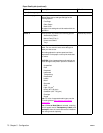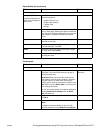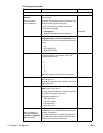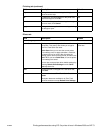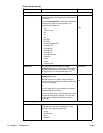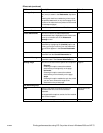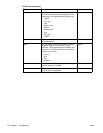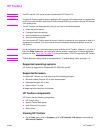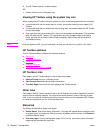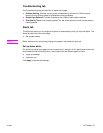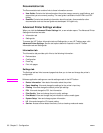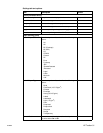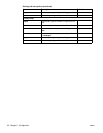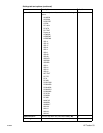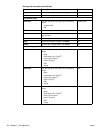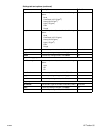78 Chapter 5 - Configuration ENWW
2 The HP Toolbox opens in a Web browser.
OR
1 Double-click the icon in the system tray.
Viewing HP Toolbox using the system tray icon
When viewing the HP Toolbox using the system tray icon, the following operations are available:
! If you double-click the icon when there is no alert, the browser opens the main page of HP
Toolbox.
! If you double-click the icon when there is an existing alert, the browser opens the HP Toolbox
current alerts page.
! If you right-click the icon and select Exit, the icon in the system tray disappears. This operation
does not effect the HP Toolbox. (This shuts down only the UI/graphics part of the Status
Client, but does not shut down Status Client completely. Status Client will still be able to
enumerate printers.)
Note Once you open the URL, you can bookmark it so that you can return to it quickly in the future.
HP Toolbox sections
The HP Toolbox software contains the following sections:
! Status tab
! Troubleshooting tab
! Alerts tab
! Documentation tab
! Advanced Printer Settings window
HP Toolbox Links
Each page in the HP Toolbox contains links to these main pages:
! Select a Device.Switch to a different printer.
! View Current Alerts.View printer status information.
! Text Only Page.View links to the main pages of the Toolbox as text.
Other links
Each page in the HP Toolbox contains links to the HP Web site for product registration, product
support, and for ordering supplies. You must have Internet access in order to use any of these
links. If you use a dial-up connection and did not connect when you first opened the HP Toolbox,
you must connect before you can visit these Web sites.
Status tab
The Status tab has links to these main pages:
! Device Status. View printer status information. This page will indicate printer conditions such
as a paper jam or an empty tray. After you correct a problem with the printer, click Refresh to
update the device status.
! Print Info pages. Print the configuration page, PCL Font List, and various other information
pages that are available for the printer.