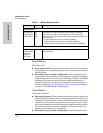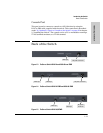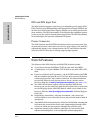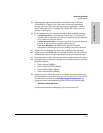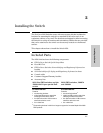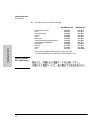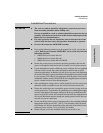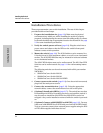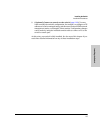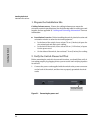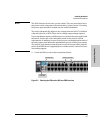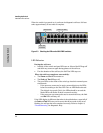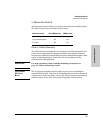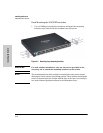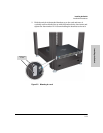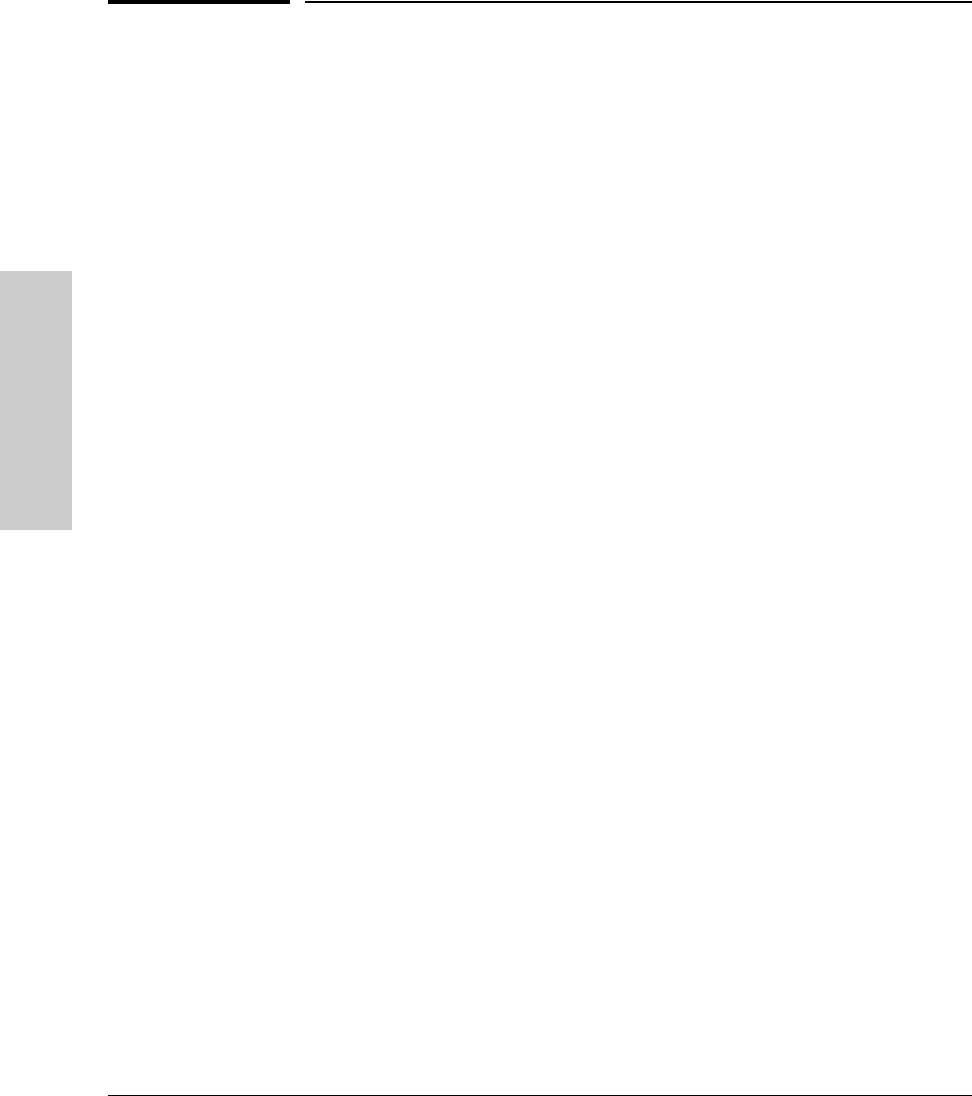
2-4
Installing the Switch
Installation Procedures
Installing the Switch
Installation Procedures
These steps summarize your switch installation. The rest of this chapter
provides details on these steps.
1. Prepare the installation site (page 2-6). Make sure the physical
environment into which you will be installing the switch is properly
prepared, including having the correct network cabling ready to connect
to the switch and having an appropriate location for the switch. See page
2-3 for some installation precautions.
2. Verify the switch passes self test (page 2-6). Plug the switch into a
power source and observe that the LEDs on the switch’s front panel
indicate correct switch operation.
3. Mount the switch (page 2-9). The 2610 Switches can be mounted in a
19-inch telco rack, in an equipment cabinet, on a wall, or on a horizontal
surface. The 2610-PWR Switches may be mounted in racks and cabinets
or on a horizontal surface.
The 2610-PWR Switches must not be wall mounted. The 2610 Non-PWR
Switches can be wall mounted. See page 2-14 for wall mounting instruc-
tions.
The following switches can be rack mounted with rail kit part number
508783-B21.
• J9085A ProCurve Switch 2610-24
• J9088A ProCurve Switch 2610-48
• J9086A ProCurve Switch 2610-24/12PWR
4. Connect power to the switch (page 2-16). Once the switch is mounted,
plug it into the main power source.
5. Connect the network devices (page 2-16). Using the appropriate
network cables, connect the network devices to the switch ports.
6. (Optional) Install mini-GBICs (page 2-17). The switch has two slots
for installing mini-GBICs. Depending on where you install the switch, it
may be easier to install the mini-GBICs first. Mini-GBICs can be hot
swapped—they can be installed or removed while the switch is powered
on.
7. (Optional) Connect a 600 RPS/EPS or 610 EPS (page 2-18). You may
wish to use a 600 RPS/EPS or 610 EPS with your Series 2610-PWR Switch.
To do so you must connect these external power supplies using the RPS
or EPS cables supplied with these devices.