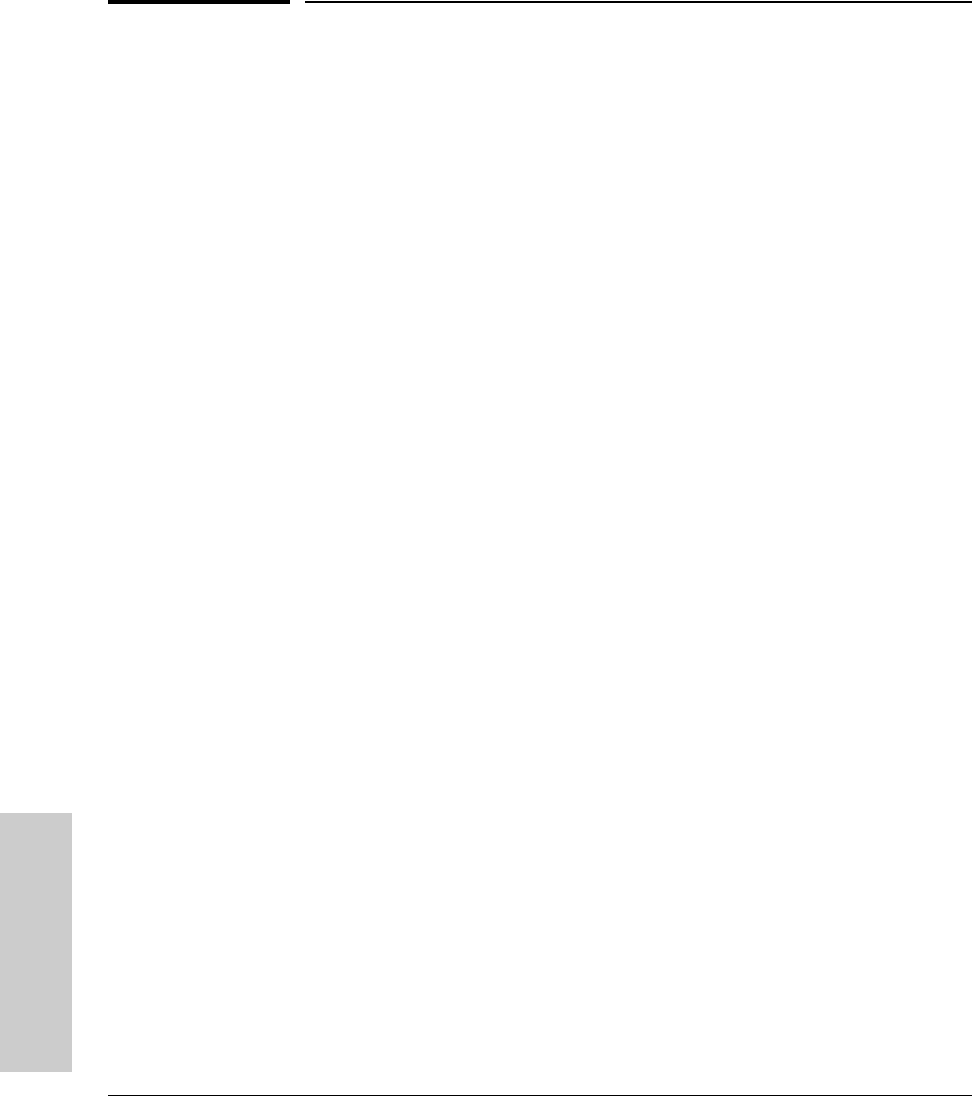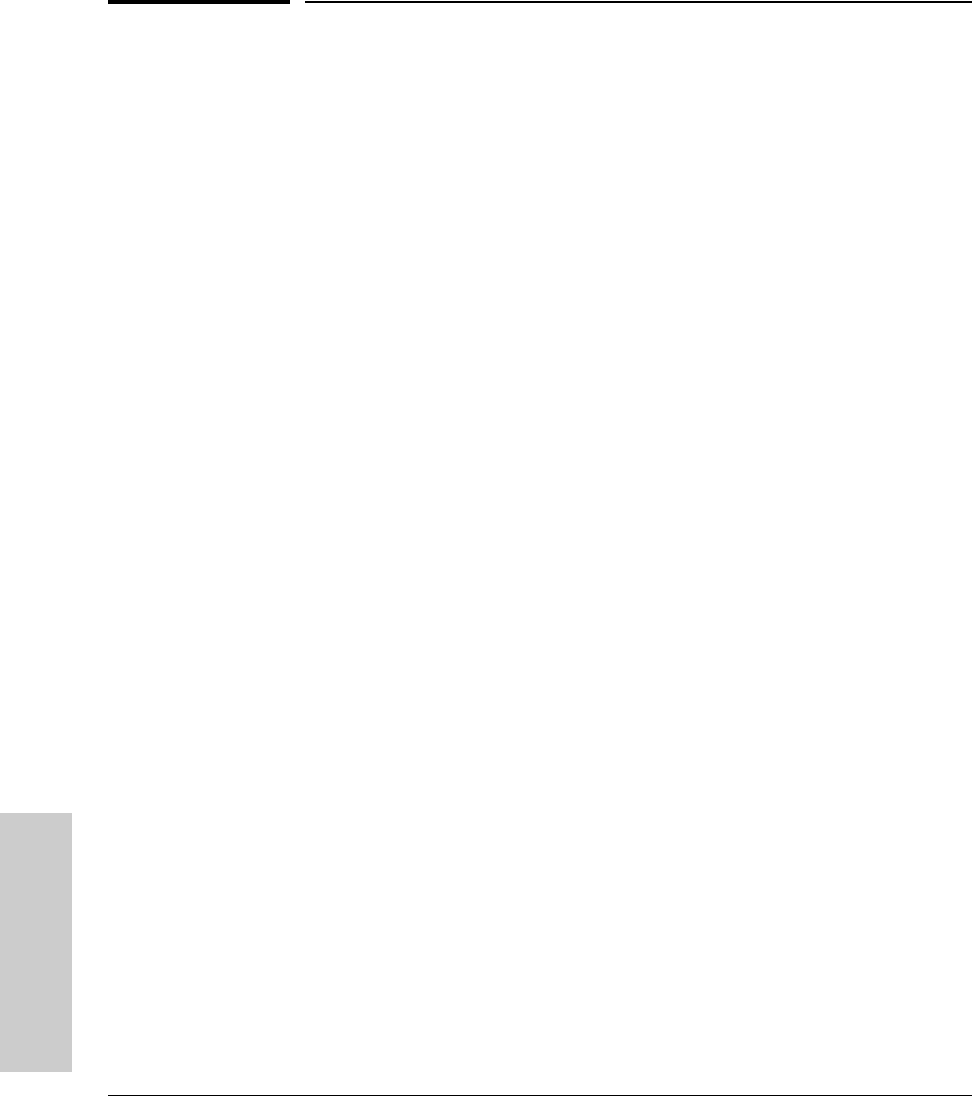
4-10
Troubleshooting
Hardware Diagnostic Tests
Troubleshooting
Hardware Diagnostic Tests
Testing the Switch by Resetting It
If you believe the switch is not operating correctly, you can reset the switch
to test its circuitry and operating code. To reset a switch, either:
■ unplug and plug in the power cord (power cycling)
■ press the Reset button on the front of the switch
Power cycling the switch and pressing the Reset button both cause the switch
to perform its power-on self test, which almost always will resolve any
temporary operational problems. These reset processes also cause any
network traffic counters to be reset to zero, and cause the System Up Time
timer to reset to zero.
Checking the Switch LEDs
The self test passes if the Fault and Self Test LEDs on the front of the switch
go off after approximately 50 seconds. If these LEDs stay on longer than 60
seconds or begin flashing, there may be a problem with the switch.
See “Diagnosing With the LEDs” on
page 4-4 for information on interpreting
the LED patterns.
Checking Console Messages
Useful diagnostic messages may be displayed on the console screen when the
switch is reset. As described in chapter 2 under step 7, Connect a Console to
the Switch connect a PC running a VT-100 terminal emulator program or a
standard VT-100 terminal to the switch’s Console Port and configure it to run
at 9600 baud, and with the other terminal communication settings shown on
“Configuring the Switch”. Then, when you reset the switch, note the messages
that are displayed. Additionally, you can check the switch event log, which
can be accessed from the console using the show log command, or from the
console Main Menu after entering the Menu command.