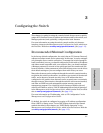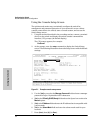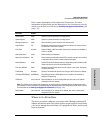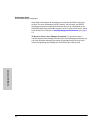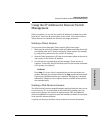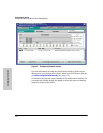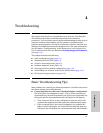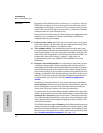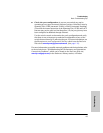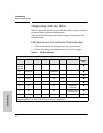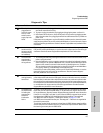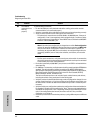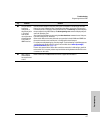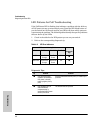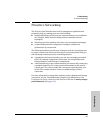4-2
Troubleshooting
Basic Troubleshooting Tips
Troubleshooting
Caution Because the 2610 Switches behave in this way (in compliance with the
IEEE 802.3 standard), if a device connected to the switch has a fixed
configuration at full duplex, the device will not connect correctly to the
switch. The result will be high error rates and very inefficient communi-
cations between the switch and the device.
Ensure all devices connected to the
2610 Switches are configured to auto
negotiate, or are configured to connect at half duplex (all hubs are
configured this way, for example).
■ Faulty or loose cables. Look for loose or obviously faulty connections.
If the cables appear to be OK, make sure the connections are snug. If that
does not correct the problem, try a different cable.
■ Non-standard cables. Non-standard and miswired cables may cause
network collisions and other network problems, and can seriously impair
network performance. Use a new correctly-wired cable or compare your
cable to the cable in appendix B, “Switch Ports and Network Cables” for
pinouts and correct cable wiring. A category 5 cable tester is a
recommended tool for every 100Base-TX and 1000Base-T network
installation.
■ Improper Network Topologies. It is important to make sure you have
a valid network topology. Common topology faults include excessive
cable length and excessive repeater delays between end nodes. If you have
network problems after recent changes to the network, change back to
the previous topology. If you no longer experience the problems, the new
topology is probably at fault. Sample topologies are shown at the end of
chapter 2 in this book, and some topology configuration guidelines can
be found online at the ProCurve Web site, www.hp.com/go/procurve/
manuals.
In addition, you should make sure your network topology contains no
data path loops. Between any two end nodes, there should be only one
active cabling path at any time. Data path loops will cause broadcast
storms that will severely impact your network performance.
For your Switch, if you wish to build redundant paths between important
nodes in your network to provide some fault tolerance, you should enable
Spanning Tree Protocol support on the switch. This ensures that only
one of the redundant paths is active at any time, thus avoiding data path
loops. Spanning Tree can be enabled through the switch console or the
web browser interface.
The 2610 Switches also support Trunking, which allows multiple network
cables to be used for a single network connection without causing a data
path loop. For more information on Spanning Tree and Trunking, see the
Management and Configuration Guide, which is on the ProCurve Web
site at www.hp.com/go/procurve/manuals, (See page 1-13).