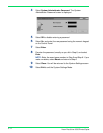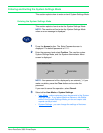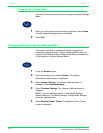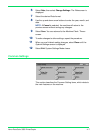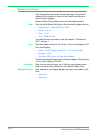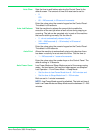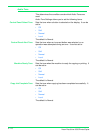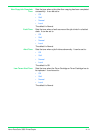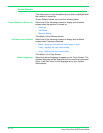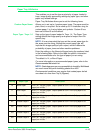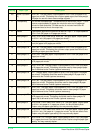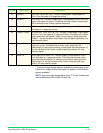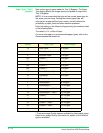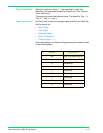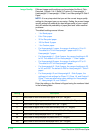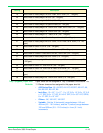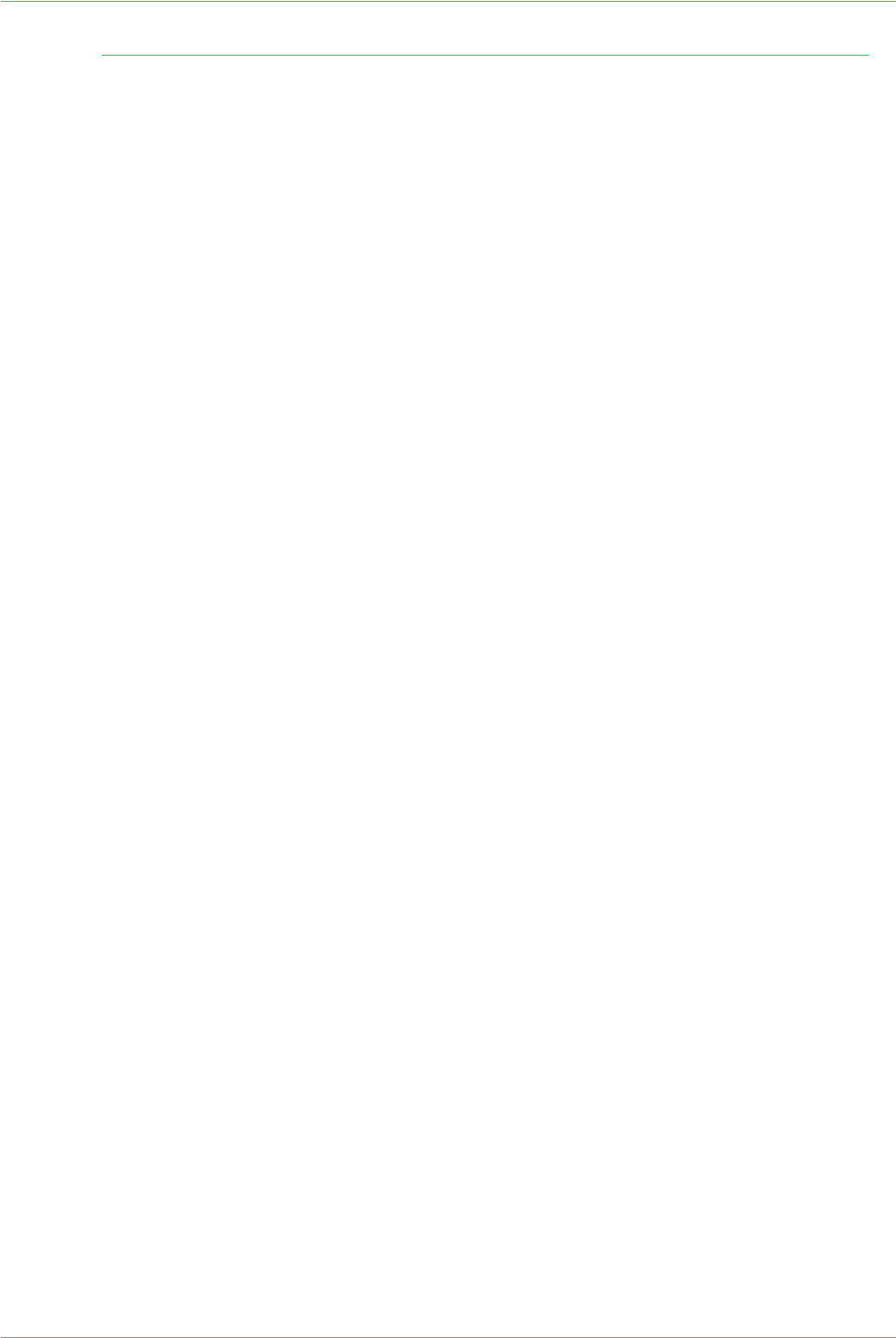
4–12
Xerox DocuColor 3535 Printer/Copier
Screen Defaults
This allows you to chose the default screen that is displayed when
the machine is turned on.
Screen Defaults allows you to set the following items.
Screen Default at Power On Select one of the following screens to display as the default
screen when the machine is turned on:
• Features
• Job Status
• Machine Status
The default is the Features screen.
Features Screen Default Select one of the following screens to display as the default
screen when Features is selected:
• Menu - gives you the option to select copy or scan.
• Copy - displays the copy feature tabs.
• Scan - displays the scan feature tabs.
The default is the Copy Screen.
Default Language Select the desired language to appear on the Touch Screen. The
selected language will be displayed until the machine is powered
off/on. It will then return to the language set by your System
Administrator.