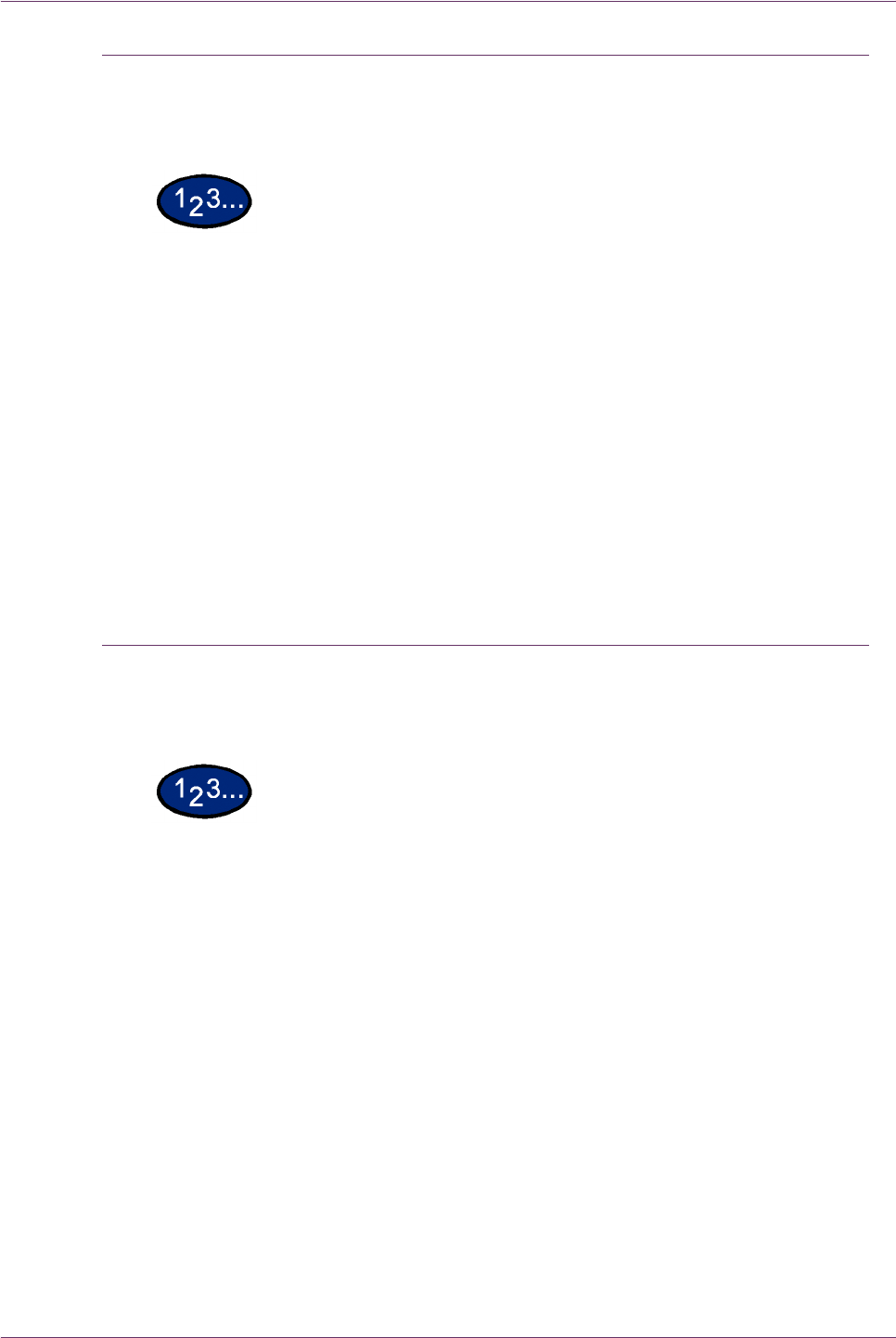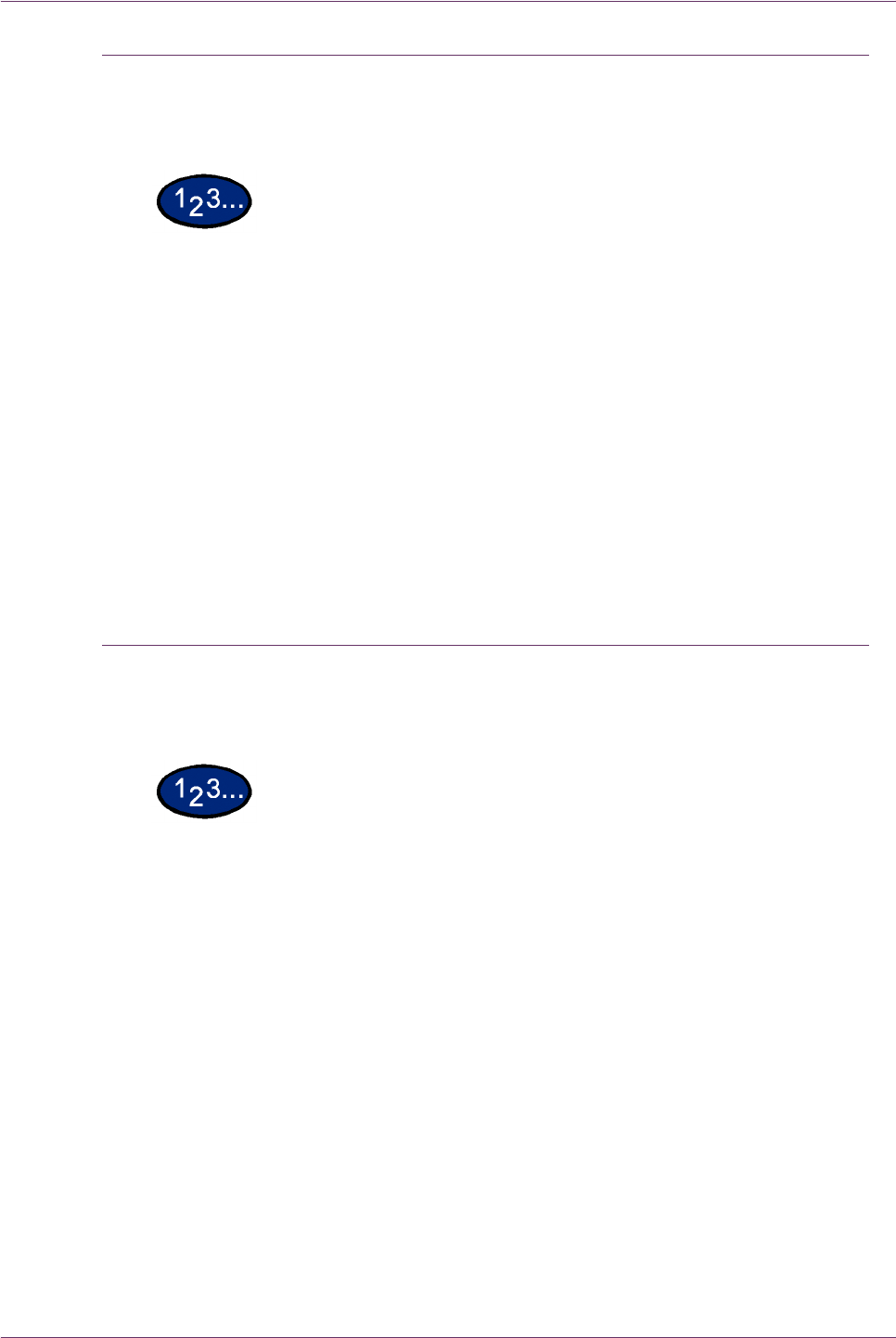
7–5Xerox DocuColor 3535 Printer/Copier
Paper Jams in Trays 1 to 4
This section describes how to clear paper jams that occur in Trays
1 to 4.
1 Open the Left Center Cover (for paper jams in Tray 1) or the
Bottom Left Cover (for paper jams in Trays 2 to 4), and remove the
jammed sheet by pulling on the lead edge, if present. If the lead
edge is not present, perform steps 2 to 4.
2 Open the tray where the paper jam occurred.
3 Remove the jammed paper.
NOTE: If paper is torn, check for any torn pieces of paper inside
the machine.
4 Push the tray in gently until it comes to a stop.
Paper Jams in Tray 5 (Bypass)
This section describes how to clear paper jams that occur in Tray
5 (Bypass).
1 Inspect the paper feed entrance of Tray 5 (Bypass), and remove
any jammed paper.
NOTE: When two or more sheets of paper are loaded, remove all
of the sheets from the tray.
NOTE: If paper is torn, check for any torn pieces of paper inside
the machine.
2 Fan the paper you removed making sure that all four corners are
neatly aligned.
3 Insert the paper into the Tray with the printed side facing down
until its lead edge lightly touches the paper feed entrance.