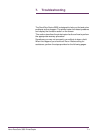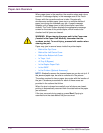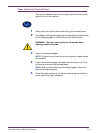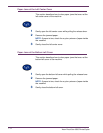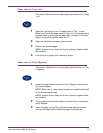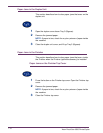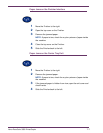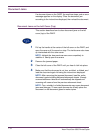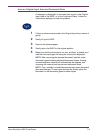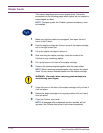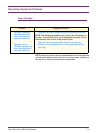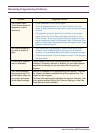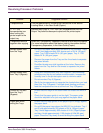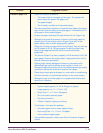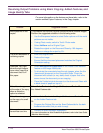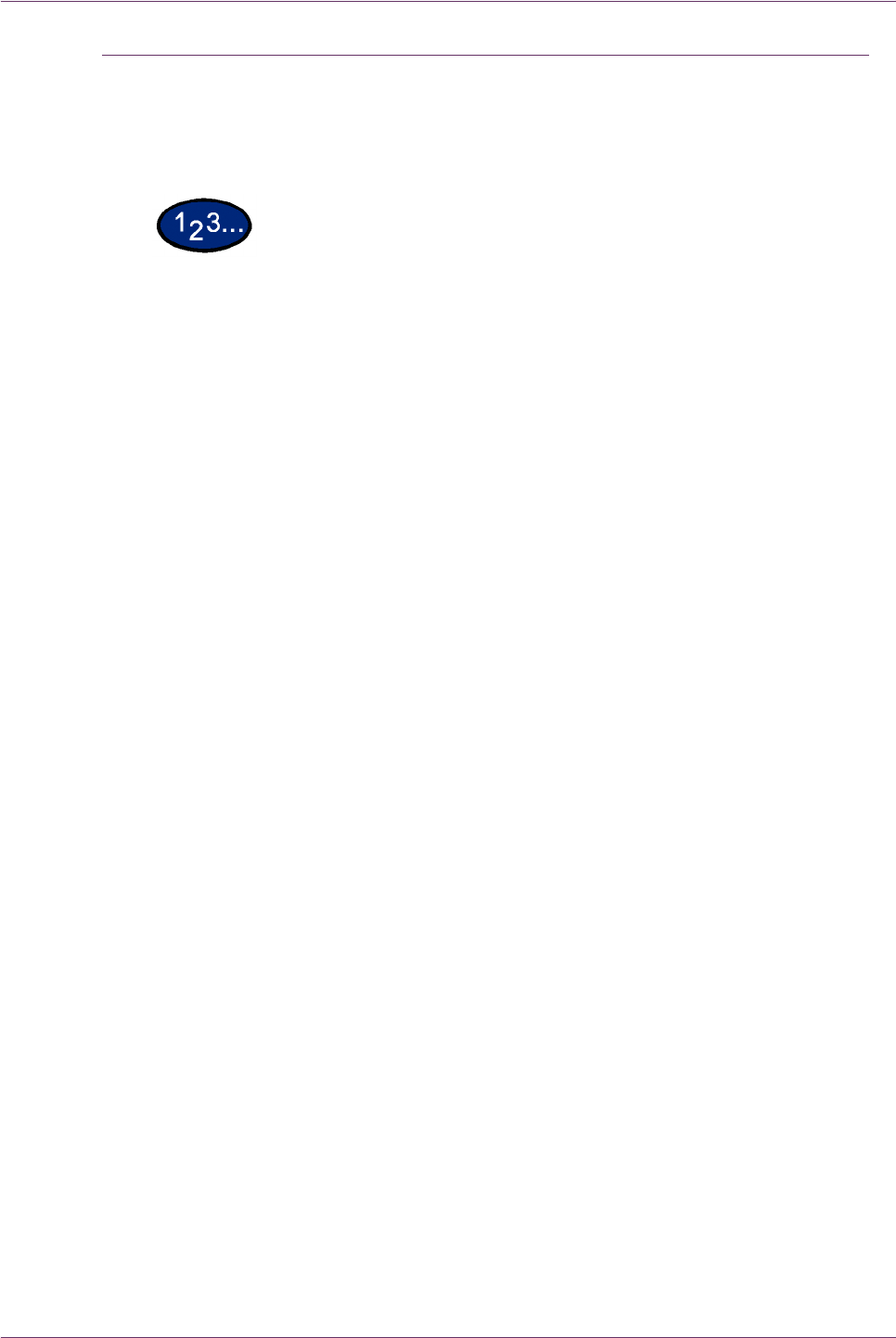
7–9Xerox DocuColor 3535 Printer/Copier
Jams on Original Input Area and Document Glass
A message is displayed if a document jam occurs in the Original
Input Area of the DADF, or on the Document Glass. Follow the
instructions displayed to clear the problem.
1 If there is a document jammed in the Original Input Area, remove it
gently.
2 Gently lift up the DADF.
3 Remove the jammed paper.
4 Gently return the DADF to the original position.
5 Make sure that the document is not torn, wrinkled, or folded, and
load the document again following the instructions displayed.
NOTE: After removing the jammed document, load the entire
document again including delivered document sheets. Already
scanned document sheets will automatically be skipped, and
scanning will resume from the previous document sheet.
NOTE: Torn, wrinkled, or folded documents may cause document
jams and damage. To scan such documents, directly place the
document on the document glass to make copies.