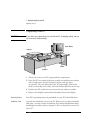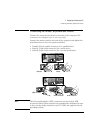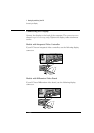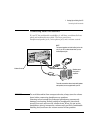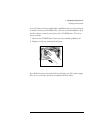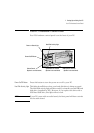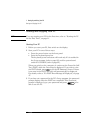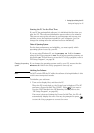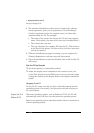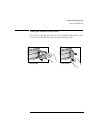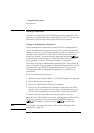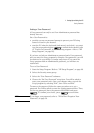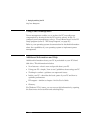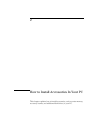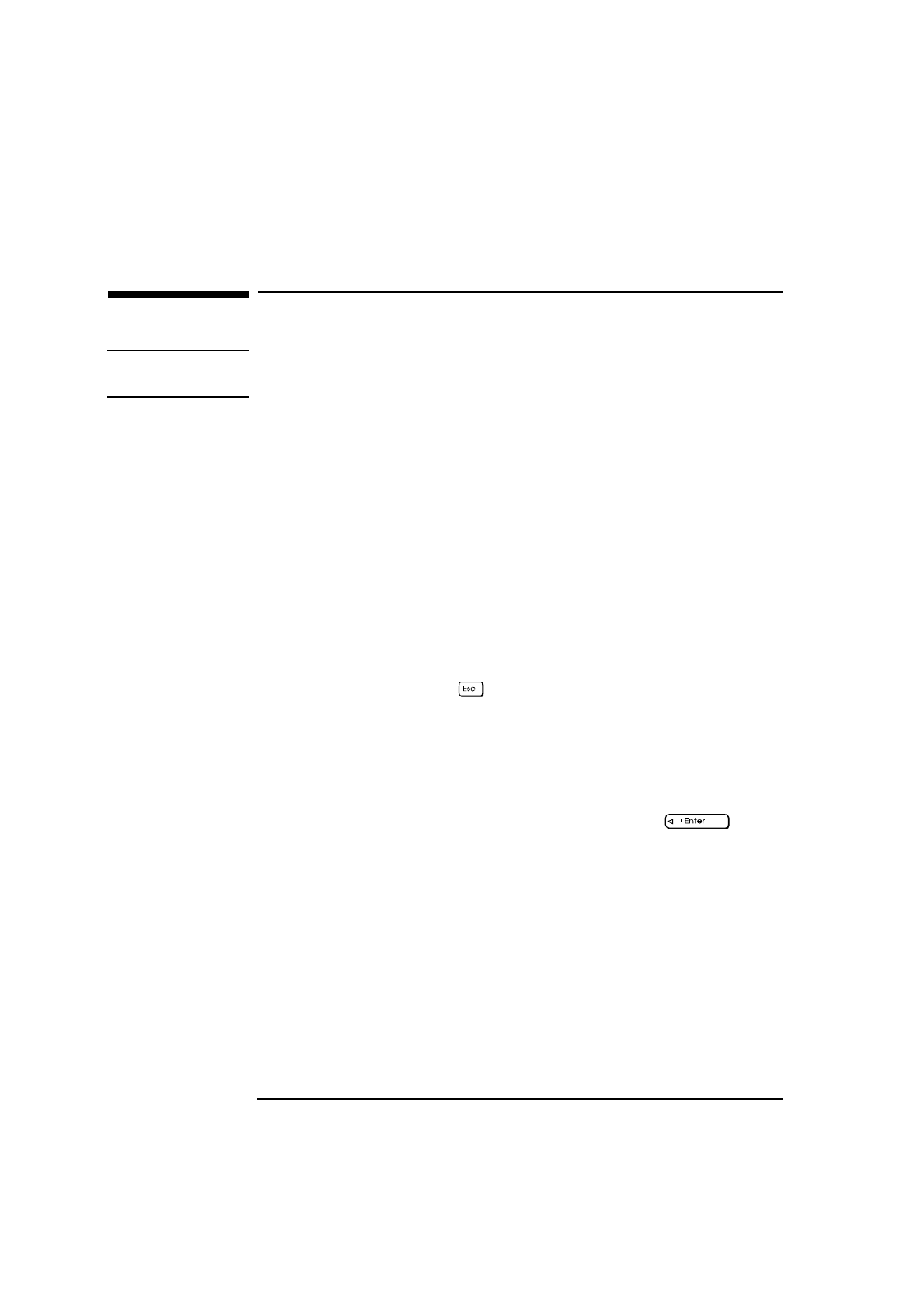
1 Setting Up and Using Your PC
Starting and Stopping Your PC
10 English
Starting and Stopping Your PC
NOTE If you are starting your PC for the first time, refer to "Starting the PC
for the First Time", on page 11.
Starting Your PC
1
Before you start your PC, first switch on the display.
2
Start your PC in one of these ways:
•
Press the power button on the front panel.
•
Press the keyboard space bar.
The keyboard power-on feature will work only if it is enabled in
the Setup program (refer to page 66) and the system board
switch 8 is CLOSED (refer to page 62).
When you switch on the computer, it carries out the Power-On-Self-
Test (POST) while the Vectra logo is displayed. If you wish to view
the POST details, press to get the HP Summary Screen. If there
is an error in the POST, the error will automatically be displayed.
For details, refer to "If a POST Error Message is Displayed", on page
47.
3
If you have set a password in the PC’s Setup program, the password
prompt displays after the POST has completed. If the Password
prompt is displayed, type your password and press to be
able to use the PC.