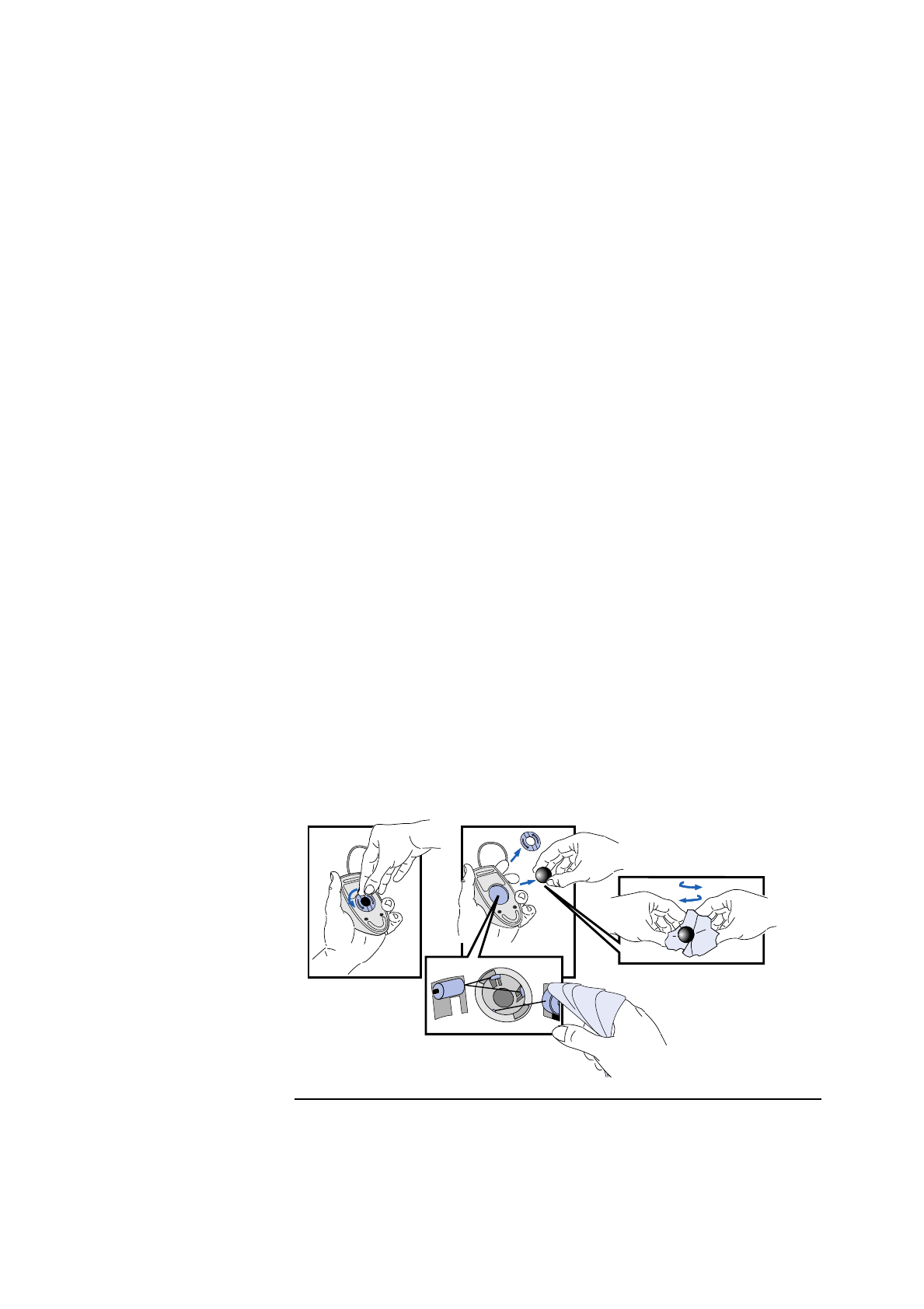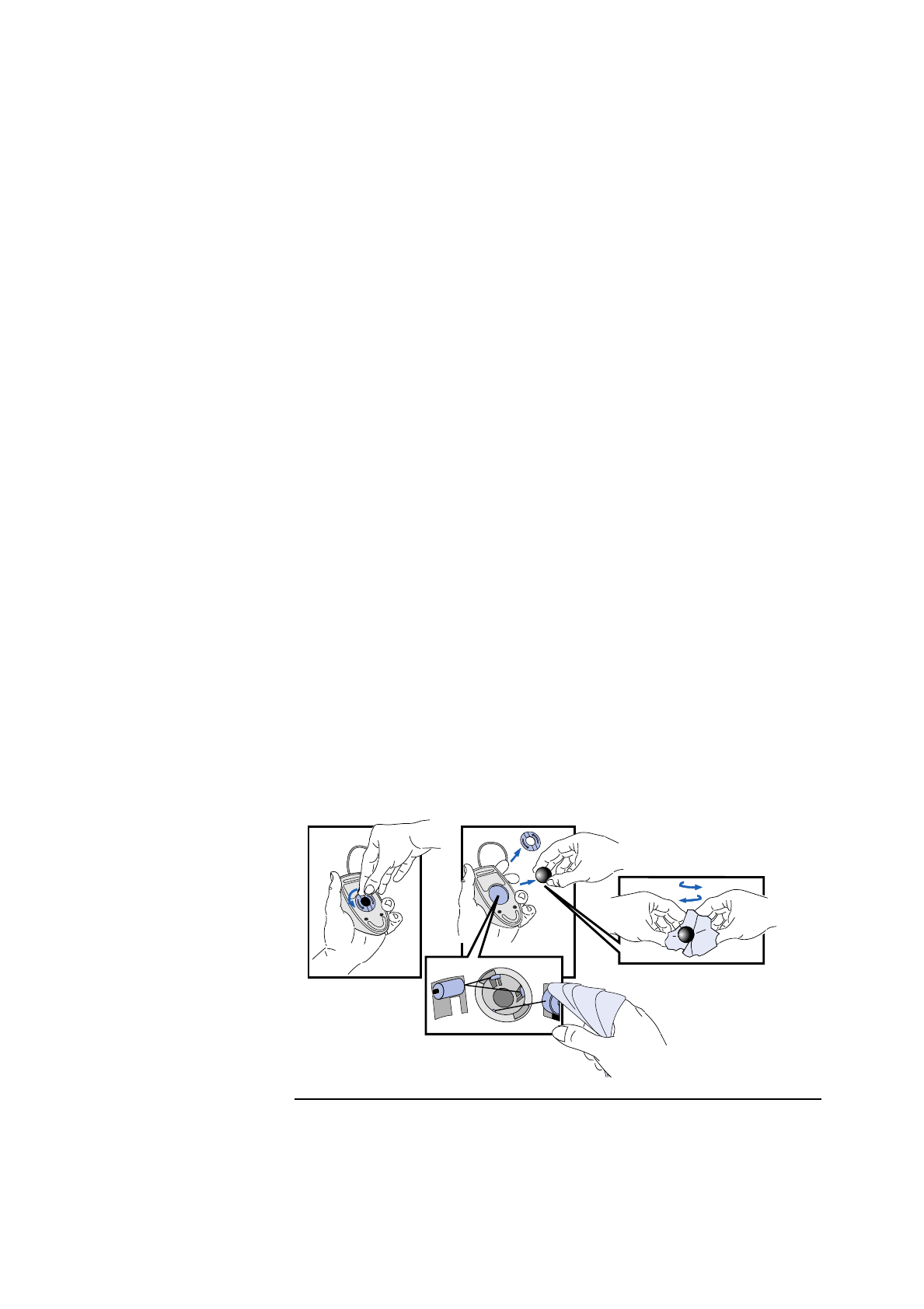
English 51
3 Troubleshooting Your PC
If Your PC Has a Hardware Problem
Other Display Problems
If the display image is not aligned with the screen, use the display’s
controls to center the image (refer to the display manual for
instructions). If the screens generated by the applications do not
appear to be correct, check the application’s manual to find out which
video standard is required. Also check your display manual to find out
which refresh rate is required. Use Setup, or your operating system’s
procedures, to select the correct refresh rate.
If Your Keyboard Does Not Work
•
Ensure that the keyboard is correctly connected.
•
If you turn on your PC, the operating system boots, the keyboard is
correctly connected, but your keyboard is still not available, the
power-on password may be set to “keyboard locked”. You will need
to enter a password to unlock the keyboard (and mouse). You can
change this setting in the Setup program. Refer to "Security Menu
Items" (refer to "HP Setup Program", on page 66).
If Your Mouse Does Not Work
•
Ensure that the mouse is correctly connected.
•
Ensure that the mouse driver supplied with the preloaded software
is installed correctly. (Choose a Logitech® mouse driver.)
•
Clean the mouse ball and rollers as shown in the figure below (use a
non-residual contact cleaner).
Cleaning the mouse rollers
Cleaning the mouse ball